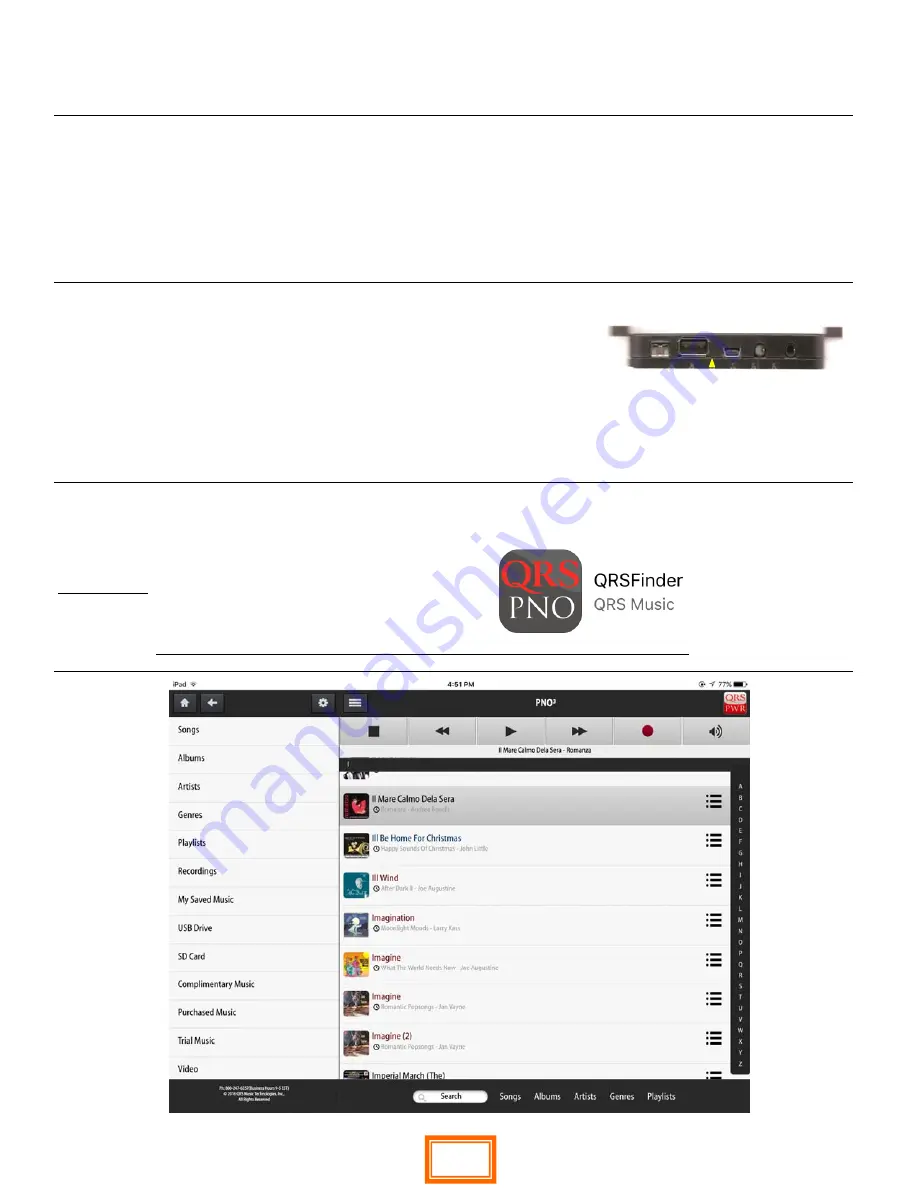
QRS PNO
3
User Guide
QRS Music Technologies, Inc.
Technical Support - 800-247-6557
www.qrsmusic.com
Connect to PNO
3
System In Network Mode
What you will need:
A Wi-Fi Enabled Device = iPod / iPad / iPhone / Android Phone / Android Tablet / Desktop or
Laptop Computer
A Web Browser on your device = Apple Safari / Android Browser / Google Chrome
If your using a tablet or smart phone you can download the optional QRSFinder App
How do you know you are in “Network Mode” any of the below
The third PLx LED is Amber or,
Using your IR remote and selecting “Shift” then “3” and the Voice Prompts will tell you your
mode and the IP Address assigned to your PNOmationThe third light on the Processor is a
Blinking green or
On your device you go to your devices “Settings” - “Wi-Fi” and you see
“yournetworkname_2GEXT”
Logging In:
On your device go to “Settings” then “Wi-Fi”
Select your home’s network
Then Either:
Use the QRSFinder App or
Enter
the IP Address announced by the voice prompts into your web browser
20






























