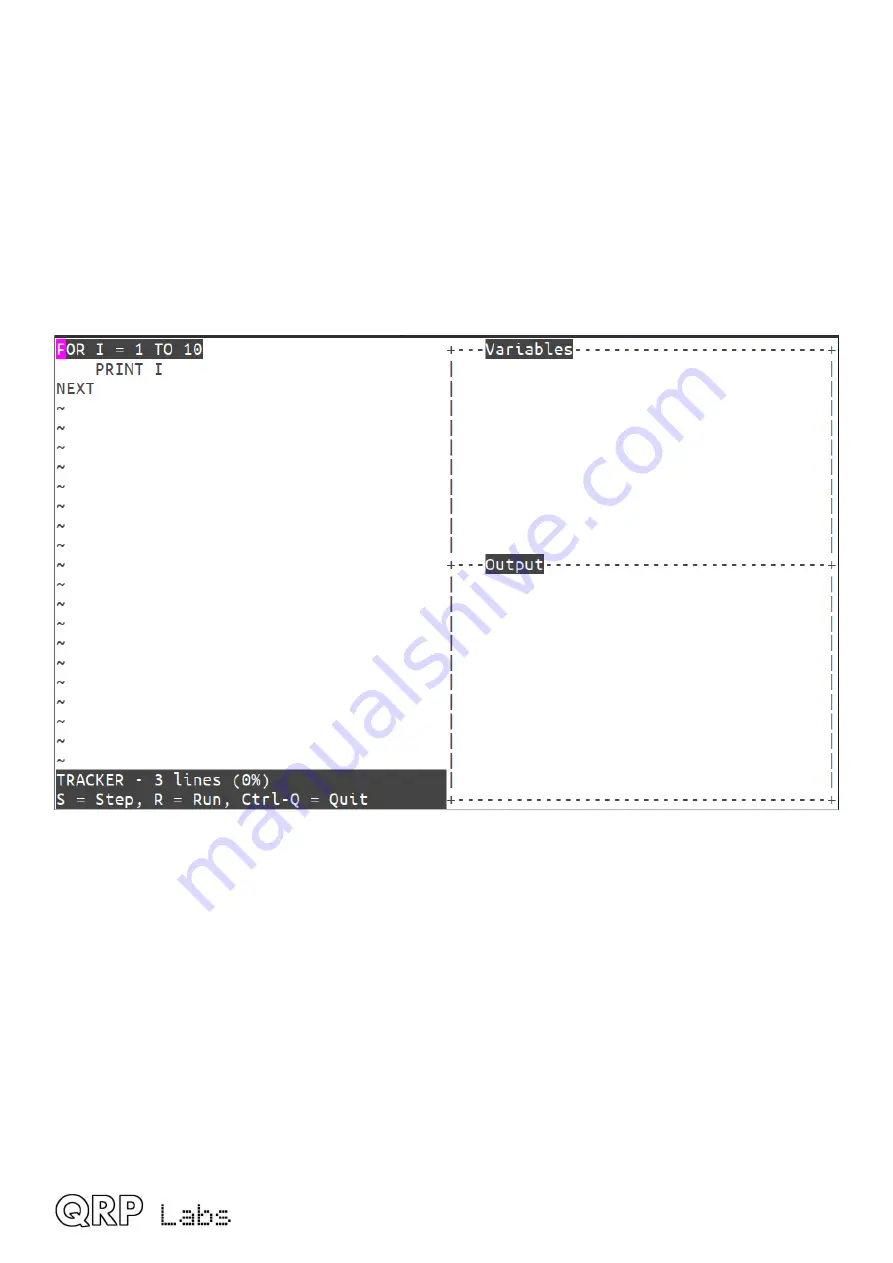
Now pressing Ctrl-C compiles the file, and writes it to disk as a Compiled file. If there are any
errors, the compilation will fail without writing to disk, and the error will be identified on the bottom
line. Note that the size of the compiled file is generally significantly less than when it was a text
file.
A compiled file can still be opened for reading and writing in the text editor. But as soon as it is
edited, the file when saved, reverts to being a non-compiled text file. There is no concept of a
separate “source file” as in more sophisticated programming environments. Each program is just
one file, which is either the raw non-compiled text file, or the compiled text file. Put another way –
when a compiled file is opened in the text editor, the system has to de-compile it first to translate it
back into text.
Once the file is compiled, you can press Ctrl-D to open the Debug screen!
The Debug screen has three areas. The first is the normal text file contents screen, occupying the
left half of the screen. Any lines of text that are longer than half a screen width, get truncated in
this view. There are two additional windows on the right; the top right window is the “Variables”
window and displays the 10 most recently last-accessed variables, sorted in order of most recently
accessed at the top. The bottom right window shows any program output of the PRINT statement,
preceded by the current timestamp. Certain other commands such as GPS and radio transmission
commands also display status information on their progress, in the Output window.
You may now run through the program in two different ways:
•
Press S to step forward one single line of the program
•
Press R to run forward until either the program finishes, or the breakpoint is encountered
The “breakpoint” is the line containing current position of the cursor. By default, the cursor sits in
the top left corner of the screen on the first line. But if you wish, you can move it to any
subsequent line; when the program control reaches that line, it will pause, awaiting your next
request (pressing the S or R keys).
U4B operating manual Rev 1.00
11
Содержание U4B Ultimate4
Страница 54: ...U4B operating manual Rev 1 00 54...


























