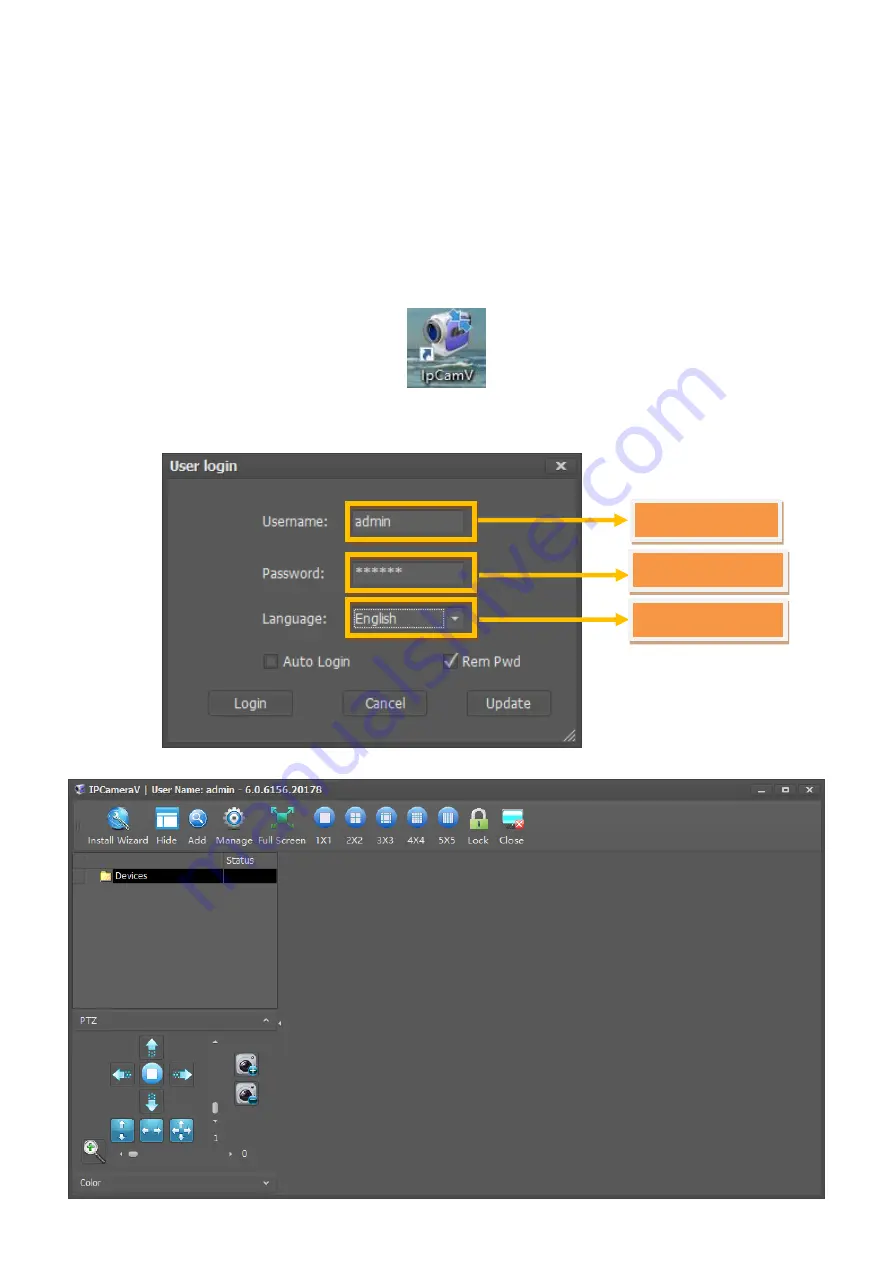
www.zmvideo.com
Copyright © Shenzhen Quick Zoom Technology Co., Ltd., All Rights Reserved
10
2.2 Access the Wireless IP Camera via PC CMS
2.2.1 Download and Install PC CMS
The Wireless IP Camera supports the Windows OS system; you can get the
installation package on the CD. The name of Windows CMS is “IpCamV” And we will
show how to use the “IpCamV” in the following
The installation package for “IpCamV” is in the directory of “1. Camera Monitoring
Software \For Windows OS”.
After finishing installation, the icon like below will display on your desktop
2.2.2 Login IP Camera Client
Double click the icon to login in; you will see the following interface
After click “Login”, you will see the client interface as below:
Default is “admin”
Default is “123456”
Select the Language

























