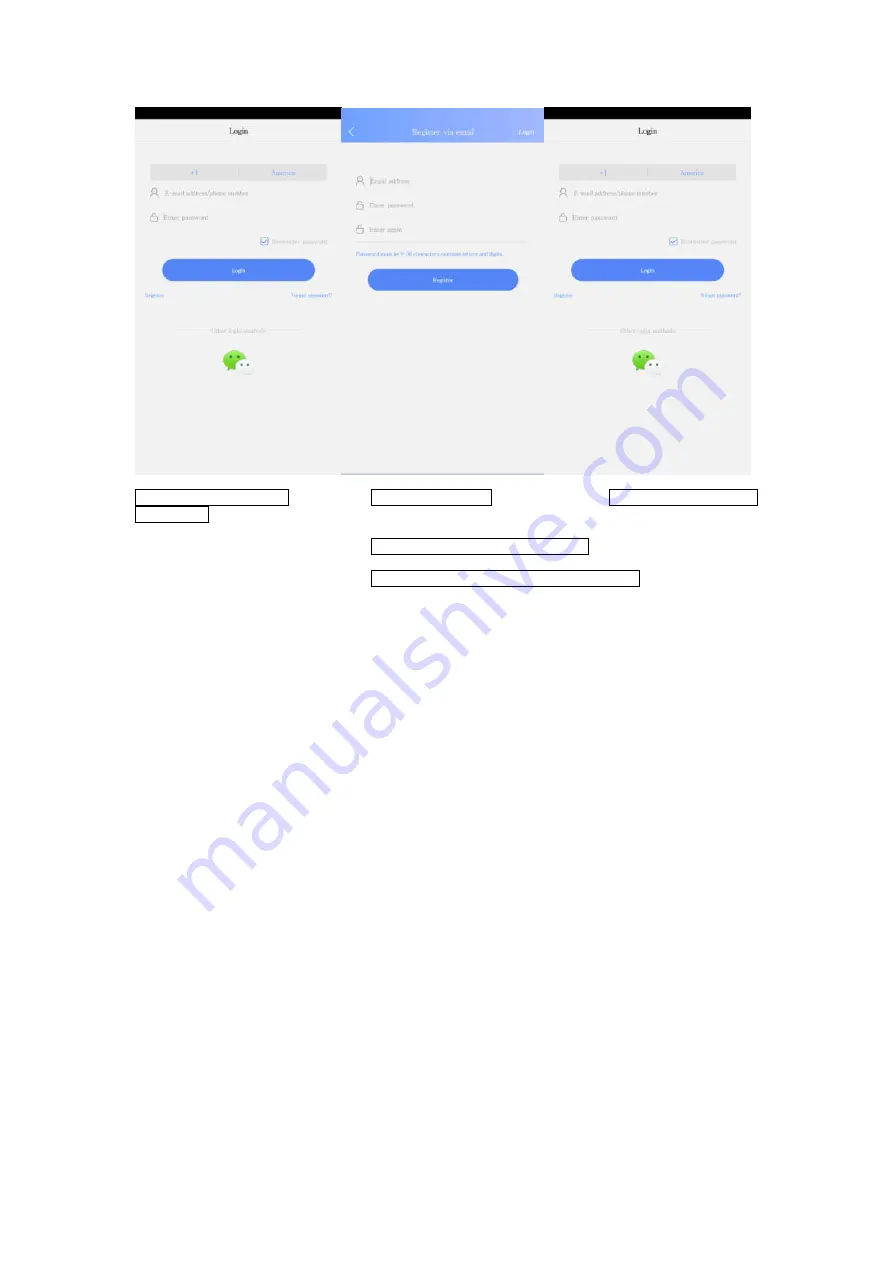
1. Open APP, click Register 2. Select register way. 3. Select a login way to log
into the APP.
Follow the tips to complete registration.
Registration with Phone number is recommended
2. Connection mode
:
smartlink
First ensure that WiFi signal covers the doorbell installation area. Then check whether
power source and network are connected > Open APP > Create an account and
password > Log in APP > Access to APP
Wait a minute after connection to the power source. A beep prompt tone will be heard
when the device is started, and then smartlink may be used.
(If there is no beep sound, please reset the device. Press the “Reset” key for three
seconds, and the device will give a prompt for successful reset.)
After reset, the device will be restarted (Smartlink may be used for connection only
until a beep sound is heard in one minute after the device is reset)
Open Yoosee > Click
“
+
”
at the top right corner > Click
Add new device
>
Click
smartlink
>
Enter router WiFi password, Click
[
Next
]
>
Click
Hear a beep for
connection
>
Click [
Next
]
>
Note: Please put the phone speaker as close as possible to the device microphone.
Check the router password if connection fails, and reconnect it after reset.
Содержание W919
Страница 6: ...1 2 3 4 5 6...
Страница 10: ...2 Add doorbell When the device is online Non administrators add device with the following four steps 1 2...
Страница 13: ...IOS push setting Android push setting 7 Unlock diagram...
Страница 14: ...8 Safety protection Note Only the administrator can access to the Settings interface 1 Alarm settings...

















