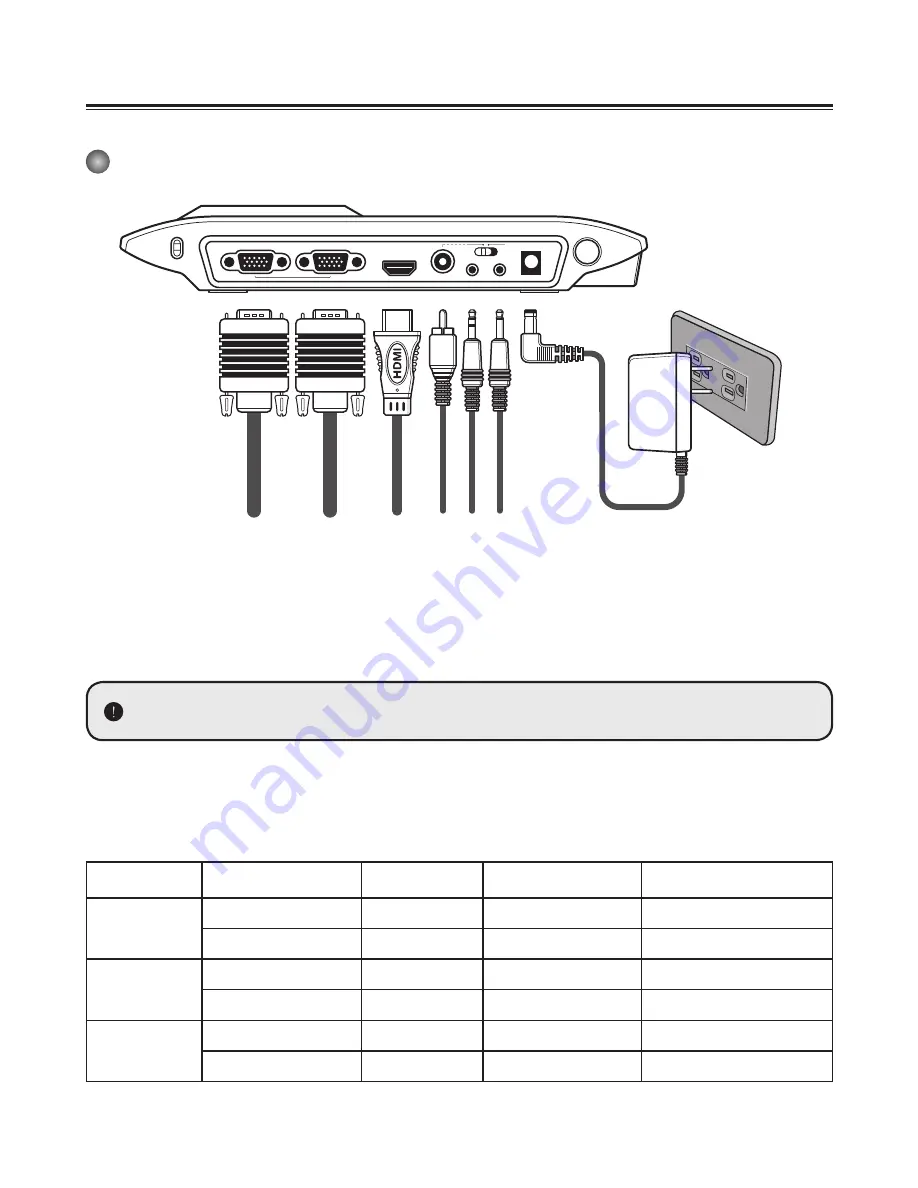
10
Making the Connections
System diagram
Step 1 / Plugging in the Power Outlet
Use power adapter to connect DC IN connector on the product to a standard 100V~240V AC
power outlet.
The type of power adapter is depending on your countries / regions.
Step 2 / Output resolution and aspect ratio
Various output resolutions are available depending on the output and aspect ratio setting.
Please refer to the table listed below.
Output
ASPECT RATIO
TV system
Resolution
Vertical Frequency
HDMI
16:9
-
1280x720
50Hz/ 60Hz
4:3
-
1024x768
50Hz/ 60Hz
VIDEO
-
NTSC
720x480
60Hz
-
PAL
720x576
50Hz
VGA
16:9
-
1280x720
50Hz/ 60Hz
4:3
-
1024x768
50Hz/ 60Hz
AUDIO OU
T
M
IC. IN
NTSC
PA
L
HDMI OU
T
VIDEO OU
T
VGA IN
VG
A OU
T
PASS THROUG
H
DC IN(5V/2.5A)













































