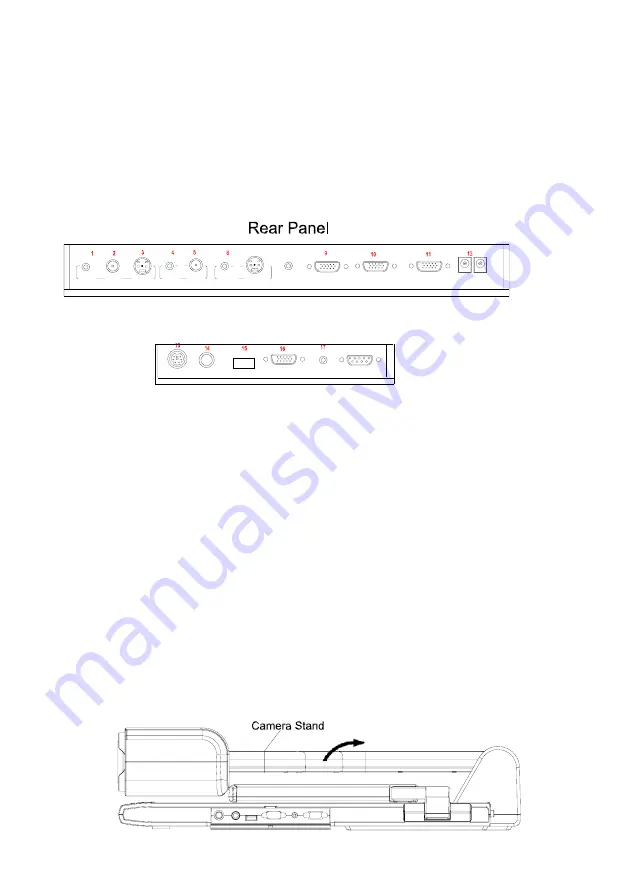
6
PC INPUT
(CCD/RGB input signal selection)
AV INPUT
(VIDEO input signal selection)
/-
(Increase or decrease the volume)
/-
(Increase or decrease the brightness)
CONNECTIONS
#1 AUDIO OUT
#2 VIDEO OUT
#3 S-VIDEO OUT
#4 VIDEO AUDIO IN
#5 VIDEO IN
#6 S-VIDEO AUDIO IN
#7 S-VIDEO IN
#8 PC AUDIO IN
#9 PROJECTOR Connector
#10 COMPUTER OUT
#11 COMPUTER IN
#12 POWER OUT/IN
#13 PROJECTOR RS232 Connector
#14 MIC IN
#15 USB Connector
#16 RGB IN
#17 RGB AUDIO IN
#18 COMPUTER RS-232 Connector
BASIC PREPARATIONS
1. Place one hand firmly on the base of the visualizer, while carefully
lifting up the camera stand using the other hand.
USB
PROJECTOR MIC
VIDEO
OUT
AUDIO
AUDIO
OUT
S-VIDEO
IN
VIDEO
RGB IN
AUDIO IN
RS232
Side Panel
8
PROJECTOR
OUT -COMPUTER- IN
OUT-12V- IN
AUDIO IN
S-VIDEO
7
AUDIO
IN
18





















