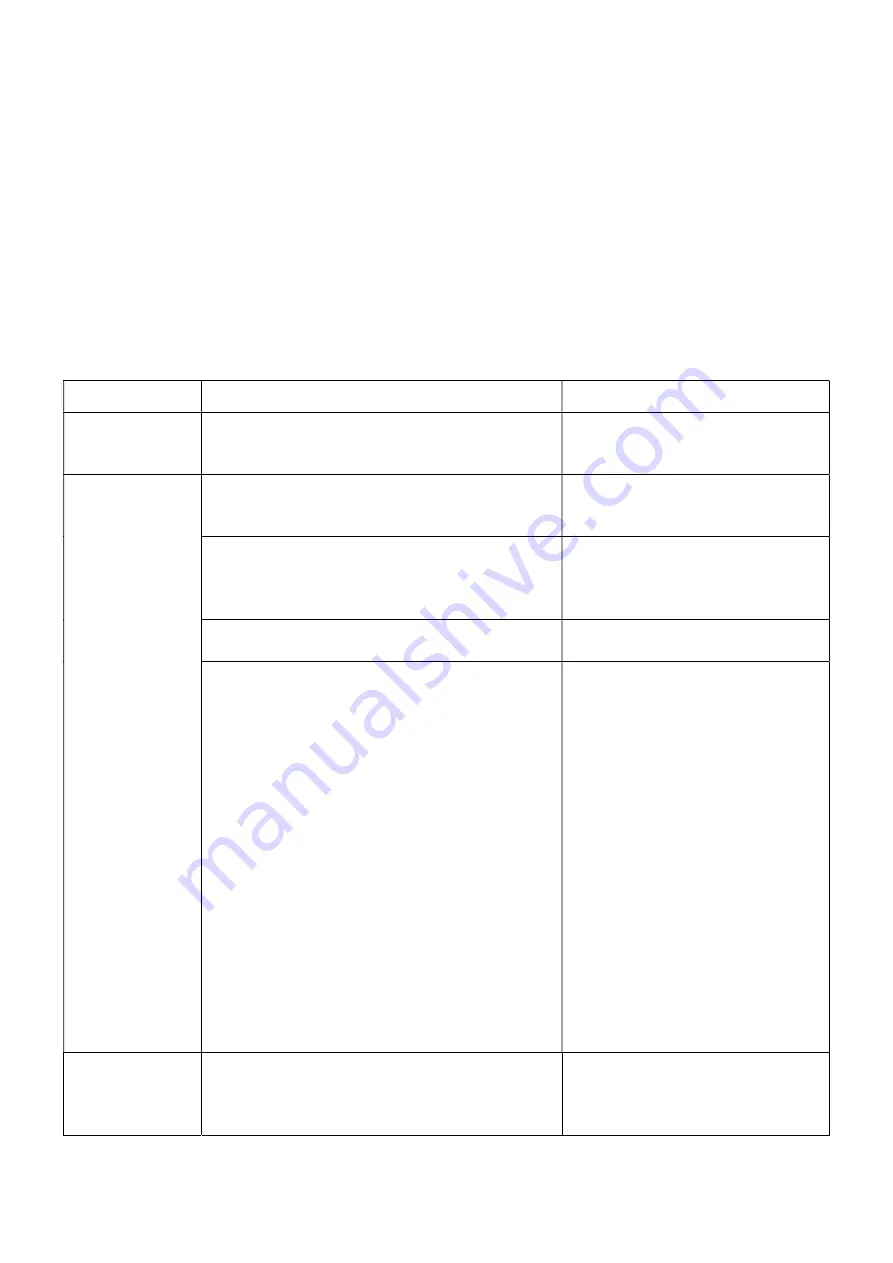
1. Turn off the power.
2. Open the cover and press the FEED button, then turn the power off and hold down the FEED button for
about 10 seconds.
3. When all the LEDs are off, release the FEED button. The printer will restart and complete the initialization.
Troubleshooting.
The table below shows typical problems and ways to solve them. If there is no solution in your table, contact
your distributor for help.
Problem
Possible cause
Recommended solution
Disable LEDs
The printer is not properly connected to the wall outlet.
The printer is off.
Make sure the printer is properly connected
to mains power.
Turn on the printer.
The printer does not
The thermal transfer ribbon is over
Bad tape assembly
Install a new thermal transfer ribbon
Reassemble the tape by following the tape
mounting point.
The paper roll is over
Bad paper roll assembly
Install the label paper roll
Re-install the label paper roll corresponding
to the instruction guide
Re-adjust the dimension and print
Space sensor error
Paper jam
Reset dimension settings
Clean internal parts
The communication cable is not properly connected to the
printer and to the computer.
Communication interface error
Plug in the cable again.
If you use a serial cable:
Connect the serial cable and make sure the
pins are hooked up one by one.
Check the data rate serial port on the self-
test page.
If you are using an Ethernet cable:
Make sure Ethernet RJ-45 is green/orange
Make sure the printer obtains an IP address
in DHCP mode.
Make sure that the address is correct when
using a fixed IP address. If you do not have it
added, do so, then wait until the printer
connects to the server. Then check the IP
address again.
Make sure the surface of the ink ribbon is
properly installed.
Reassemble the tape.
Clean the printer head.
Poor print quality
The tape and paper are not properly installed.
The printer head is covered with dust or an adhesive
substance.
The printer head is damaged.
Clean the printer head
Use the setting mode to adjust the speed
and saturation of the print color.











