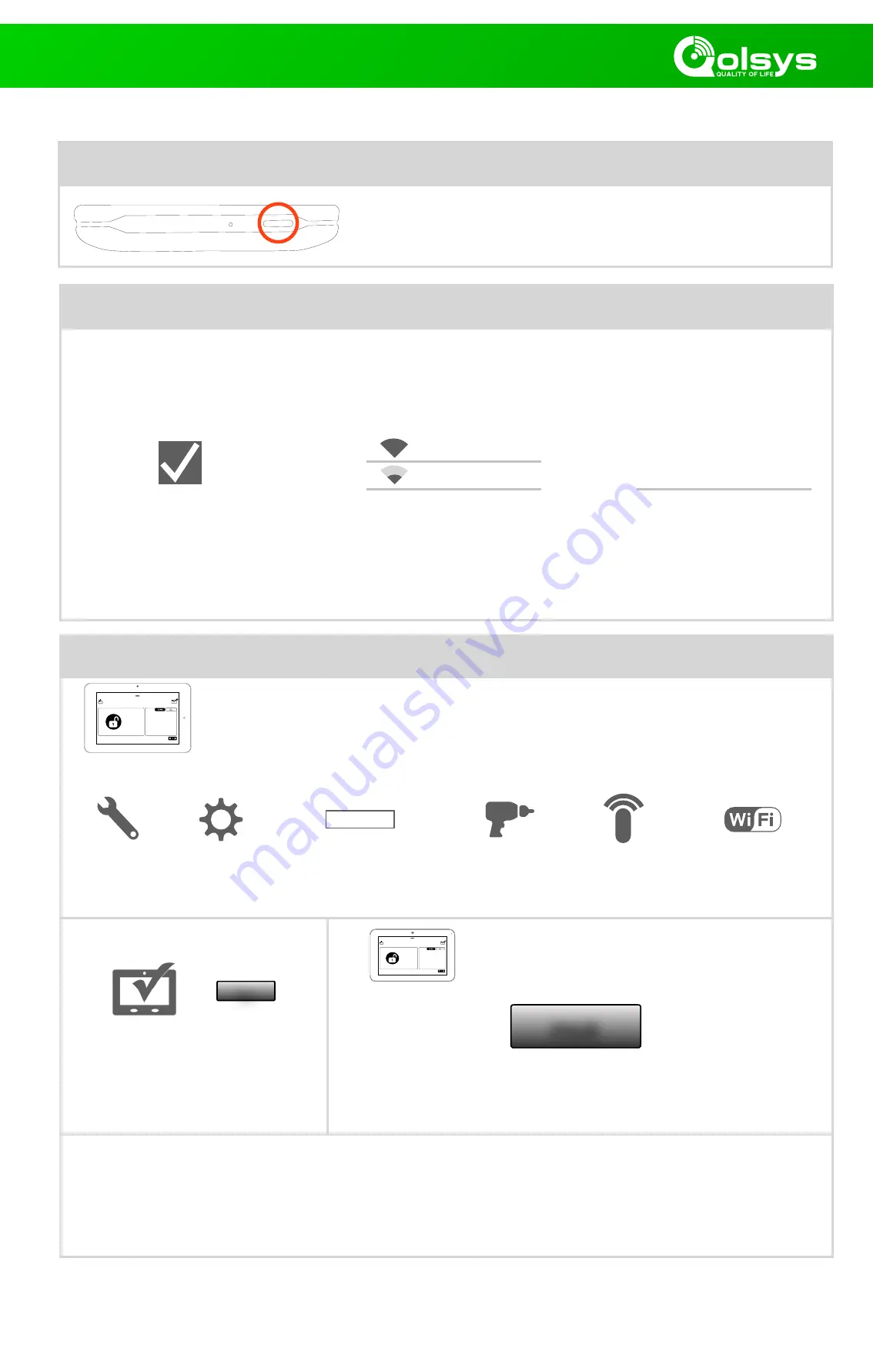
12:55 PM
07/10/17
H 70°
L 56°
SYSTEM
DISARMED
12:55 PM
07/10/17
H 70°
L 56°
SYSTEM
DISARMED
QUICK GUIDE-IQ REMOTE
PAIRING THE IQ REMOTE WITH THE IQ PANEL 2
Perform the following steps on the
IQ Pane
l 2 to pair an IQ Remote
Touch
“Settings”
Enter Installer Code
(default is 1111)
Touch
“Installation”
Touch
“Pair”
Touch “PAIR” on the IQ Remote to
pair with IQ Panel 2
The IQ Remote will take a moment to synchronize with the IQ Panel 2 over the network. If a software update
is available it will download automatically. Once complete the home screen will appear. To add additional IQ
Remote tablets repeat steps above with up to three (3) total devices.
Touch “IQ
Remote
Devices”
Touch
“Devices”
* * * *
Page of Qolsys Confidential and Proprietary.
2
2
NEED HELP? (855) 4-QOLSYS [email protected]
CONNECTING THE IQ REMOTE TO WIFI
IMPORTANT: Please check that the IQ Remote can successfully connect to the network in the chosen installation location
Select network from
available list.
POWER UP THE DEVICE
Press and hold the power button until the screen illuminates (approx 3-5 sec)
Touch
“Activate WIFI”
Enter WIFI
credentials
Perform the following step on the
IQ
Remote
to pair with the IQ Panel 2
Whitehouse
Your Neighbor
Password
Touch
“Advanced
Settings”
Touch
“WI-FI Devices”
Pair
PAIR
The IQ Remote pairs with the IQ Panel 2 over a secure WIFI Network (802.11 B, G, N, AC) and must be
connected to the same 2.4 or 5 GHz network as the IQ Panel 2 before you can add it to the system.
To connect to a secure WIFI:


