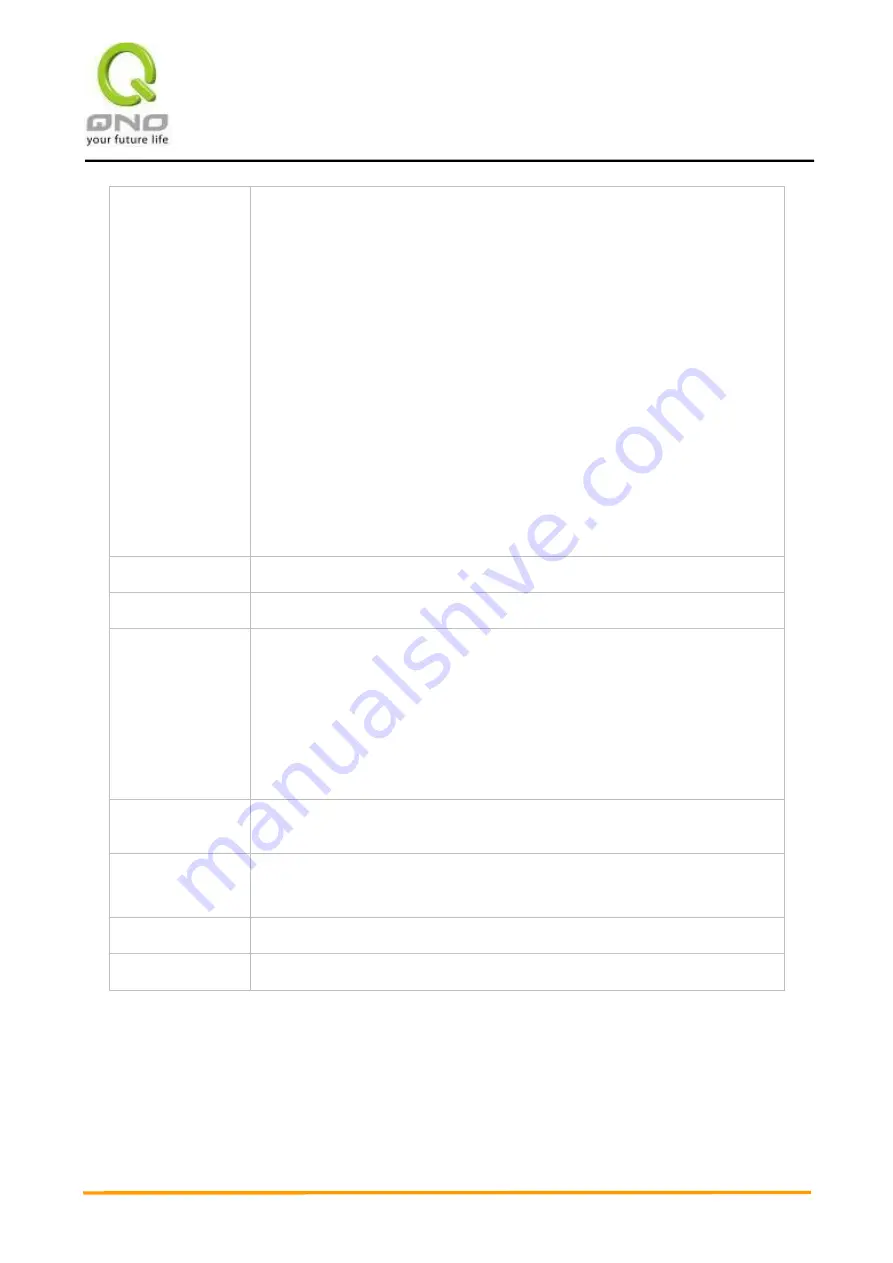
V
V
P
P
N
N
Q
Q
o
o
S
S
W
W
i
i
r
r
e
e
l
l
e
e
s
s
s
s
R
R
o
o
u
u
t
t
e
e
r
r
92
Bandwidth sharing
:
Sharing total bandwidth with all IP addresses: If this option is selected, all IP
addresses or Service Ports will share the bandwidth range (from minimum to
maximum bandwidth).
Assign bandwidth for each IP address: If this option is selected, every IP or
Service Port in this range can have this bandwidth (minimum to maximum).
For example, If the rule is set for the IP of each PC, the IP of each PC will have
the same bandwidth.
Attention: If “Share-Bandwidth” is selected, be aware of the actual usage
conditions and avoid an improper configuration that might cause a malfunction
of the network when the bandwidth is too small. For example, if users do not
want an FTP to occupy too much bandwidth, users can select the
“Share-Bandwidth Mode”, so that no matter how much users use FTPs to
download information, the total occupied bandwidth is fixed.
Enable
:
Activate the rule.
Add to list
:
Add this rule to the list.
Move up & Move
down
:
QoS rules will be executed from the bottom of the list to the top of the list. In
other words, the lower down the list, the higher the priority of execution. Users
can arrange the sequence according to their priorities. Usually the service
ports which need to be restricted, such as BT, e-mule, etc., will be moved to
the bottom of the list. The rules for certain IP addresses would then be moved
upward.
Delete selected
items
:
Remove the rules selected from the Service List.
Show Table
:
Display all the Rate Control Rules users made for the bandwidth. Click
“Edit”
to modify.
Apply
:
Click
“Apply”
to save the configuration
Cancel
:
Click
“Cancel"
to leave without making any change.
Show Table
:
Below to the left is
“Show Table” button. Click it, a dialog as below will pop up. Users can select “Rule” or
“Interface” button to display the configured rules. Click “Refresh” to renew the table and “Close” to close it.
For reconfiguring the rule, c
lick “Edit”.
Содержание VPN QoS
Страница 53: ...V VP PN N Q Qo oS S W Wi ir re el le es ss s R Ro ou ut te er r 52...
Страница 57: ...V VP PN N Q Qo oS S W Wi ir re el le es ss s R Ro ou ut te er r 56...
Страница 78: ...V VP PN N Q Qo oS S W Wi ir re el le es ss s R Ro ou ut te er r 77 8 2 Security Setting...
Страница 88: ...V VP PN N Q Qo oS S W Wi ir re el le es ss s R Ro ou ut te er r 87 9 1 Bandwidth Management...
Страница 114: ...V VP PN N Q Qo oS S W Wi ir re el le es ss s R Ro ou ut te er r 113 XI L7 Management 11 1 L7 Filter 1 Rule list...
Страница 115: ...V VP PN N Q Qo oS S W Wi ir re el le es ss s R Ro ou ut te er r 114 2 Add new rule click...
Страница 122: ...V VP PN N Q Qo oS S W Wi ir re el le es ss s R Ro ou ut te er r 121 Step 4 Click to save the rules...
Страница 123: ...V VP PN N Q Qo oS S W Wi ir re el le es ss s R Ro ou ut te er r 122 11 3 L7 QoS 1 Rule List...
Страница 125: ...V VP PN N Q Qo oS S W Wi ir re el le es ss s R Ro ou ut te er r 124 2 Add New Rule Click...
Страница 135: ...V VP PN N Q Qo oS S W Wi ir re el le es ss s R Ro ou ut te er r 134 XII VPN Virtual Private Network 10 1 VPN...
Страница 175: ...V VP PN N Q Qo oS S W Wi ir re el le es ss s R Ro ou ut te er r 174...
Страница 195: ...V VP PN N Q Qo oS S W Wi ir re el le es ss s R Ro ou ut te er r 194...















































