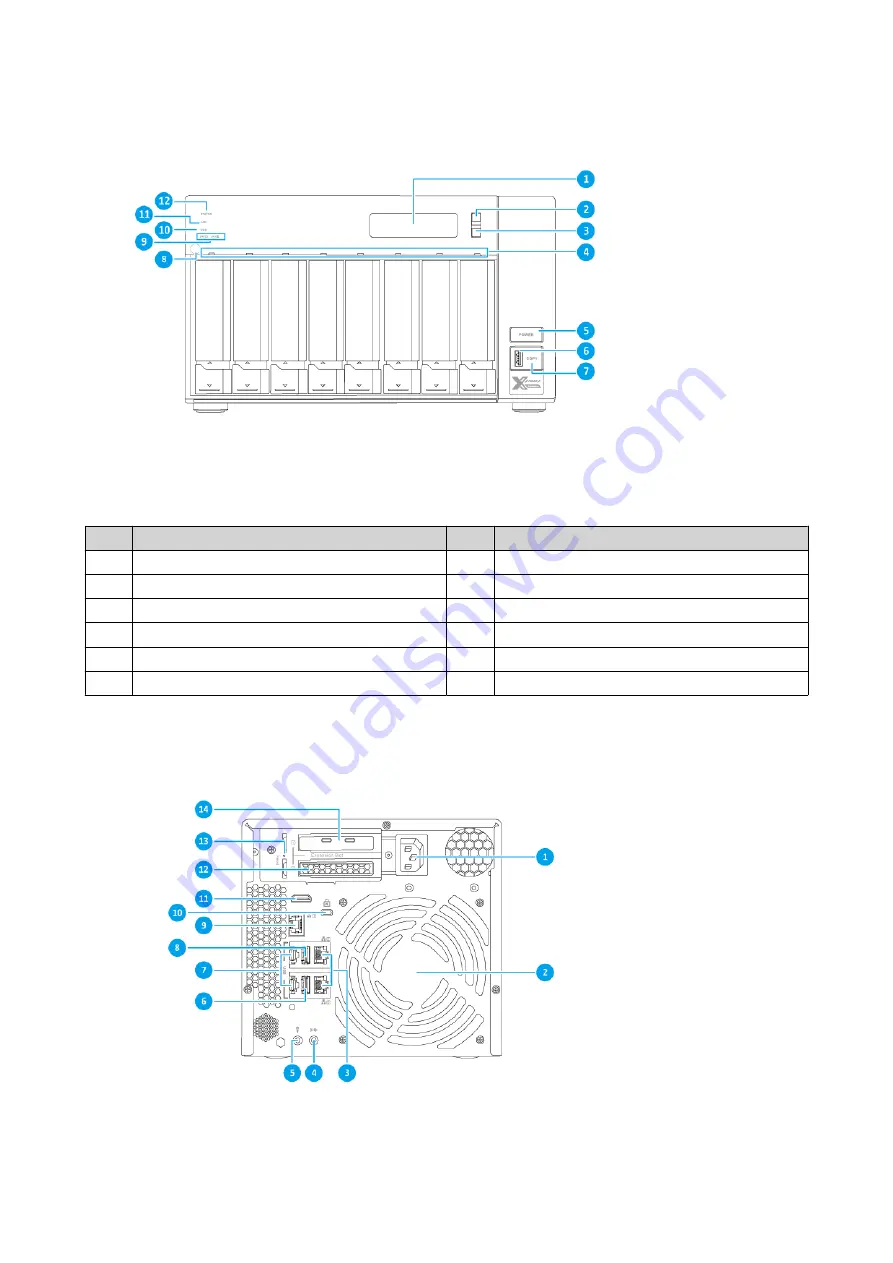
TVS-872XT
No.
Component
No.
Component
1
LCD panel
7
USB One Touch Copy button
2
Enter button
8
IR sensor
3
Select button
9
M.2 SSD LEDs
4
Drive LEDs
10
USB LED
5
Power button
11
LAN LED
6
USB 3.1 Gen 2 One Touch Copy Type-A port 12
Status LED
Rear Panel
TVS-472XT
TVS-x72XT User Guide
Product Overview
9











































