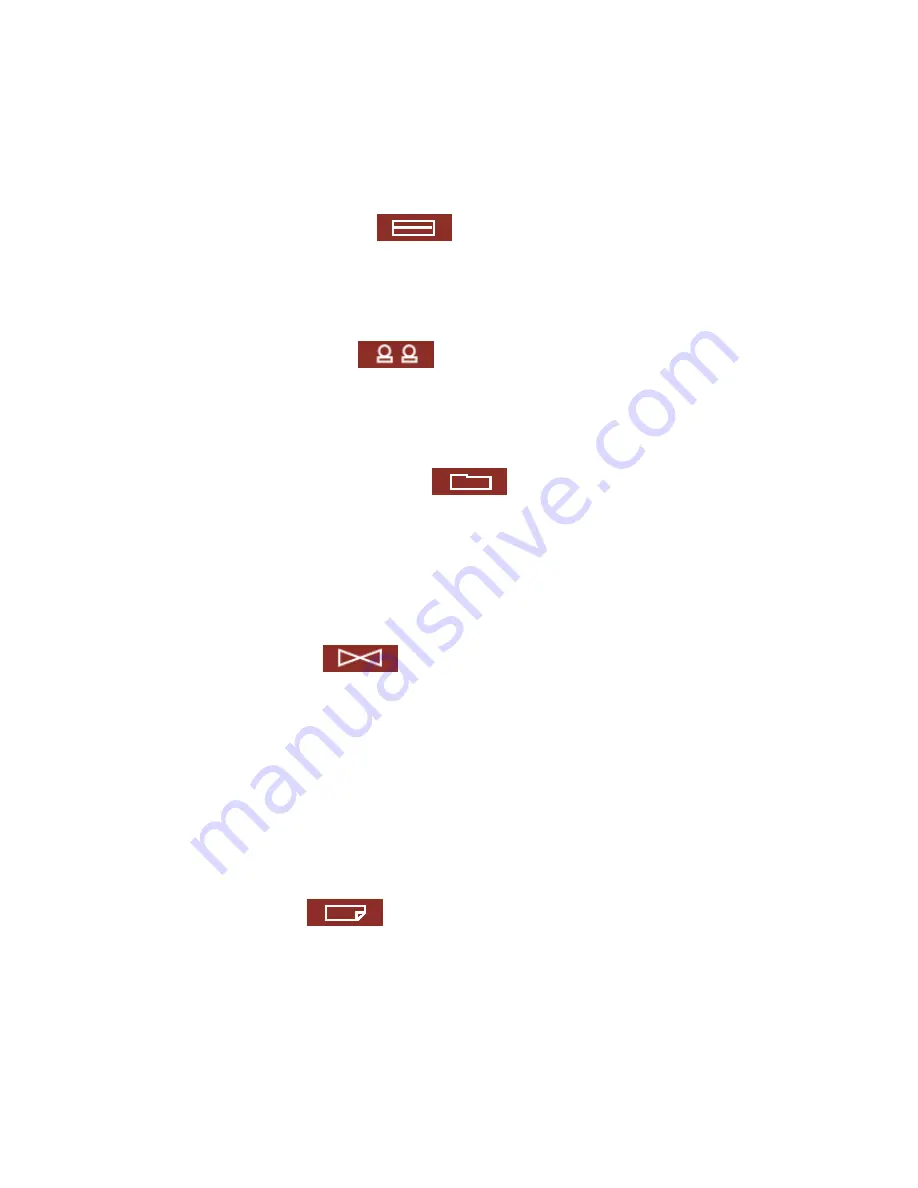
3.4.7
Download Station .................................................................... 65
3.4.8
Web Server ............................................................................ 66
3.4.9
DDNS Service ......................................................................... 67
3.4.10
View Network Settings ............................................................. 69
3.5
Device Configuration
...................................................... 70
3.5.1
SATA Disk .............................................................................. 71
3.5.2
USB Disk ................................................................................ 73
3.5.3
USB Printer............................................................................. 74
3.6
User Management
......................................................... 76
3.6.1
Users ..................................................................................... 76
3.6.2
User Groups............................................................................ 78
3.6.3
Quota .................................................................................... 85
3.7
Network Share Management
........................................... 87
3.7.1
Create ................................................................................... 88
3.7.2
Property ................................................................................. 89
3.7.3
Access Control ........................................................................ 90
3.7.4
Delete.................................................................................... 90
3.7.5
Restore .................................................................................. 91
3.8
System Tools
................................................................ 92
3.8.1
Alert Notification...................................................................... 93
3.8.2
Restart/ Shutdown................................................................... 93
3.8.3
Hardware Settings ................................................................... 94
3.8.4
System Update........................................................................ 95
3.8.5
Change Logo........................................................................... 96
3.8.6
Remote Replication (Disaster Recovery)...................................... 97
3.8.7
Backup/ Restore/ Reset Settings.............................................. 100
3.8.8
Network Recycle Bin .............................................................. 101
3.9
Event Logs
................................................................. 102
Chapter 4.
Copy Data Directly by Front USB Port to TS-201 ............103
Chapter 5.
Multimedia Station.........................................................104
5.1
Share Photos and Multimedia Files via Web Interface ....................... 104
5.2
Enable iTunes Service.................................................................. 111
5.3
Use UPnP Media Server ............................................................... 113
-
4
-
Содержание Turbo Station TS-201
Страница 1: ...TS 201 Turbo Station User Manual Version 2 0 0 Copyright 2007 QNAP Systems Inc All Rights Reserved ...
Страница 19: ...2 Install Quick Install Wizard 19 ...
Страница 22: ...Step 1 Enter the server name and click Next 22 ...
Страница 23: ...Step 2 Enter a new password or select to use the original password Click Next to continue 23 ...
Страница 48: ...3 1 Server Administration There are 8 main sections in server administration 48 ...
Страница 69: ...3 4 10 View Network Settings You can view current network settings and status of TS 201 in this section 69 ...
Страница 70: ...3 5 Device Configuration You can configure SATA disk USB disk and USB printer settings in this section 70 ...
Страница 82: ...iv The user names will appear on the list on Create User Page 82 ...
Страница 92: ...3 8 System Tools System Tools enable you to optimize the maintenance and management of TS 201 92 ...
Страница 112: ...Note You can download the latest iTunes software from official Apple website http www apple com 112 ...
Страница 123: ...10 To access the folders you have downloaded please go to the share folder Qdownload of TS 201 123 ...
Страница 127: ...The file index html index htm or index php will be the home path of your webpage 127 ...
Страница 131: ...b Click FTP c Enter the user name and password to login FTP service 131 ...
Страница 132: ...d You can start to use FTP service 132 ...
Страница 142: ...2 Run NetBak Replicator Click All TS 201 and their share folders within the network will be displayed 142 ...
Страница 145: ... Backup Select files and folders for backup 145 ...



















