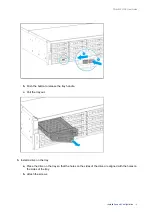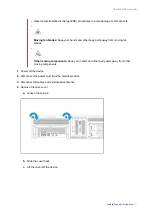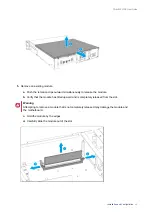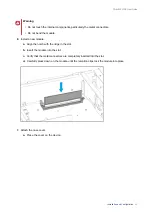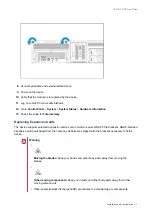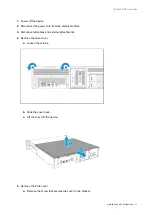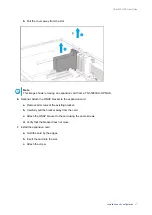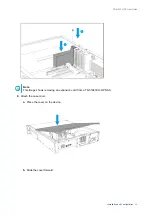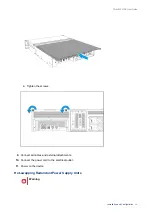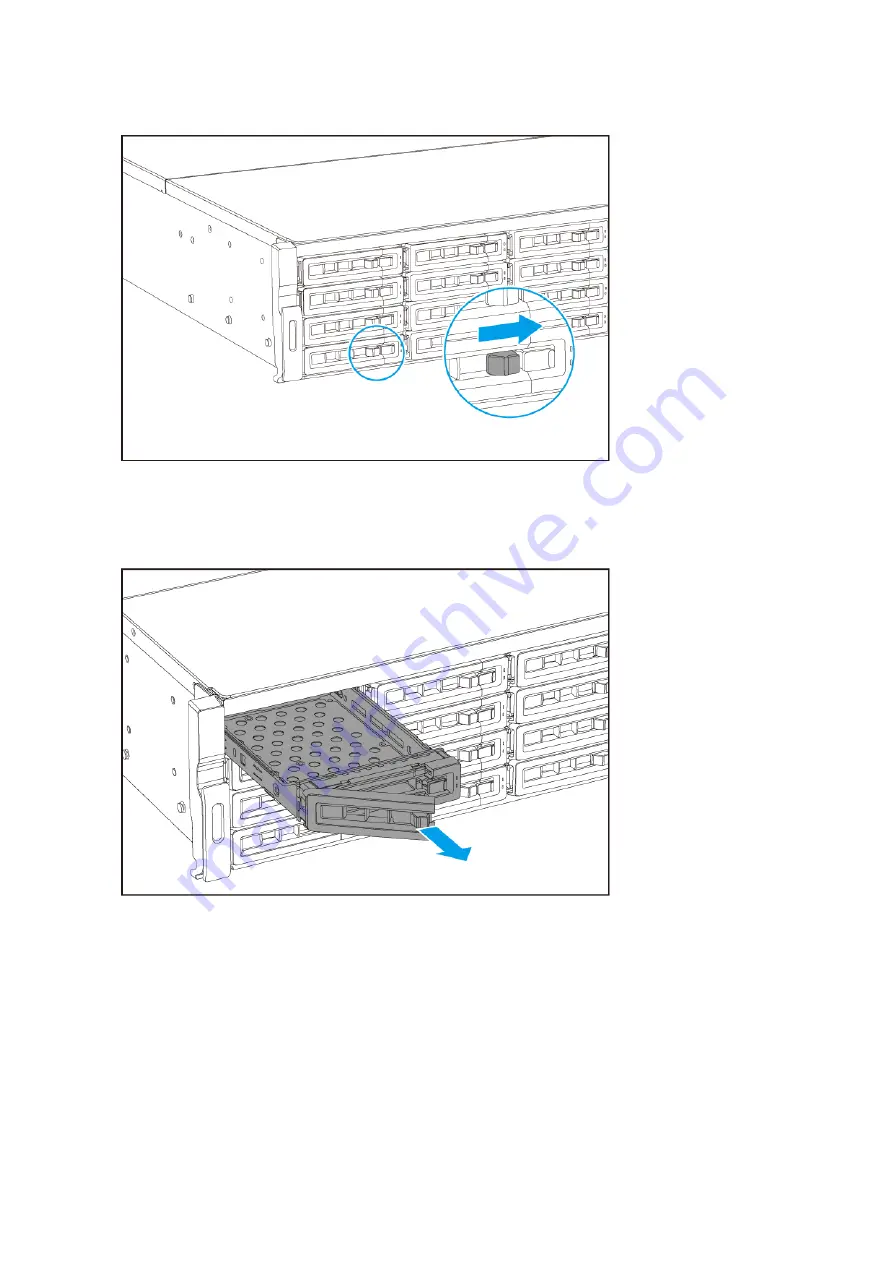
b.
Push the button to release the tray handle.
c.
Pull the tray out.
3.
Install a drive on the tray.
a.
Place the drive on the tray so that the holes on the sides of the drive are aligned with the holes on
the sides of the tray.
b.
Attach the screws.
TS-hx83XU-RP User Guide
Installation and Configuration
15