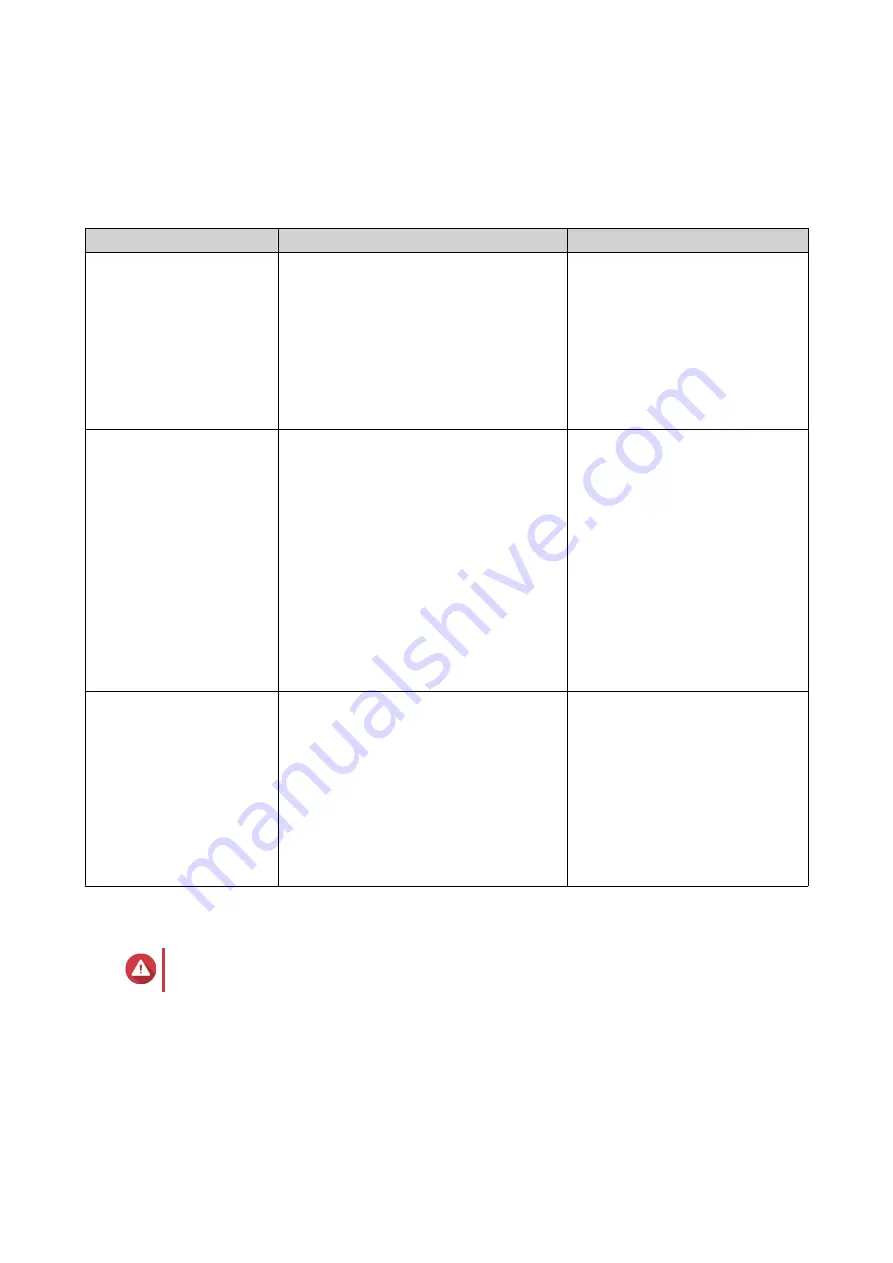
c.
Check the value for
Total memory
.
QTS Installation
The TS-351 uses the QNAP QTS operating system. You can install QTS using any of the following methods.
Method
Description
Requirements
Qfinder Pro installation
(Recommended)
If the NAS is connected to your local area
network, you can do the following:
• Locate the NAS using Qfinder Pro.
• Complete the steps in the Smart
Installation Guide wizard.
For details, see
• Computer
• Network cable
• Qfinder Pro installer
Cloud installation
If the NAS is connected to the internet,
you can do the following:
• Scan the QR code on the NAS.
• Log into your myQNAPcloud account.
• Use CloudLink to remotely access
your NAS.
• Complete the steps in the Smart
Installation Guide wizard.
For details, see
.
• Computer or mobile device
• Network cable
• myQNAPcloud account
• CloudKey
Local installation
If the NAS supports HDMI output, you can
do the following:
• Connect the NAS to the required
hardware.
• Complete the steps in the Smart
Installation Guide wizard.
For details, see
.
• Monitor
• HDMI cable
• USB keyboard or Remote
control (not available on all
models)
Installing QTS Using Qfinder Pro
Warning
Installing QTS deletes all data on the drives. Back up your data before proceeding.
1.
Power on the NAS.
2.
Connect the NAS to your local area network.
3.
Run Qfinder Pro on a computer that is connected to the same local area network.
TS-351 User Guide
Installation and Configuration
33






























