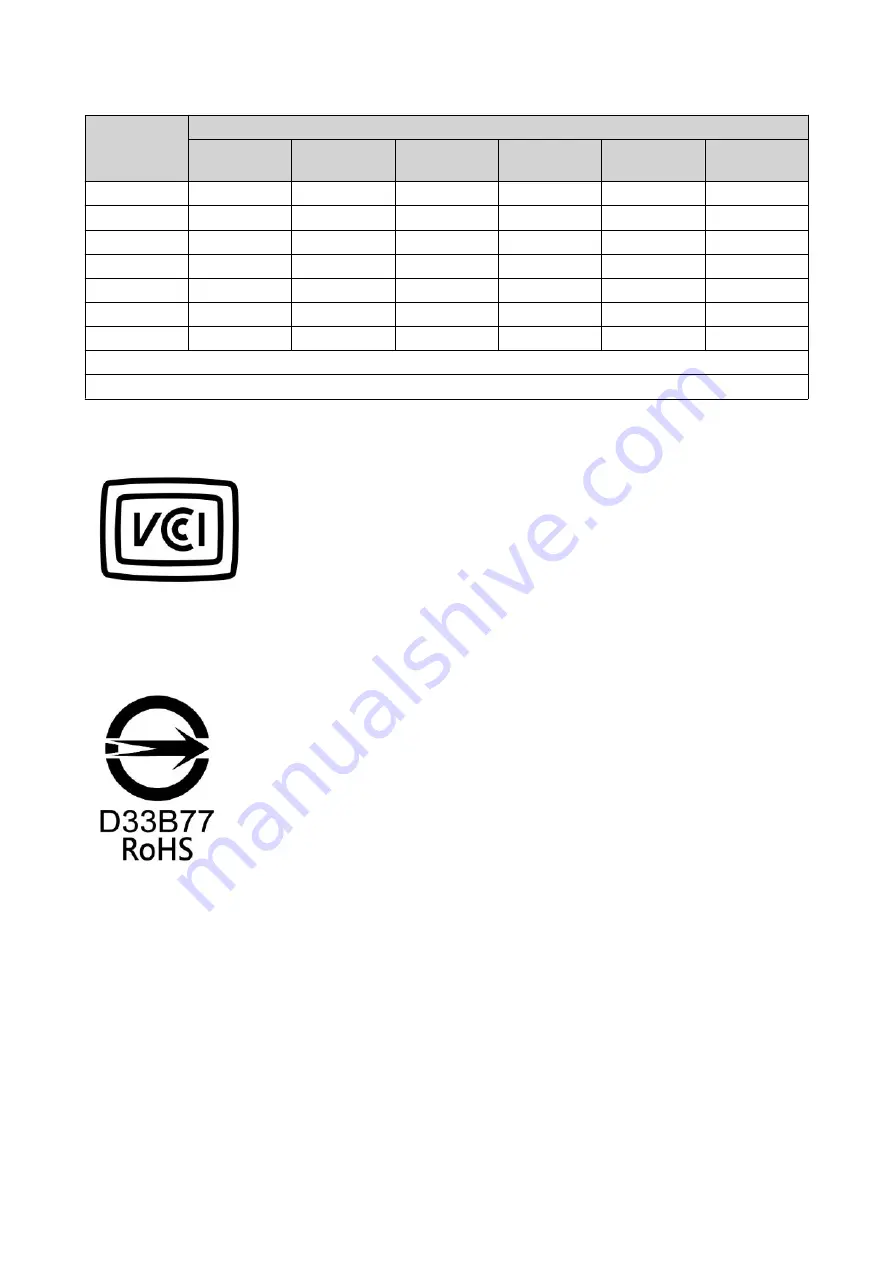
部件名称
有毒有害物质或元素
铅
(Pb)
汞
(Hg)
镉
(Cd)
六价铬
(CR(VI))
多溴联苯
(PBB)
多溴二苯醚
(PBDE)
显示
0
0
0
0
0
0
印刷电路板
0
0
0
0
0
0
金属螺帽
0
0
0
0
0
0
电缆组装
0
0
0
0
0
0
风扇组装
0
0
0
0
0
0
电力供应组装
0
0
0
0
0
0
电池
0
0
0
0
0
0
O:
表示该有毒有害物质在该部件所有物质材料中的含量均在
SJ/T11363-2006
标准规定的限量要求以下。
X:
表示该有毒有害物质至少在该部件的某一均质材料中的含量超出
SJ/T11363-2006
标准规定的限量要求。
VCCI Notice
VCCI–B
BSMI Notice
TS-2888X User Guide
Notices
52

































