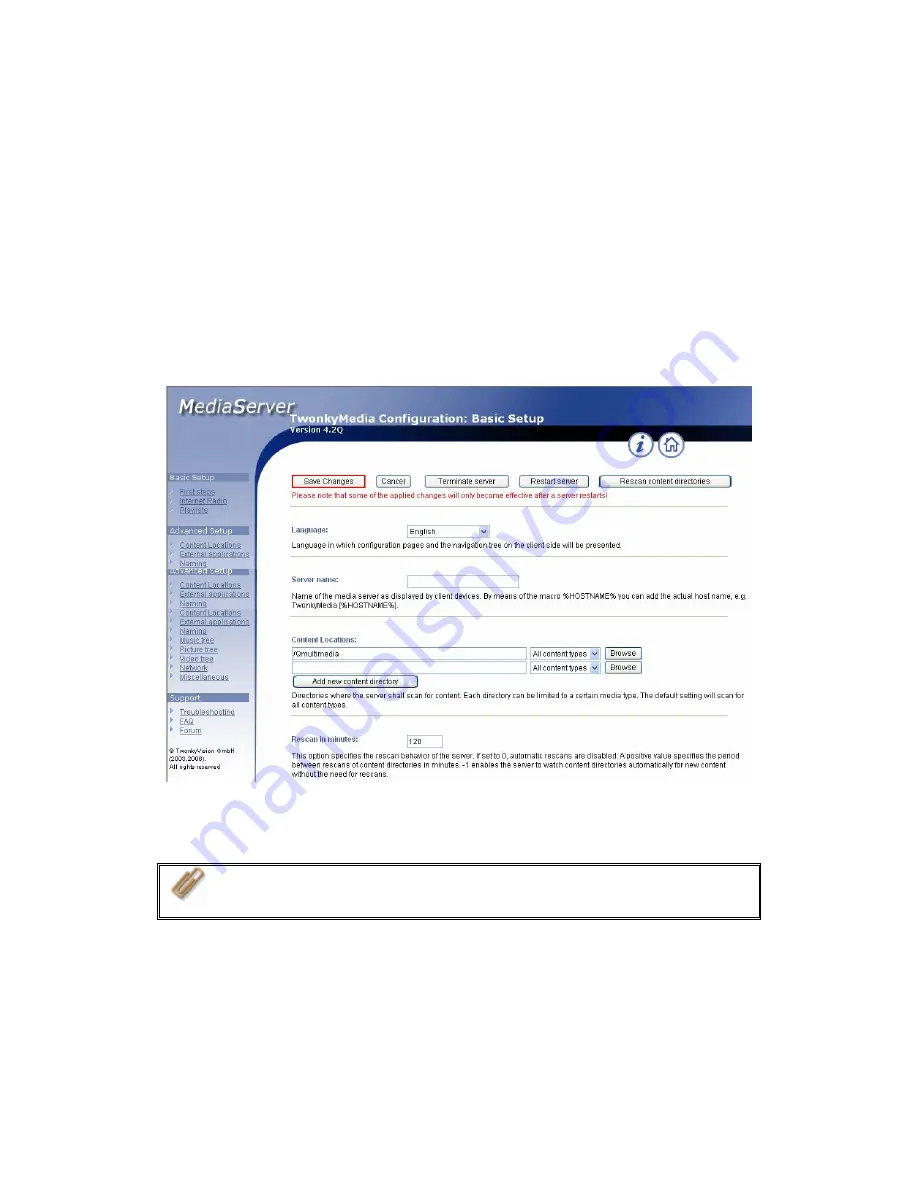
-
111
-
Click on the link http://TS-109 IP:9000/ to enter UPnP Media Server configuration
page and configure the following settings.
(1)
Language: Select the display language.
(2)
Server Name: Enter the name of TS-109 UPnP Media Server. This name will
be shown on DMP operation interface, e.g. NAS.
(3)
Content Locations: Select the share folder on TS-109 to be shared to DMP.
The default folder is Qmultimedia. You can add more than one share folder.
Click
Save Changes
to save the settings.
After configuring the settings, you can upload mp3, photos, or video files to
Qmultimedia folder or other specified folders on TS-109.
Note:
If you upload multimedia files to the default share folder but the
files are not shown on Media Player, you can click “Rescan content
directories” or “Restart server” on the Media Server configuration page.
The built-in UPnP Media Server of TS-109 is compatible with the DLNA DMP
devices in the market.
Содержание TS-109
Страница 1: ...TS 109 Turbo Station User Manual Version 1 1 0 Copyright 2007 QNAP Systems Inc All Rights Reserved ...
Страница 19: ... 19 2 The following menu will be shown Select Install QNAP Finder to continue ...
Страница 24: ... 24 8 After quick setup is completed click Finish to continue ...
Страница 36: ... 36 3 1 Server Administration There are 8 main sections in server administration ...
Страница 40: ... 40 Step 7 When TS 109 is initialized the basic settings will be shown ...
Страница 60: ... 60 3 4 13 View Network Settings You can view current network settings and status of TS 109 in this section ...
Страница 61: ... 61 ...
Страница 83: ... 83 3 8 System Tools System Tools enable you to optimize the maintenance and management of TS 109 ...
Страница 109: ... 109 Note You can download the latest iTunes software from official Apple website http www apple com ...
Страница 120: ... 120 10 To access the folders you have downloaded please go to the share folder Qdownload of TS 109 ...
Страница 129: ... 129 ...
Страница 130: ... 130 b Click FTP c Enter the user name and password to login FTP service ...
Страница 131: ... 131 d You can start to use FTP service ...
Страница 141: ... 141 2 Run NetBak Replicator Click All TS 109 and their share folders within the network will be displayed ...
Страница 144: ... 144 Backup Select files and folders for backup ...






























