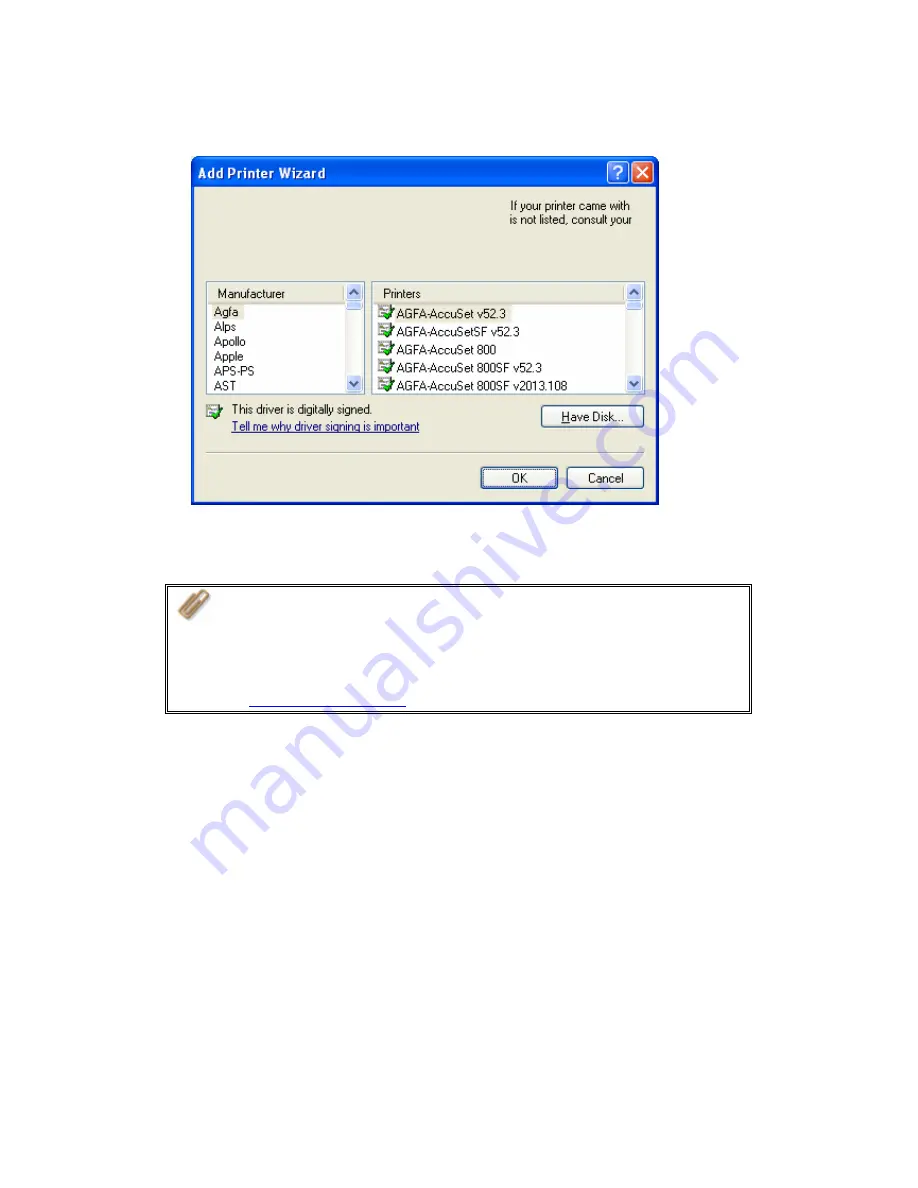
3.
Install the printer driver.
4.
When finished, you can start to use network printer service of TS-101.
Note:
1.
TS-101 supports general USB printer only but not multifunction
printer.
2.
TS-101 printer service is only supported in Windows OS but not Mac
OS.
3.
For the information of supported USB printer models, please visit
http://www.qnap.com
.
-
74
-
Содержание TS-101 Turbo Station
Страница 1: ...TS 101 Turbo Station User Manual Version 2 0 0 Copyright 2007 QNAP Systems Inc All Rights Reserved ...
Страница 19: ...2 Select Install Quick Install Wizard 19 ...
Страница 22: ...Step 1 Enter the server name and click Next 22 ...
Страница 23: ...Step 2 Enter a new password or select to use the original password Click Next to continue 23 ...
Страница 48: ...3 1 Server Administration There are 8 main sections in server administration 48 ...
Страница 52: ...Step 7 When TS 101 is initialized the basic settings will be shown 52 ...
Страница 69: ...3 4 10 View Network Settings You can view current network settings and status of TS 101 in this section 69 ...
Страница 90: ...3 8 System Tools System Tools enable you to optimize the maintenance and management of TS 101 90 ...
Страница 102: ... xxxx year yy month zz date Note USB auto copy function supports only USB device of 10GB storage capacity or less 102 ...
Страница 111: ...Note You can download the latest iTunes software from official Apple website http www apple com 111 ...
Страница 122: ...10 To access the folders you have downloaded please go to the share folder Qdownload of TS 101 122 ...
Страница 126: ...The file index html index htm or index php will be the home path of your webpage 126 ...
Страница 130: ...b Click FTP c Enter the user name and password to login FTP service 130 ...
Страница 131: ...d You can start to use FTP service 131 ...
Страница 141: ...2 Run NetBak Replicator Click All TS 101 and their share folders within the network will be displayed 141 ...
Страница 144: ... Backup Select files and folders for backup 144 ...
















































