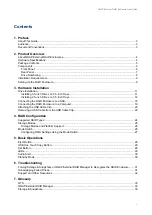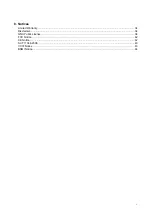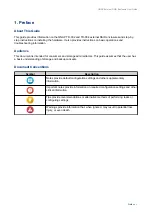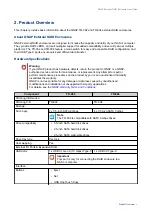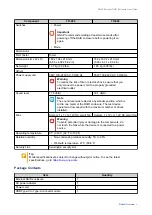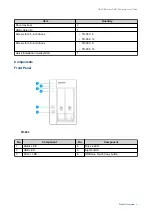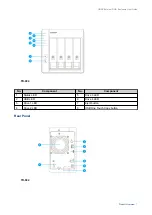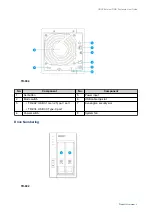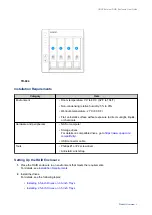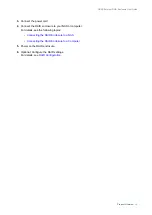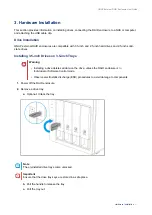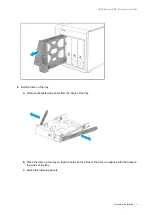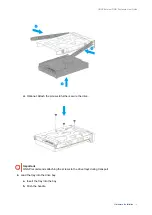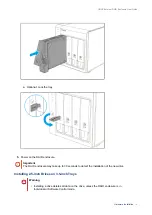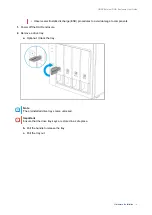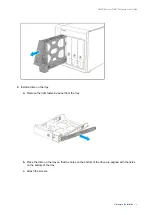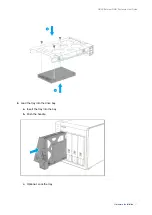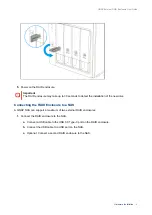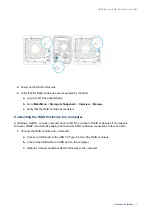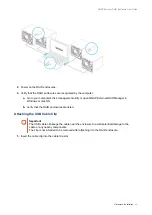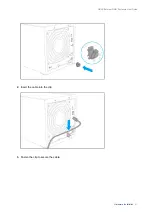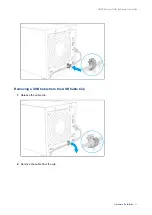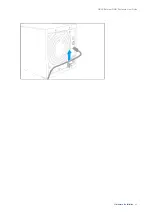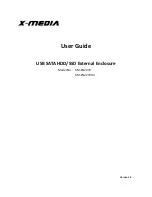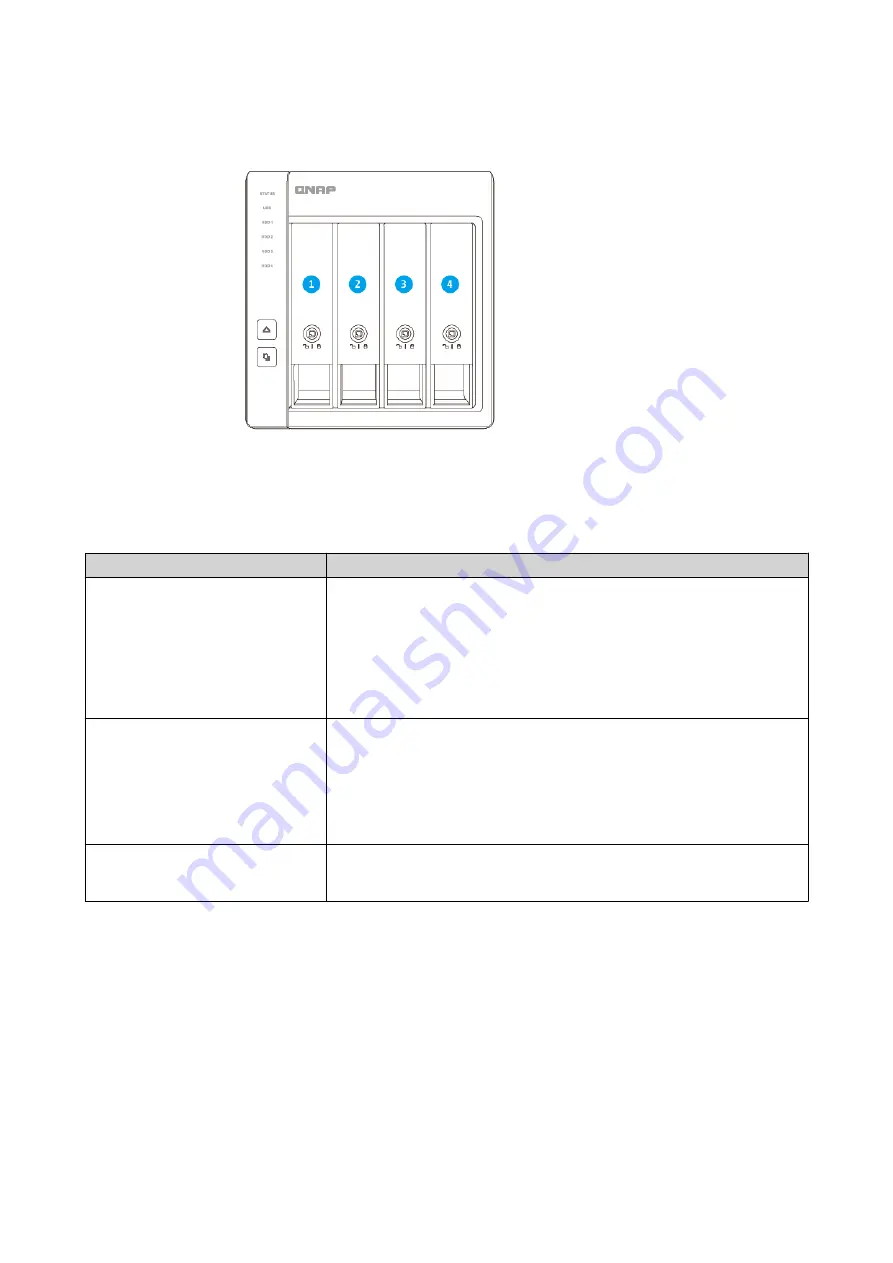
TR-004
Installation Requirements
Category
Item
Environment
• Room temperature: 0˚C to 40˚C (32˚F to 104˚F)
• Non-condensing relative humidity: 5% to 95%
• Wet-bulb temperature: 27˚C (80.6˚F)
• Flat, anti-static surface without exposure to direct sunlight, liquids,
or chemicals
Hardware and peripherals
• NAS or computer
• Storage drives
For details on compatible drives, go to
• USB connector cable
Tools
• Phillips #1 or #2 screwdriver
• Anti-static wrist strap
Setting Up the RAID Enclosure
1.
Place the RAID enclosure in an environment that meets the requirements.
For details, see
.
2.
Install the drives.
For details, see the following topics:
•
Installing 3.5-inch Drives on 3.5-inch Trays
•
Installing 2.5-inch Drives on 3.5-inch Trays
QNAP External RAID Enclosure User Guide
Product Overview
9