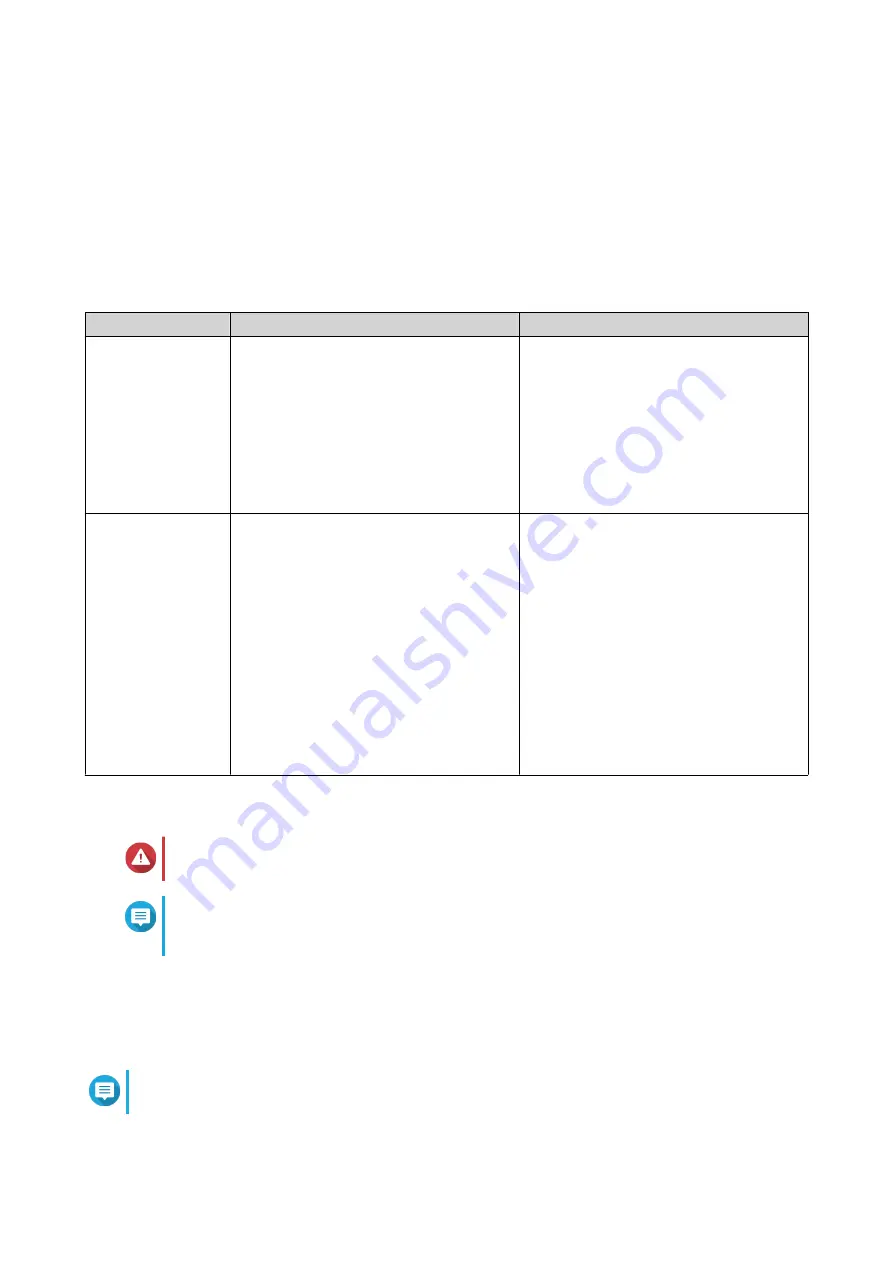
a.
Log on to QTS as administrator.
b.
Go to
Main Menu
>
Storage & Snapshots
>
Overview
>
Storage
>
System
.
c.
Verify that the expansion units are listed.
QuTS hero Installation
The TS-hX86 series uses the QNAP QuTS hero operating system. You can install QuTS hero using any of
the following methods.
Method
Description
Requirements
Qfinder Pro
installation
(Recommended)
If the NAS is connected to your local area
network, you can do the following:
• Locate the NAS using Qfinder Pro.
• Complete the steps in the Smart
Installation Guide wizard.
• Computer
• Network cable
• Qfinder Pro installer
Cloud installation
If the NAS is connected to the internet,
you can do the following:
• Scan the QR code on the NAS.
• Log into your myQNAPcloud account.
• Use myQNAPcloud Link to remotely
access your NAS.
• Complete the steps in the Smart
Installation Guide wizard.
.
• Computer or mobile device
• Network cable
• myQNAPcloud account
• Cloud Key
Installing QuTS hero Using Qfinder Pro
Warning
Installing QuTS hero deletes all data on the drives. Back up your data before proceeding.
Note
You can revert to QuTS hero operating system anytime. For details, see QuTS hero user
guide.
1.
Power on the device.
2.
Connect the device to your local area network.
3.
Run Qfinder Pro on a computer that is connected to the same local area network.
Note
To download Qfinder Pro, go to
https://www.qnap.com/utilities
.
4.
Locate the NAS in the list and then double-click the name or IP address.
TS-hx86 User Guide
Installation and Configuration
43






























