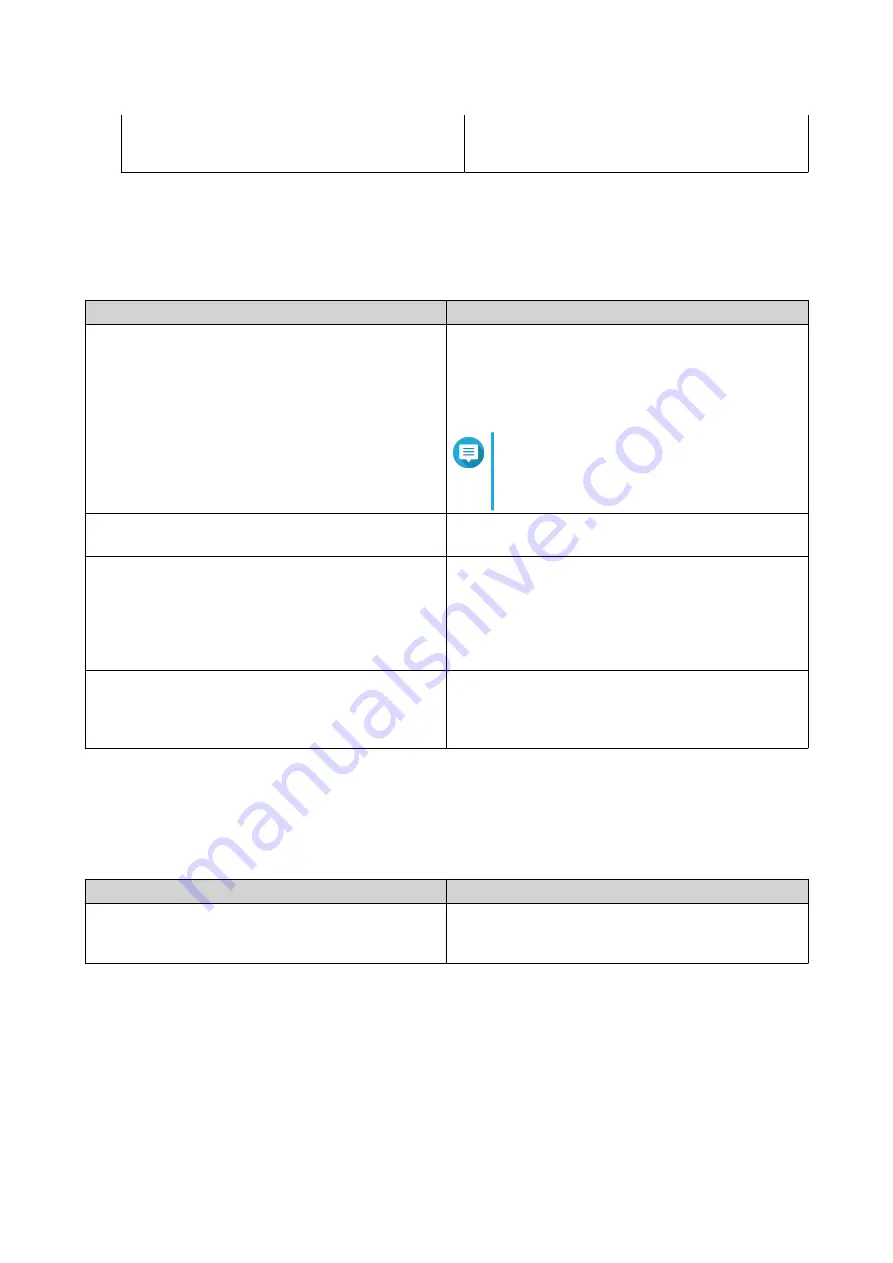
• Allow the NAS to enter auto-protection
mode after the power fails for a
specified time period
3.
Click
Apply
.
System Status
You can check the status of your NAS in
Control Panel
>
System
>
System Status
.
Section
Description
System Information
This screen displays basic system information
including, server name, model name, CPU, Intel
QuickAssist Technology (Intel QAT) support, serial
number, BIOS version, memory, firmware version,
system up time, time zone, and filename encoding.
Note
Intel QuickAssist Technology support
only appears when it is detected by
QTS.
Network Status
This screen displays the current network settings of
each network interface.
System Service
This screen displays the current status of system
services, such as antivirus, networking services,
DDNS services, domain controllers, multimedia
management, data backup management,
surveillance management, remote servers, and VPN
servers.
Hardware Information
This screen displays NAS hardware information,
such as CPU usage, memory, disk temperature,
power supply unit (PSU) status, and system fan
speed.
Resource Monitor
You can monitor the status of your NAS in
Control Panel
>
System
>
Resource Monitor
.
Resource Monitor displays information and statistics about hardware usage and system resources.
Section
Description
Overview
This screen provides a general summary of CPU
usage, memory usage, network usage, and ongoing
processes on the NAS.
QTS 4.5.x User Guide
System Settings
56
Содержание QTS 4.5 Series
Страница 1: ...QTS 4 5 x User Guide Document Version 2 10 11 2020 ...
Страница 11: ...Rebooting the NAS 574 Rebooting the NAS Into Rescue Mode 574 Rebooting the NAS Into Maintenance Mode 574 10 ...
Страница 440: ...5 Click Apply QTS 4 5 x User Guide Network Virtual Switch 439 ...
Страница 538: ...The filter criteria is removed QTS 4 5 x User Guide QuLog Center 537 ...
















































