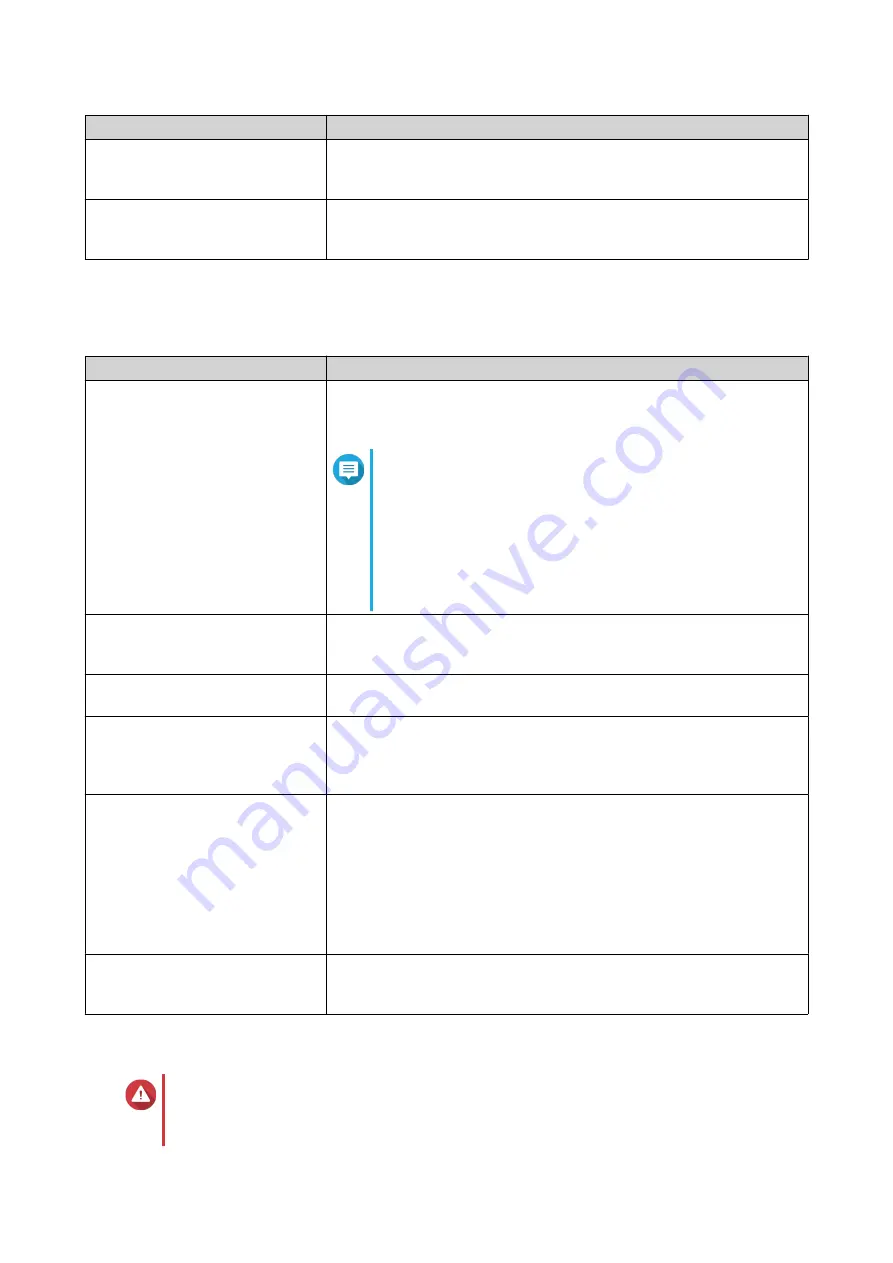
Update Method
Description
Using Check for update
Firmware updates are automatically detected by QSS and installed
onto your device.
Using Firmware Update
You can check for firmware updates on the
updates to a computer, and manually install updates onto your device.
Updating the Firmware Manually
Firmware requirements
Your device must meet the following requirements to perform a firmware update:
Settings
Requirements
Hardware settings
• A computer
• Ethernet cables
Note
• A computer is required when updating the
firmware manually or using Qfinder Pro.
• QNAP recommends updating the firmware using
wired Ethernet connections to ensure your
network connection remains stable during the
firmware update process.
Backup system settings
QNAP recommends backing up the system settings to your computer
before updating the firmware.
Administrator privileges
You must be a switch administrator or have admin privileges to update
the firmware.
Stop switch operations
QNAP recommends stopping all other switch operations before the
firmware update. The switch must be restarted for the firmware
update to take effect and may disrupt ongoing switch services or
operations.
Device model name
Ensure that you have the correct switch model name. You can find the
switch model name using the following methods:
• Locate the model name on a sticker on the bottom or rear of your
device.
• Go to System > Firmware Update > Live Update > Model name .
• View the model name on the QSS top banner.
Firmware version
If you are updating the firmware using Firmware Update or Qfinder
Pro, ensure the selected firmware version is correct for your device
model.
Checking for live updates
Warning
• To prevent data loss, QNAP recommends backing up all data on your device before
updating the firmware. For details, see
.
QSW Managed Switches User Guide
QSS
31






























