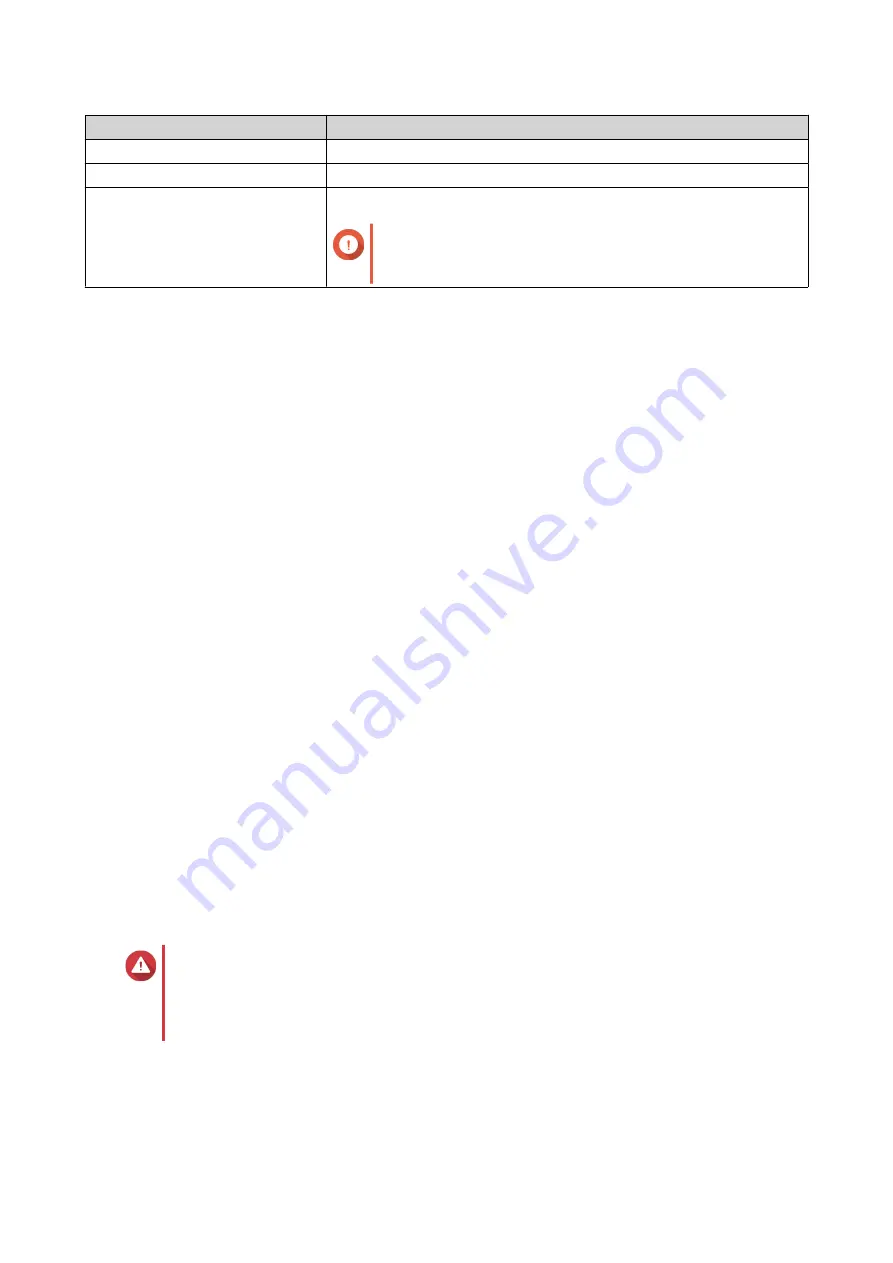
Setting
Description
State
Controls the operation status for a port
Speed
Specifies the maximum speed at which a port can operate
Flow Control
Controls the flow control status for a port
Important
Flow Control is not supported when the port speed is
set to HDX.
6. Click Save.
QSS saves the settings.
Adding a VLAN
A virtual LAN (VLAN) groups multiple network devices together and limits their broadcast domain. Members
of a VLAN are isolated and network traffic is only sent between group members.
Each VLAN is assigned a specific VLAN identification number. The VLAN screen displays information about
existing VLANs and provides access to VLAN configuration options.
1. Log in to QSS.
2. Go to Configuration > VLAN .
3. Click Add.
The Add VLAN window opens.
4. Specify a VLAN ID.
5. Select ports to include in the VLAN.
Only tagged ports can belong to multiple VLANs.
6. Click Save.
QSS adds the VLAN.
Adding a Link Aggregation Group (LAG)
Link Aggregation Control Protocol (LACP) allows you to combine multiple network adapters into a single
logical network interface. This ensures increased throughput and provides redundancy. In case of port
failure, traffic continues on the remaining ports.
The Link Aggregation page displays information about existing link aggregation groups and provides
access to configuration options.
Warning
To prevent network loop errors during the LAG configuration process, do not connect the
switch to other devices using more than one network cable until after you have configured
LAGs on all the devices. You can enable loop protection to avoid network loops in the
connected network.
1. Log in to QSS.
2. Go to Configuration > Link Aggregation .
3. Identify a group.
QSW-M2106 User Guide
QSS
17






























