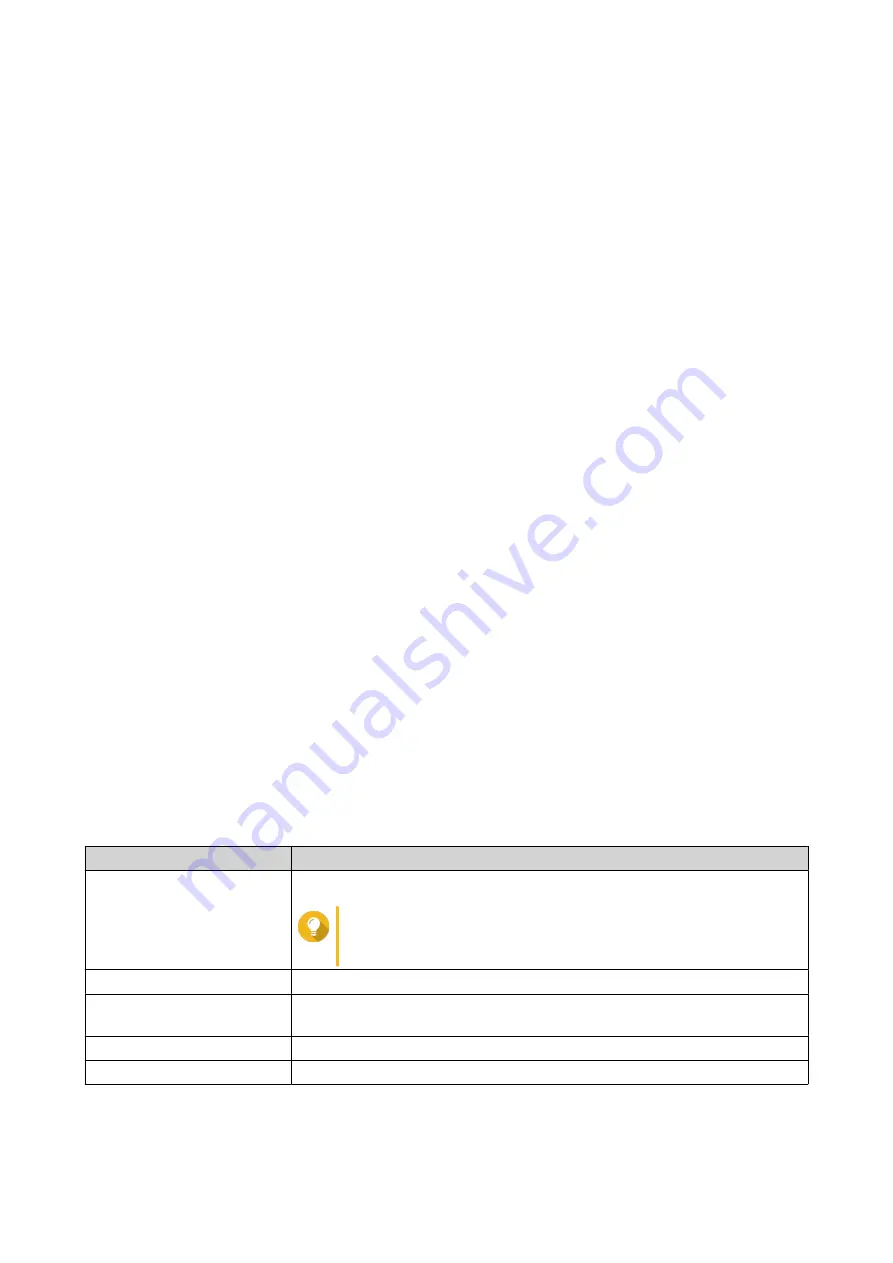
6. System Configuration
System
Configuring Router Operation Modes
QuRouter provides access to two router operation modes.
• Wireless router: The default router mode where the device can connect to the internet and share the
wireless network with its client devices. NAT and DHCP are enabled by default.
• Access point (AP): The router connects to a wireless router using a network cable to extend the
coverage of the wireless signal to other network devices. Router-related features (DHCP server, NAT,
QuWAN, and WAN) are disabled when the router operates as a wireless access point.
For details on configuring access point mode, see
Configuring Access Point (AP) Mode
1. Go to System > Operation Mode .
2. Select a router operation mode.
3. Click Apply.
QuRouter applies the operation mode settings.
Configuring Access Point (AP) Mode
1. Log in to QuRouter.
2. Go to System > Operation Mode .
3. Select Access point (AP) mode.
a. Optional: Select Enable Spanning Tree Protocol (STP).
b. Select one of the following:
• DHCP: Obtains the IP address information automatically from the DHCP server.
• Static IP: Specify the IP address information manually.
Configure the following static IP address settings:
Setting
User Action
Fixed IP address
Specify a fixed IP address.
Tip
Examine your network setup for guidance on how to best
configure these settings.
Subnet mask
Specify the subnet mask used to subdivide your IP address.
Lease time
Specify the length of time that an IP address is reserved for a DHCP client.
The IP address is made available to other clients when the lease expires.
Default gateway
Specify the IP address of the default gateway for the DHCP server.
DNS server
Specify a DNS server for the DHCP server.
4. Click Apply.
A confirmation message appears.
QHora-301W User Guide
System Configuration
24






























