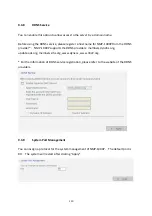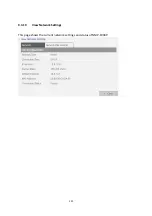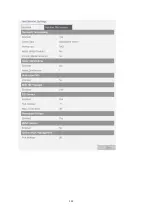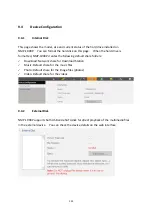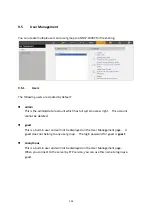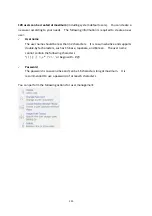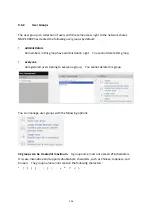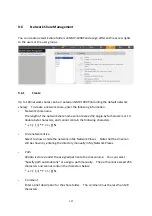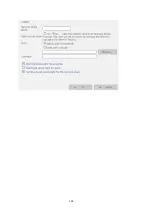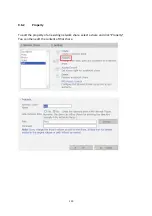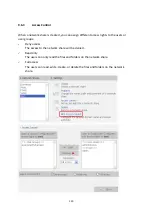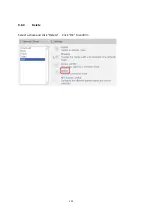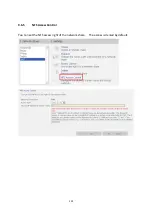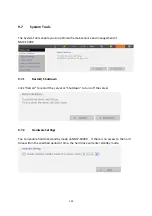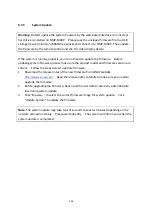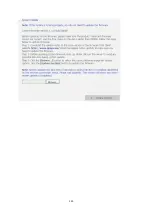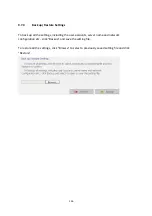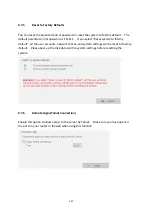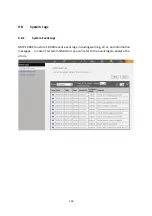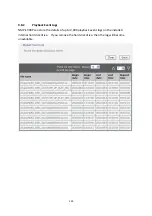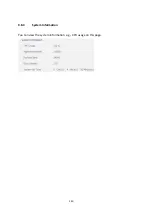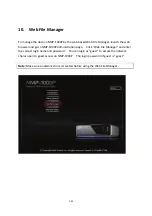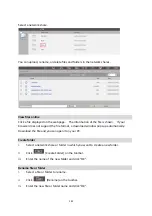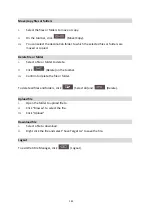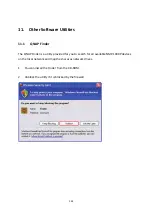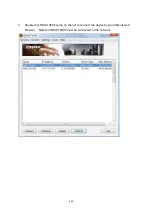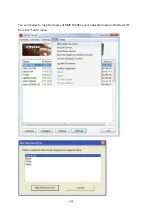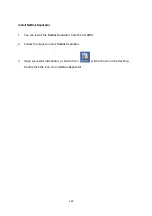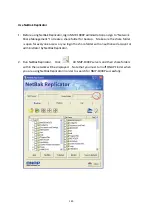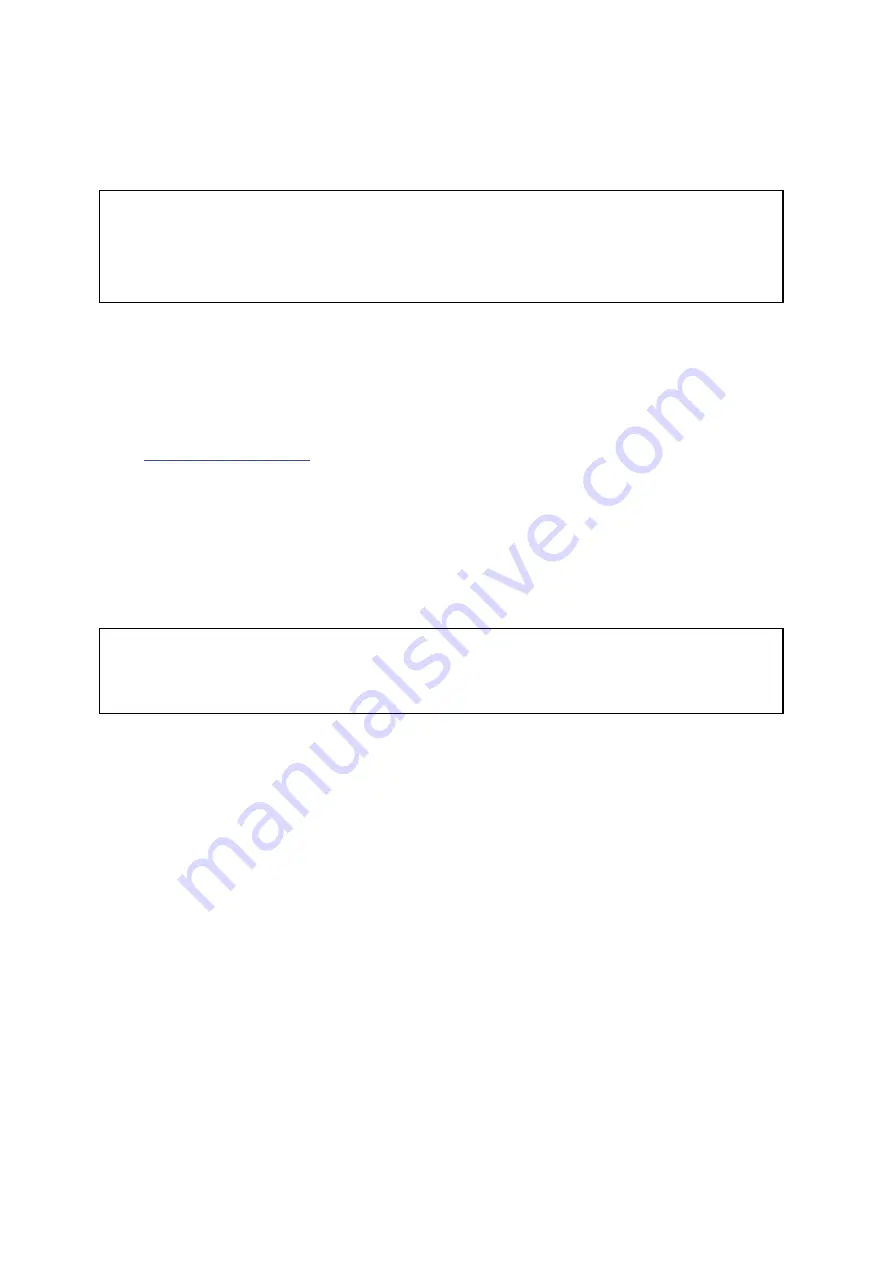
9.7.3
System
Update
Warning:
Do
NOT
update
the
system
firmware
by
the
web
‐
based
interface
if
no
internal
hard
drive
is
installed
on
NMP
‐
1000P.
Please
save
the
unzipped
firmware
file
to
a
USB
storage
device
(minimum
256MB
free
space)
and
connect
it
to
NMP
‐
1000P.
Then
update
the
firmware
by
the
remote
control
and
the
TV/
video
display
device.
If
the
system
is
running
properly,
you
do
not
need
to
update
the
firmware.
Before
updating
system
firmware,
please
make
sure
the
product
model
and
firmware
version
are
correct.
Follow
the
steps
below
to
update
firmware:
1.
Download
the
release
notes
of
the
new
firmware
from
QNAP
website
Read
the
release
notes
carefully
to
make
sure
you
need
to
upgrade
the
firmware.
2.
Before
upgrading
the
firmware,
back
up
all
the
disk
data
to
avoid
any
potential
data
loss
during
system
update.
3.
Click
“Browse…”
to
select
the
correct
firmware
image
for
system
update.
Click
“Update
System”
to
update
the
firmware.
Note:
The
system
update
may
take
tens
of
seconds
to
several
minutes
depending
on
the
network
connection
status.
Please
wait
patiently.
The
system
will
inform
you
when
the
system
update
is
completed.
134
Содержание NMP-1000P
Страница 27: ...5 Enter the IP address host name of the PC or NAS 6 Enter the network share name or path 27 ...
Страница 32: ...d Play the digital contents from the local disk 32 ...
Страница 42: ...5 2 1 Language Select a desired language for the user interface 42 ...
Страница 44: ...5 2 3 Sleep timer This feature enables you to set the timer to shut down NMP 1000P 44 ...
Страница 62: ...5 5 Preferences You can customize the user interface and configure the media playback features 62 ...
Страница 71: ...You can change the view style from the Options menu when you are viewing the image or video files 71 ...
Страница 72: ...5 5 8 Slideshow timer Define the number of seconds each image file photo is shown in a slideshow 72 ...
Страница 76: ...5 5 11 Turn off blue light LED You can disable the blue light on the front panel 76 ...
Страница 95: ...95 ...
Страница 100: ...4 When the management screen is shown you can use QGet to manage the download tasks 100 ...
Страница 121: ...9 3 10 View Network Settings This page shows the current network settings and status of NMP 1000P 121 ...
Страница 122: ...122 ...
Страница 128: ...128 ...
Страница 131: ...9 6 4 Delete Select a share and click Delete Click OK to confirm 131 ...
Страница 132: ...9 6 5 NFS Access Control You can set the NFS access right of the network share The access is denied by default 132 ...
Страница 135: ...135 ...
Страница 140: ...9 8 3 System Information You can view the system information e g CPU usage on this page 140 ...
Страница 146: ...You can choose to map the shares of NMP 1000P as your network drives on Windows OS from the Tools menu 146 ...
Страница 153: ...Backup Select the files and folders for backup 153 ...