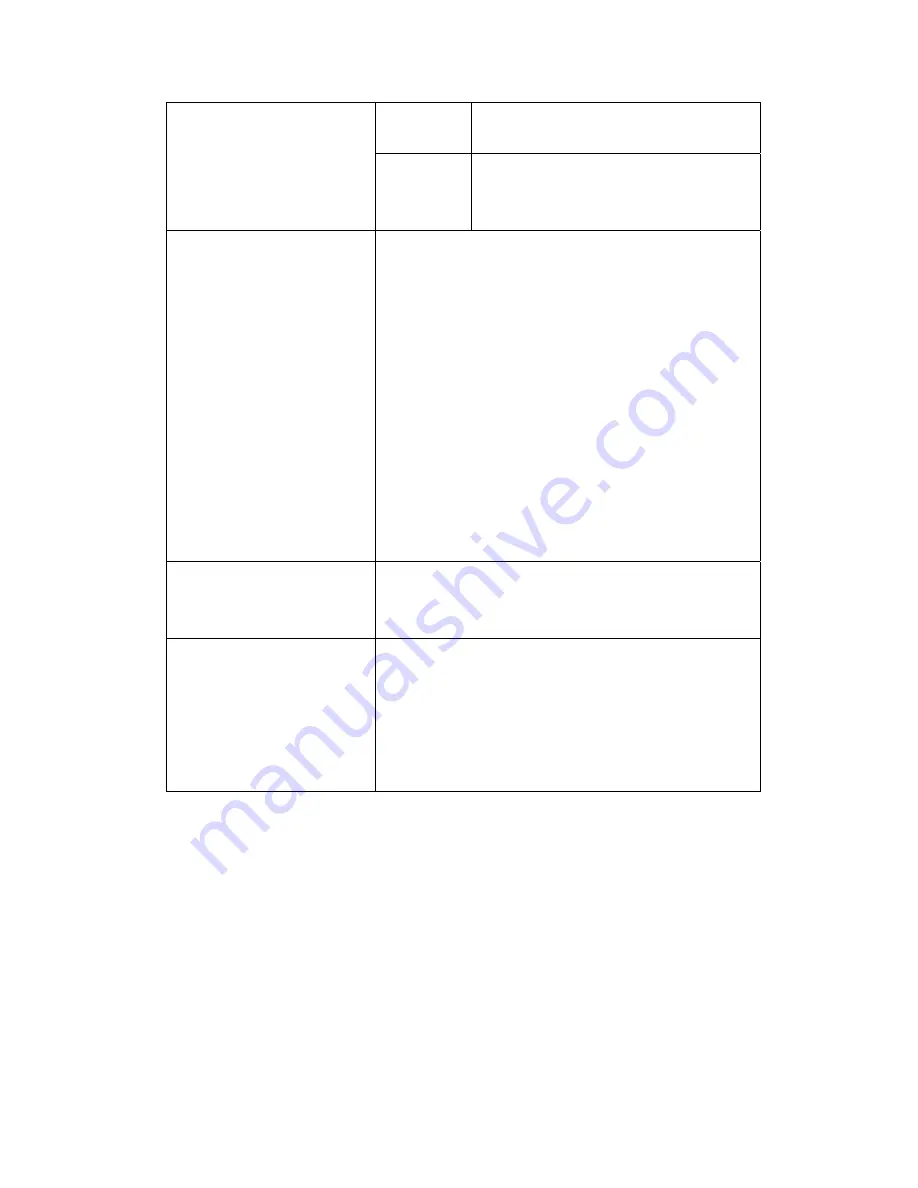
Port
Enter the port NAC-200 uses for
network connection.
PPPoE
For dynamic ADSL connection, enter
the user name and password provided
by ISP.
Dynamic DNS Server
To access NAC-200 via a domain name, enable
dynamic DNS service. You should first apply for
DDNS service from a service provider. Upon
successful registration, you can use DDNS service
for NAC-200. Check the box
Enabled
to enable
dynamic DNS server.
•
DDNS providers
Select a DDNS provider from the drop-down
menu: DynDNS, ODS, DHS, or DyNS.
•
User name, password, host name
Enter the user name, password and the host
name of the DDNS service. Check the box
Dynamic IP if you are using a dynamic IP service.
Specified DNS Server
To specify a DNS server for connection, check the
box
Enabled
and enter the IP address of the DNS
server.
Multicast
This function enables broadcasting a message to
multiple specified recipients. To use the multicast
function of NAC-200, check the box
Enabled
. Then
enter the IP address and the port. Note that
multicast function can only be applied within the
same network domain.
21
Содержание NAC-200
Страница 1: ...NAC 200 User Manual ...
Страница 10: ...6 When the login screen appears enter the default user name and password User name admin Password admin 10 ...
Страница 18: ...Contrast 32 Hue 0 To save the settings click 18 ...
Страница 26: ...2 Enter the schedule name e g Testing 26 ...
Страница 28: ...4 Click to add the schedule 28 ...
Страница 29: ...5 To record 24x7 continuously check the box Continue and click 29 ...
Страница 41: ...41 ...
Страница 45: ...45 ...
Страница 55: ...2 On the Event Settings page click Clear Alarm 55 ...
Страница 61: ...61 ...
















































