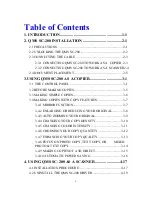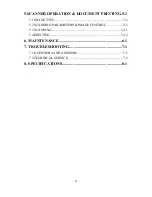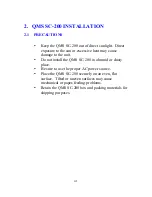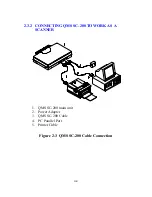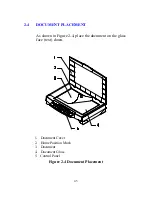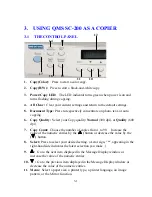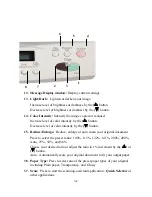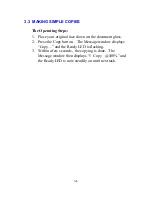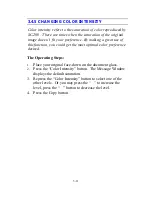3-1
3. USING QMS SC-200 AS A COPIER
3.1 THE CONTROL PANEL
1. Copy(Color): Press to start a color copy.
2. Copy(B/W): Press to start a black-and-white copy
3. Power/Copy LED: The LED indicator turns green when power is on and
turns flashing during copying.
4. All Clear: Clear your current settings and return to the default settings.
5.
Document Type: Press to respectively concentrate on photo, text, or auto
copying.
6. Copy Quality: Select your Copy quality: Normal (300 dpi), or Quality (600
dpi).
7. Copy Count: Choose the number of copies from 1 to 99. Increase the
value of the numeric entries by the (
) button or decrease the value by the
(
) button.
8. Select: Press to select your desired setting. (A star sign, "*", appearing in the
right-hand side indicates the latest selection you make .)
9.
: Go to the next item displayed in the Message Display window or
increase the value of the numeric entries.
10.
: Go to the previous item displayed in the Message Display window or
decrease the value of the numeric entries.
11.
Menu: Select a paper size, a printer type, a printer language, an image
pattern, or the Mirror function.
12
13
14
10
11
15
16
17
9
Содержание SC-200
Страница 1: ...QMS SC 200 User s Manual D N 250 0234 E QMS Inc...
Страница 8: ......
Страница 47: ...6 2 1 Document Cover 2 White Sheet 3 Document Glass Figure 6 1 Cleaning 1 3 2...