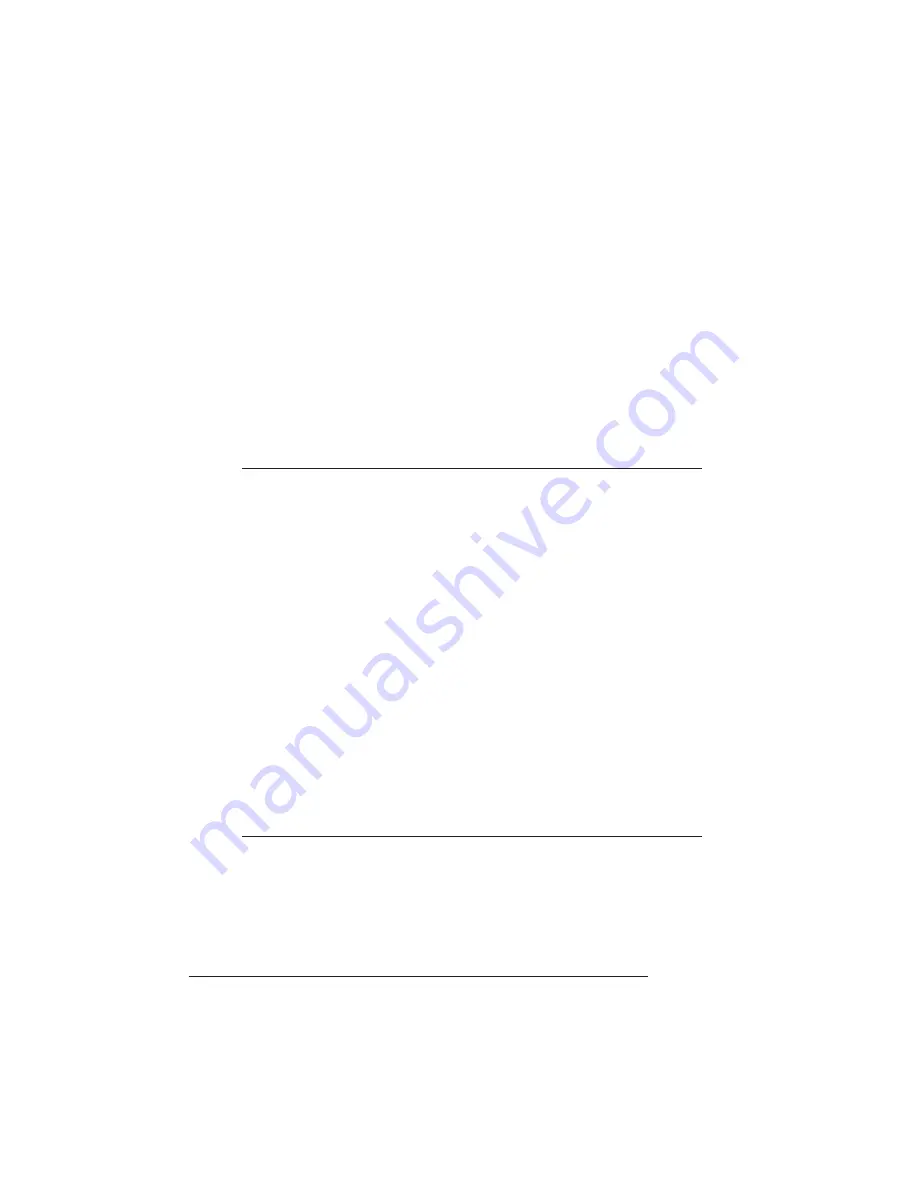
Conversion
Procedure
QMS magicolor WX to QMS magicolor CX Conversion
2
Conversion Procedure
Converting your QMS
magicolor
WX to a QMS
magicolor
CX Print
System involves two steps:
1
Removing the
magicolor
WX controller board and installing
the
magicolor
CX
controller board.
»
Note:
You’ll need a flat-head screwdriver to complete this
procedure.
2
Applying the appropriate identification labels.
▲
Caution
:
It’s very important to protect the printer controller board from
electrostatic damage while performing this conversion.
If you have an anti-static wrist strap, attach one end of it to your
wrist and the other end to any convenient electrical ground. The bare
metal chassis of equipment, such as on the back of a computer, is
suitable if it is plugged in but turned off. Never attach the wrist strap
to any piece of equipment with an electrical current present. Turn off
all power switches first. Plastic, rubber, wood, painted metal surfaces,
and telephones are not acceptable grounding points. The printer isn’t
an acceptable grounding point either because it must be unplugged
before you perform this task.
If you don’t have an anti-static wrist strap, discharge your body’s
static electric charge by touching a grounded surface before you
handle any printer boards or components and before removing the
controller board cover.. Handle the controller board carefully, and try
to handle it by the edges only. If you must walk around before
completing this task, discharge your body’s static electric charge
again before touching the printer controller board.








