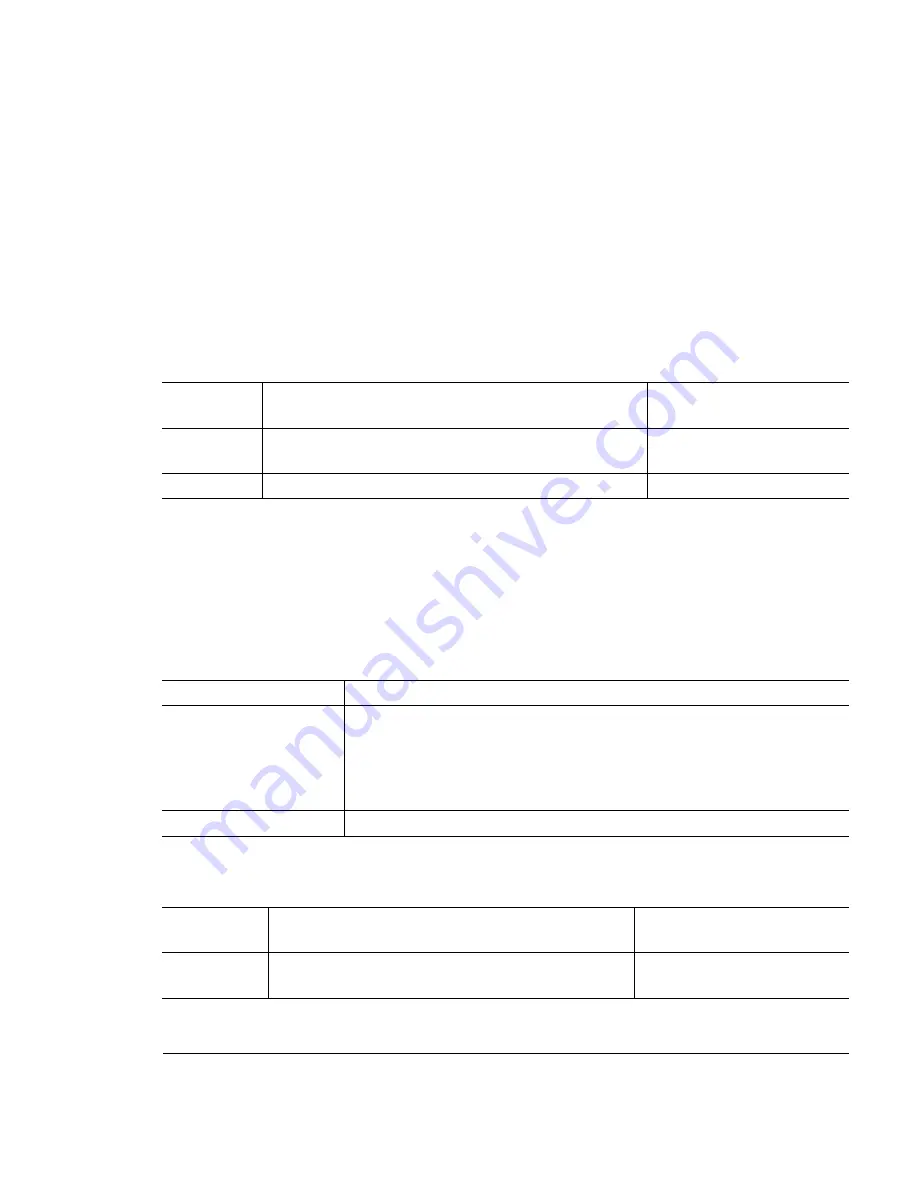
.
%($
%.
!0
..
To access the configuration menu, make sure the printer is idle (
Idle
displays in the
message window), then press the Online key to take the printer off line (the Online
indicator is not lighted), and finally press the Menu key.
For example, the following table shows how to use control panel keys to access the
printer configuration menu. Press the control panel keys in the order shown. The
printer responds by displaying a status message or configuration menu in the mes-
sage window.
»
Note:
The printer must be off line and idle before you can access the configuration
menu.
.
Once you access the configuration menu, you use the control panel keys to move
through the menu. Use the following keys:
For example, the instructions below show how to change the Energy Saver time inter-
val from 1 hour to 15 minutes.
Press this
key
to...
The message window
reads...
Online/
Offline
Turn off the Online indicator and ready the printer for
configuration.
Idle
Menu
Access the configuration menu.
Energy saver
Press this key...
to...
Menu
Advance through the available menus: Energy saver, Language,
Internet address, Subnet mask, Router, and Eth. HW address
(Ethernet Hardware address). (Service, Board Test, and Test Page
have different functions. They are explained in chapter 8,
“Troubleshooting.”)
Select
Save an option.
Press this
key...
to...
The message window
reads...
Online/
Offline
Turn off the Online indicator and ready the printer
for configuration.
Idle
Содержание Magicolor 2 Desklaser
Страница 1: ......
Страница 12: ...International Notices D 4 Power Cord D 4 Colophon D 4 0...
Страница 13: ...1 1 1 About the Documentation on page 1 2 About This Manual on page 1 3 Typographic Conventions on page 1 5...
Страница 18: ......
Страница 22: ...Details Allows you to set interface connection details See your Windows documentation...
Страница 43: ...3 42 Sharing Allows you to share the printer and install alternate drivers See your Windows documentation...
Страница 92: ......
Страница 93: ...Note Media feed direction determined by your application...
Страница 102: ......
Страница 184: ......
Страница 220: ......
Страница 235: ...6 6 4 Pack the DeskLaser for shipment as shown in the illustration DeskLaser...
Страница 237: ...1 Sources of Support on page A 2 QMS World wide Offices on page A 4...
Страница 257: ...0 1 1 1 Terminology on page C 2 Subnetting on page C 4 Internet Routing on page C 5...
Страница 276: ......






























