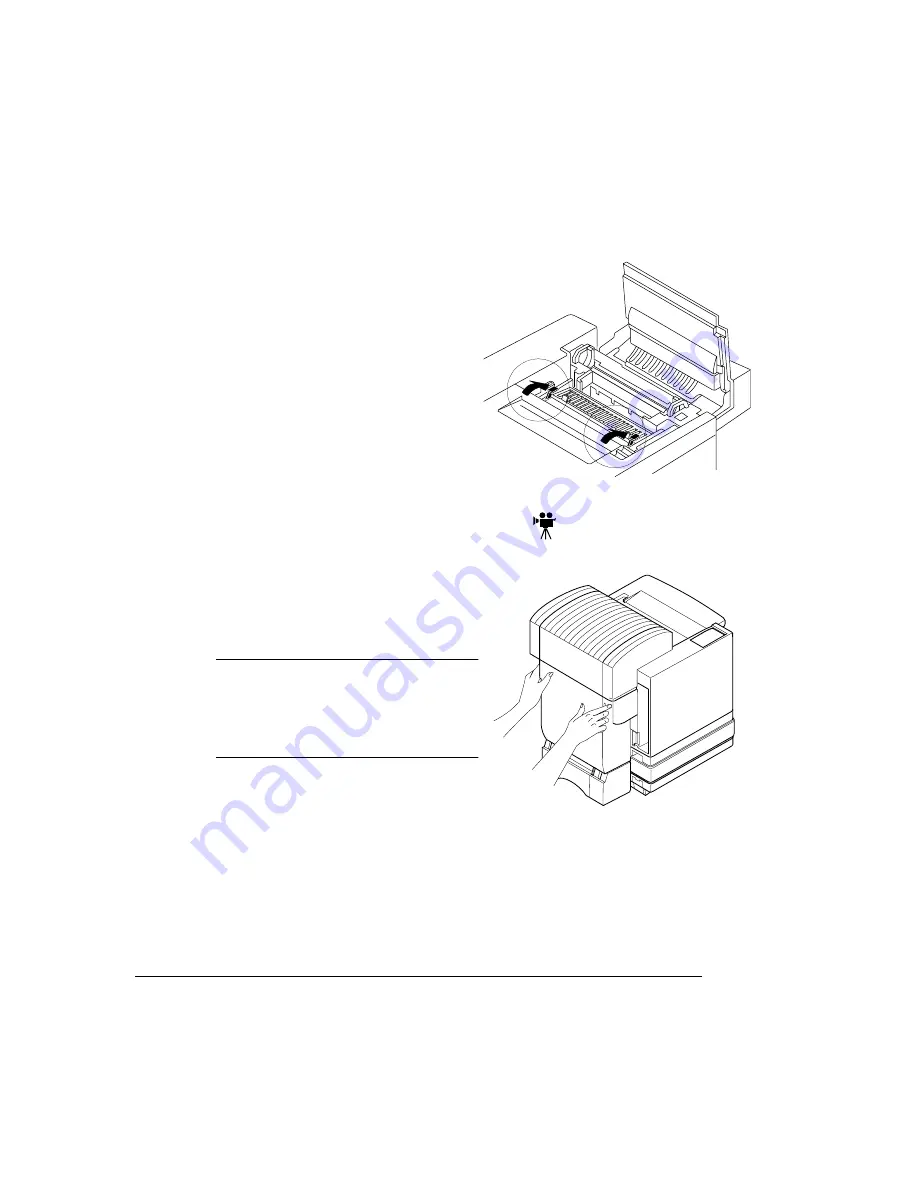
++
!,+
'&
9
Rotate the two lock levers to secure
the OPC belt cartridge in the printer.
10 Close the printer’s front cover.
1
If it’s not already open, open the
duplexer’s rear cover.
If you do not have a duplex model, skip
to step 2.
Caution: If you have a duplex model,
make sure you have opened the
duplexer’s rear cover before opening
the top of the printer. Forced opening of
the top cover first may damage the unit.
Содержание Magicolor 2 Desklaser
Страница 1: ......
Страница 6: ......
Страница 12: ...DeskLaser Duplex Model...
Страница 22: ...4adupbk eps...
Страница 53: ...Sources of Support on page A 2 QMS World wide Offices on page A 4...






























