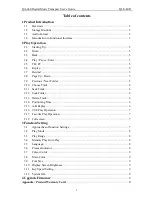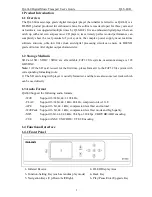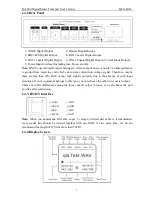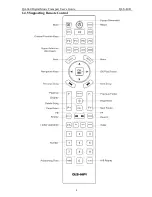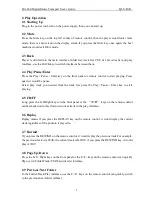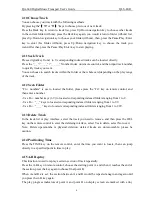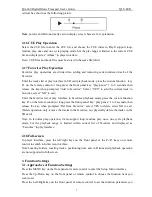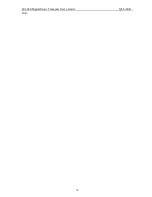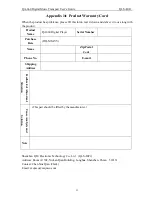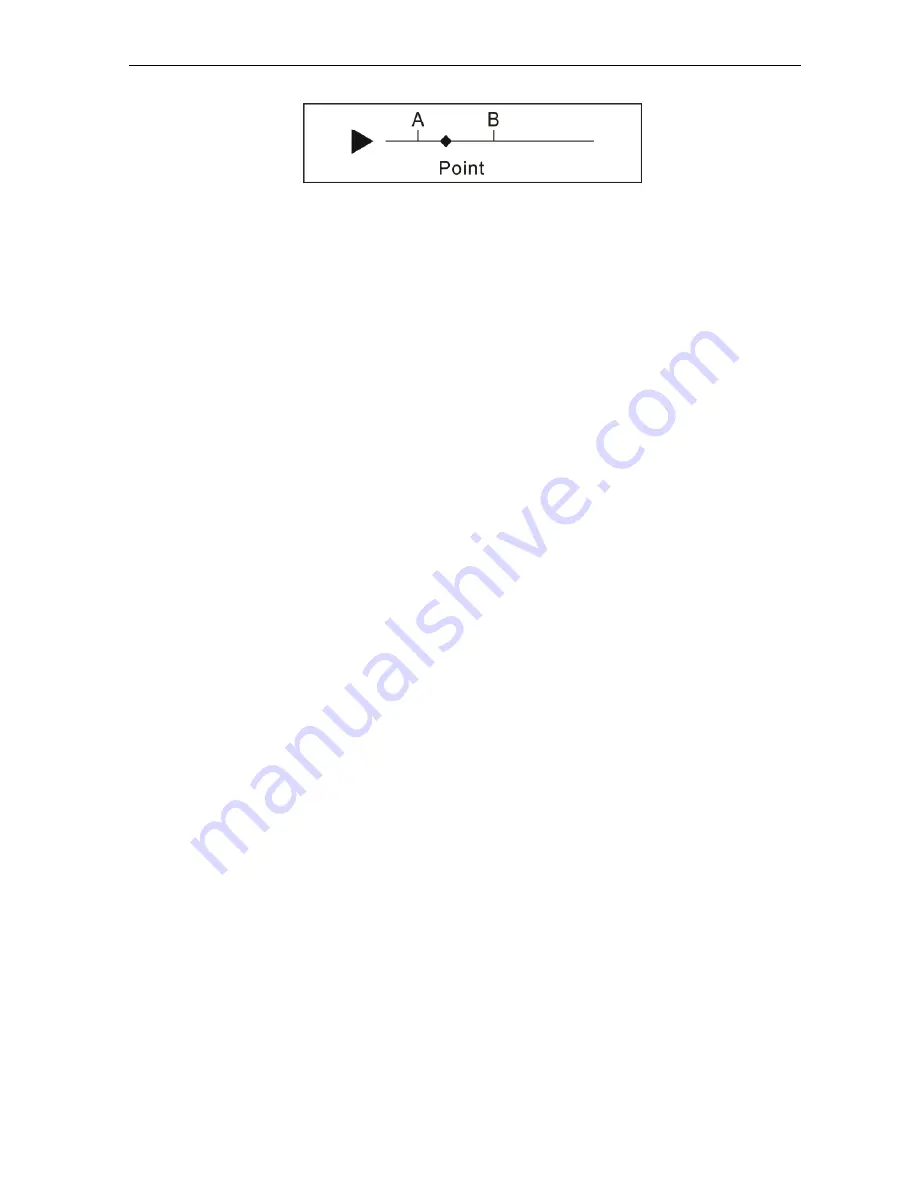
QA-660 Digital Music Transport User
’
s Guide QLS -HiFi
7
vertical bar, shown as the following picture.
Note
: point A and B do not really exit on display screen, here are for explanation.
2.16 CUE Play Operation
Select the CUE file to enter the CUE list, and choose the CUE index to Play.It support loop,
random, play once and one cycle playing mode, but the play range is limited to the current CUE
list and displayed as
“
Album
”
in player interface.
Note: CUE files and track files must be stored in the same file folder.
2.17 Favorites Play Operation
Favorites play operations are divided into adding and removing certain indexed track of the
Favorites.
Enter the tracks list or play interface in SD card playback mode, press the custom function key
F1 on the remote control or long press the front panel key
“
play/pause
”
1 to 2 seconds, then
release the key,when prompted
“
Add to favorites
”
, Select
“
YES
”
to add the current track to
favorites, select
“
NO
”
to exit;
Enter the favorites list or play interface in Favorites playback mode, press the custom function
key F1 on the remote control or long press the front pannel key
“
play/pause
”
1 to 2 seconds, then
release the key, when prompted
“
Del from Favorites
”
, select YES to delete, select NO to exit.
(Delete operation only remove the tracks in the favorites, not physically delete the tracks in the
SD card).
Note: In favorites play operation, it also support loop, random, play once, one cycle playback
mode, but the playback range is limited within current list of favorites and displayed as
“
Favorites
”
in play interface.
2.18 Full-screen
In player interface, press the left/right keys on the front panel or the P-/P+ keys on remote
control to switch to full-screen interface.
Note:Locating folders, locating tracks, positioning time and A-B truncated playback operation
are not supported in full-screen.
3. Function Settings
3.1. Approaches of Function Settings
Press the MENU key on the front panel or remote control to enter the Setup Menu interface.
Press the Up/Down key on the front panel or remote control to choose the function item you
want to set.
Press the Left/Right key on the front panel or remote control to set the function parameter you