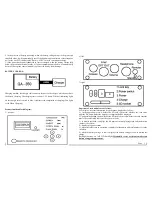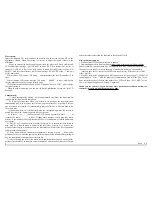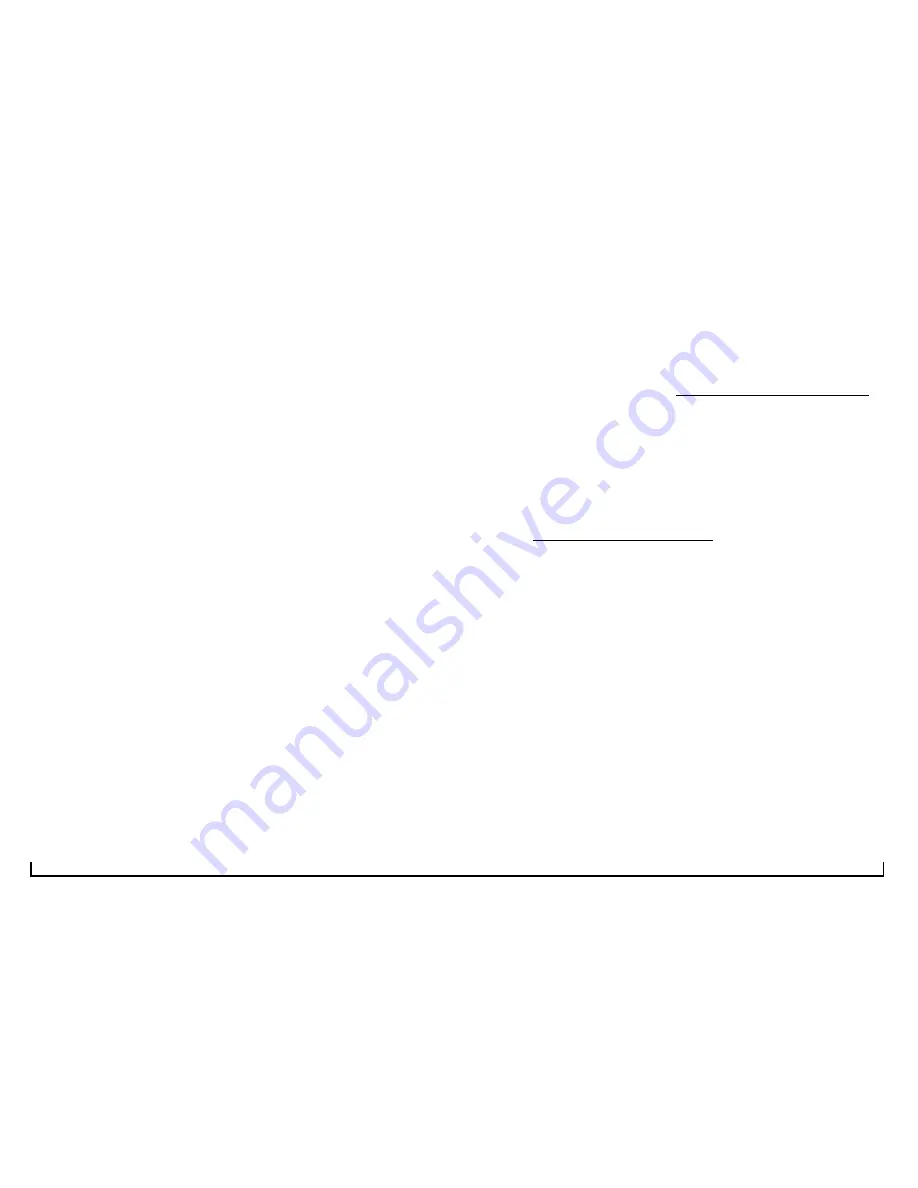
Page
4
Player usage:
Insert the prepared SD card, connect the headset and adjust the volume VR to the
appropriate volume. When first using, it is better to adjust the sound volume to the
minimum.
Power on and switch on the supply power, then the player will firstly self-test and
LCD will display message
“
QA-350 start
”
in lines; if SD card format isn
’
t correct, it
shows
“
NO CARD
”
; if there is no valid source of sound file in SD card, it shows
“
NO
MUSIC
”
. And if self-test finishes, it will show message
“
SUM: XXX ready
…”
and wait
for the next orders.
When it plays, LCD shows
“
file name current number [the total file numbers]
”
in
lines;
When it pauses, LCD shows message
“
file name PAUSE
”
in lines. And if press
the play/pause keys again, its pause directly ends.
If the player cannot be booted or when LCD displays "battery: LOW", please charge
first before using it.
When in normal operation, you can use the Back Light Button to turn on / off LCD
backlight.
Choose music:
1), when automatically playing, it will automatically start from the first track for
replay when the final track is completed.
2), If press previous/next music, it will turn to the previous/ the next music and
automatically play. But if it plays the first one, previous music key is invalid; if the last
one, next music key invalid; if it automatically plays the last one, it will turn back to the
first one to play.
3),If press numbers 1-9, it will directly play the corresponding music. It
’
s invalid to
press 0 key; it
’
s valid, if what you press exceeds the sum.
4). If press _ _ or _ _ _ to choose music, LCD shows
“
current file name _ _
”
or
“
current file name _ _ _
”
in lines. If input music number, it will play that music
directly. If the number is beyond the sum of files, it is considered as invalid and makes
no response.
5). Press F+ or F- to choose music in folders. If press F+, it turns to the next folder to
play. And F+ is invalid when it comes to the last folder. If press F-, it turns to the
previous folder to play ,when it comes to the first folder. t will out of the foler operations,
and play form the first music.
6
)
Press A and within 5 seconds press numbers1-9 directly or press _ _ followed by
press number key to select the appropriate folder. If more than 5 seconds after pressing A
key ,the input number that is used to select the file.
7), after selecting the folder, the above described methods are based on operations
within selected folder. For example, enter the number 9, and then the 9th track is selected
within the folder rather than the 9th track in the entire SD card.
How to firmware update
1. Firstly format 1G/2G SD card in order to update.
2. Download update files from our website http://www.qlshifi.com/en/Download.htm
and save them on your local hard disk. Decompress such files, extract the following *.qls
file and save it to the SD card root directory. Note that file name can
’
t be amended.
(only can have this a *.qls file in your SD card root directory, Please delete it If have
other *.qls file)
3. Plug SD card, press on update key SWI and turn on the power supply. Then LCD
shows
“
update start
…”
and the player will automatically find relevant files. If you
don
’
t insert the card or it fails to find update files, LCD will show
“
NO CARD
”
or
“
no
file
”
. After finish the update, LCD shows
“
update ok
”
.
Thank you for your use. If you have any other questions or feedback, welcome to
contact us: http://www.qlshifi.com/en/lxfs_e.htm