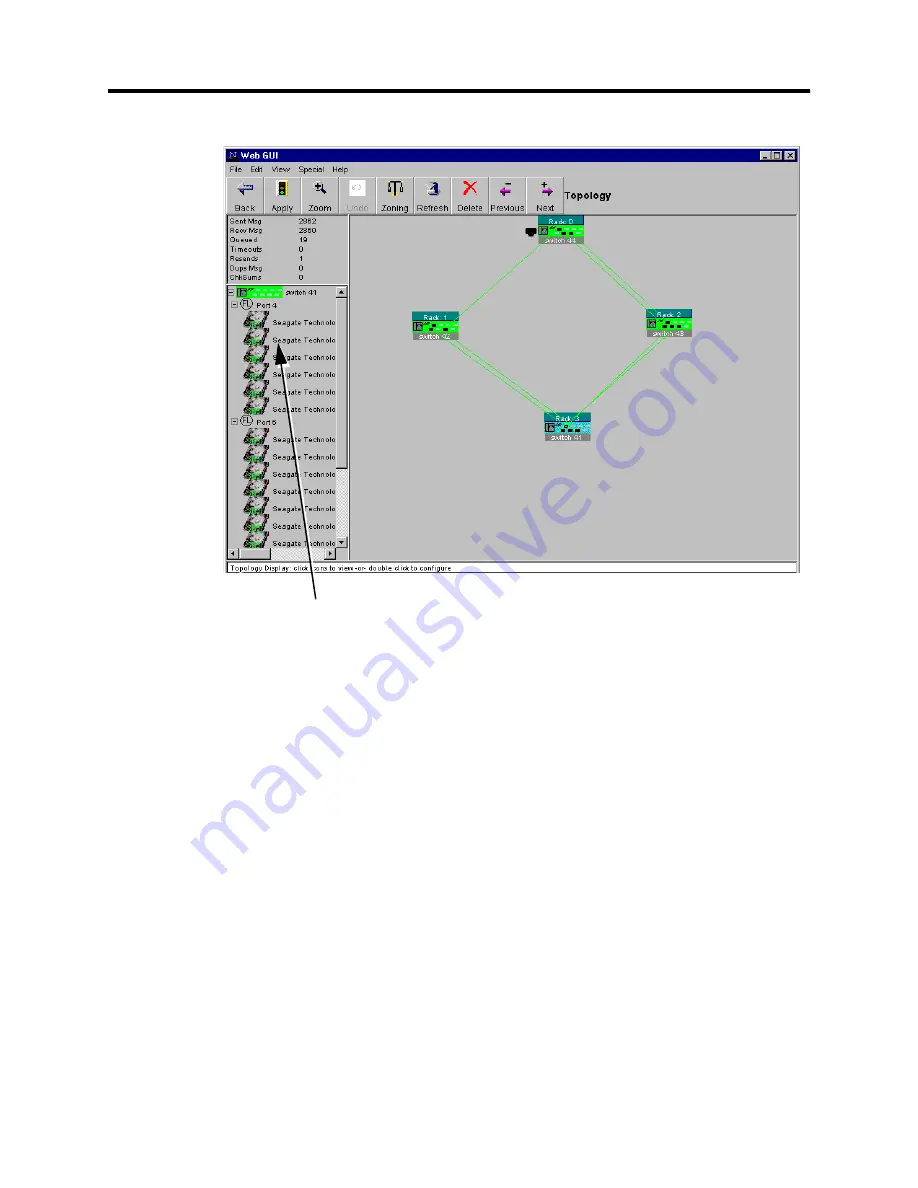
P
reli
mi
na
ry
Topology Window
SANbox-8/16 Switch Management
User’s Manual
59010-06 Rev. A
SANsurfer Switch Management
2-25
Figure 2-6 Topology Window for WWN Group Zoning Method
Single-click on the rack name or switch name to select rack information. The two
areas change to blue, indicating selection. The information display at the left side
of the window contains all shelves assigned to this rack.
Re-arrange the chassis in the Topology window by click-dragging a chassis icon to
any position in the window. Any T_Port connections to other chassis remain
connected. Dragging switch icons on top of each other will combine the contents
of both switches to reside within a single rack. To separate the icons it is necessary
to perform a security login or to restart the application. The switches contained in
the selected rack will separate into their respective icons.
Double-click on the Switch Chassis icon to jump to the Switch Faceplate window.
Double-click on the rack or switch name to jump to the Rack Administration
window.
Double-click on a shelf of devices to jump to the Shelf Administration window.
Graphic representation of the selected
switch and available devices
Содержание SANbox-8
Страница 1: ...P r e l i m i n a r y SANbox 8 16 SwitchManagement User sManual Publication No 59010 06 Rev A...
Страница 16: ...SANbox 8 16 Switch Management List of Tables 59010 06 Rev A User s Manual Notes...
Страница 148: ...show command type SANbox 8 16 Switch Management Telnet 59010 06 Rev A User s Manual Notes...
Страница 160: ...Configuring SNMP SANbox 8 16 Switch Management SNMP 59010 06 Rev A User s Manual Notes...
Страница 162: ...P r e l i m i n a r y SANbox 8 16 Switch Management A 2 Technical Support 59010 06 Rev A User s Manual...
Страница 180: ...SANbox 8 16 Switch Management Index 59010 06 Rev A User s Manual Notes...
















































