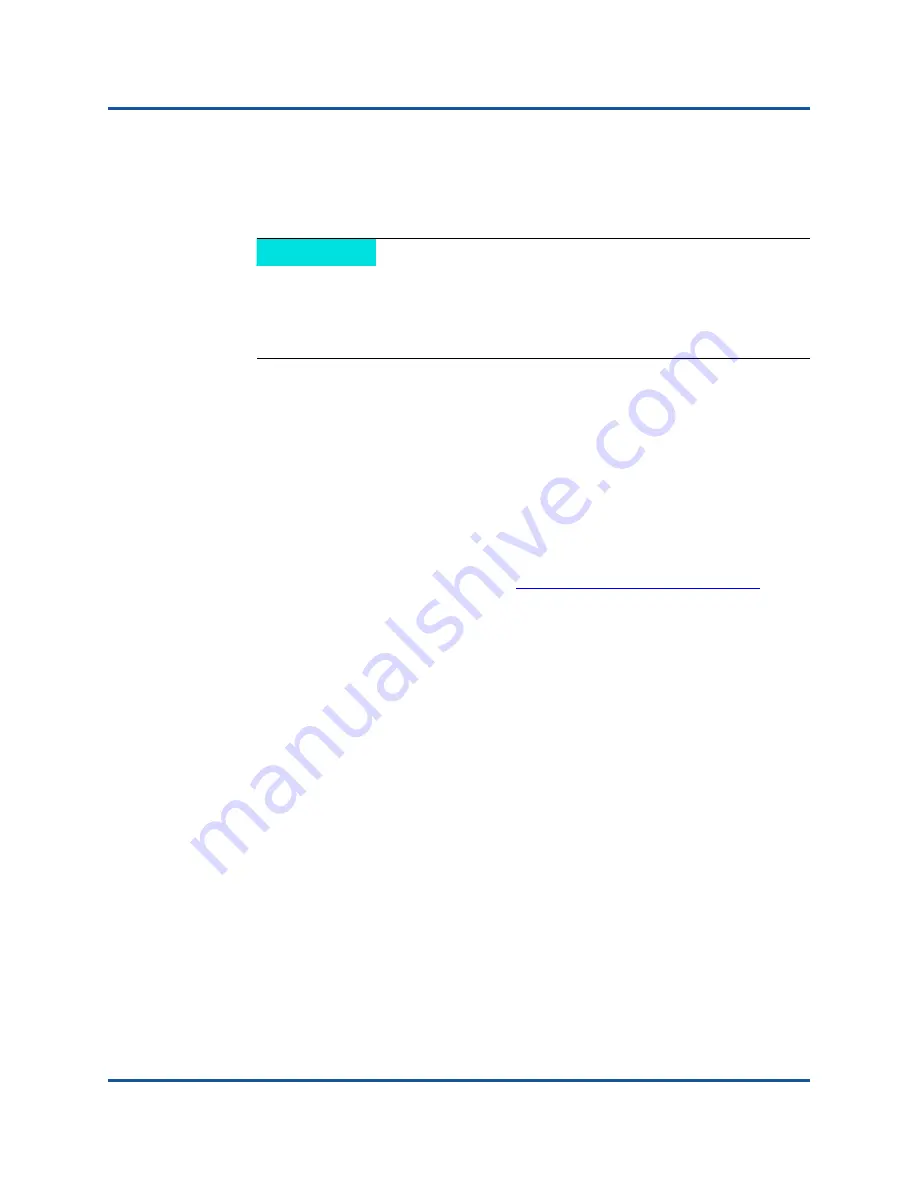
BR-815, BR-825 Fibre Channel Host Bus Adapter Quick Start Guide
Installing Software
9
BR0054507-00 B
11.
Review information on the Pre-Installation Summary
window and select
Install
to begin installation.
A progress bar shows the installation progress.
12.
When the Install Complete window lists installed components, confirm that
all components are installed and select
Done
. If a message instructs you to
restart or reboot the system, select any options that apply.
13.
Verify driver installation through tools available on your host system. Refer to
the “Confirming Driver Package Installation” section in the “Software
Installation” chapter of the
BR-Series Adapters Installation Guide
for details.
14.
To make sure that the drivers and adapter boot code are synchronized, be
sure to update your adapter using the latest boot image:
a.
Go to the QLogic Web Site at
http://driverdownloads.qlogic.com
and
select
Adapters
,
by Model
.
b.
In the table, select
Fibre Channel Adapters
in first column,
BR-815
or
BR-825
in the second column, the operating system in the third
column, and then click
Go
.
c.
Click the
Boot Code
link at the top of the page to direct you to the boot
code packages.
d.
Locate the boot code package for your adapter in the table, click on it,
and then follow the directions.
For instructions on installing the boot image, refer to the “Boot Code”
chapter in the
BR-Series Adapters Installation Guide
.
15.
When the driver is installed and the host system is connected to the switch
(refer to
on page 5) observe adapter LED operation. Verify proper
LED operation by referring to “LED operation” in the “Specifications” chapter
of the
BR-Series Adapters Installation Guide
.
NOTE
For Windows systems, a
Force Driver Installation
message
box appears if a better driver is already installed for the adapter. If the
message appears, select
OK
to overwrite the existing driver or
Cancel
to quit installation.

















