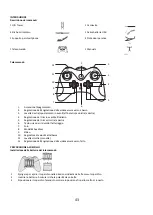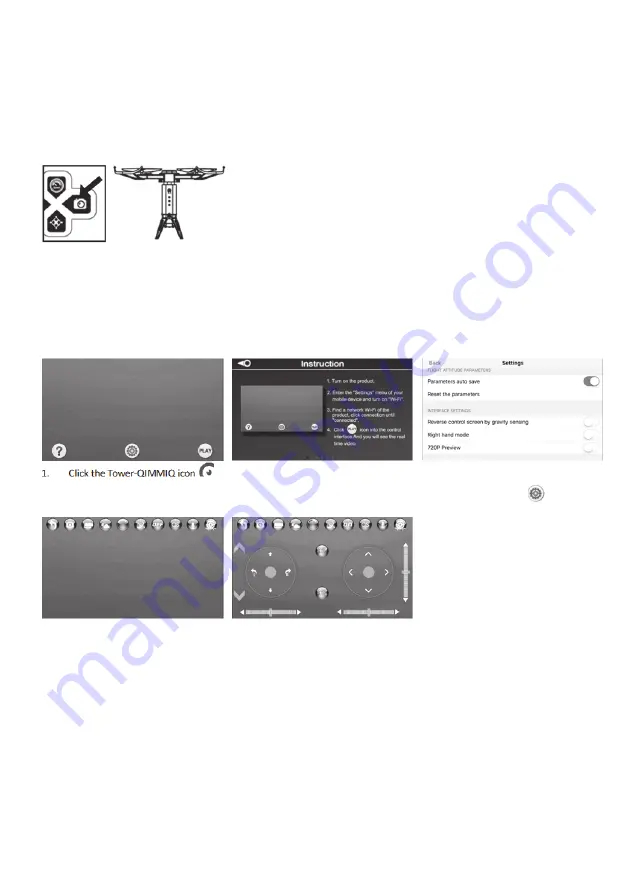
37
1.
This function utilizes an infrared sensor which emits a signal that bounces off nearby objects and is detected by a receiver
on the bottom of the drone body. The agility of the drone is determined by the refraction distance.
2.
This function
cannot be treated as an automatic avoidance system
. When the drone is avoiding the obstacle, please do
not control it to fly forward/backward/left/right, or the function will lose its effectiveness.
3.
Obstacle avoidance may work well only if low speed used. On high speed, this function is not very stable.
Infrared Sensor on / off
When turning on the drone, the infrared sensor will be on, keep pressing the
camera button for over 3 seconds to put it off, the drone’s light will slowly blink,
meaning the infrared sensor is off. Keep pressing the same button to put obstacle
avoidance on.
THE Tower-QIMMIQ APP
Downloading the App
Download the APP to start flying today!
The App is available from the App Store or the Google Play. Download and install the App by mobile/PAD.
Using the App
Turn the QID TOWER on and open the WIFI settings function on your smartphone. Locate the Tower-QIMMIQ hotspot. Open the
Tower-QIMMIQ App, click “Play” and you can control the drone with your smartphone.
1.
Click the Tower-QIMMIQ icon
to enter the App.
2.
Click “?” to get instructions on
how to use the controller.
3.
After getting familiar with the
instructions, return to the HOME
page and click the
to enter
App settings.
4.
After finishing App settings,
return to the HOME page and
click “PLAY”, real-time image will
appear on the screen.
5.
Then you can Control the QID
TOWER with your smartphone.
CAUTION: When using the remote control, please turn off the APP control and vice versa.