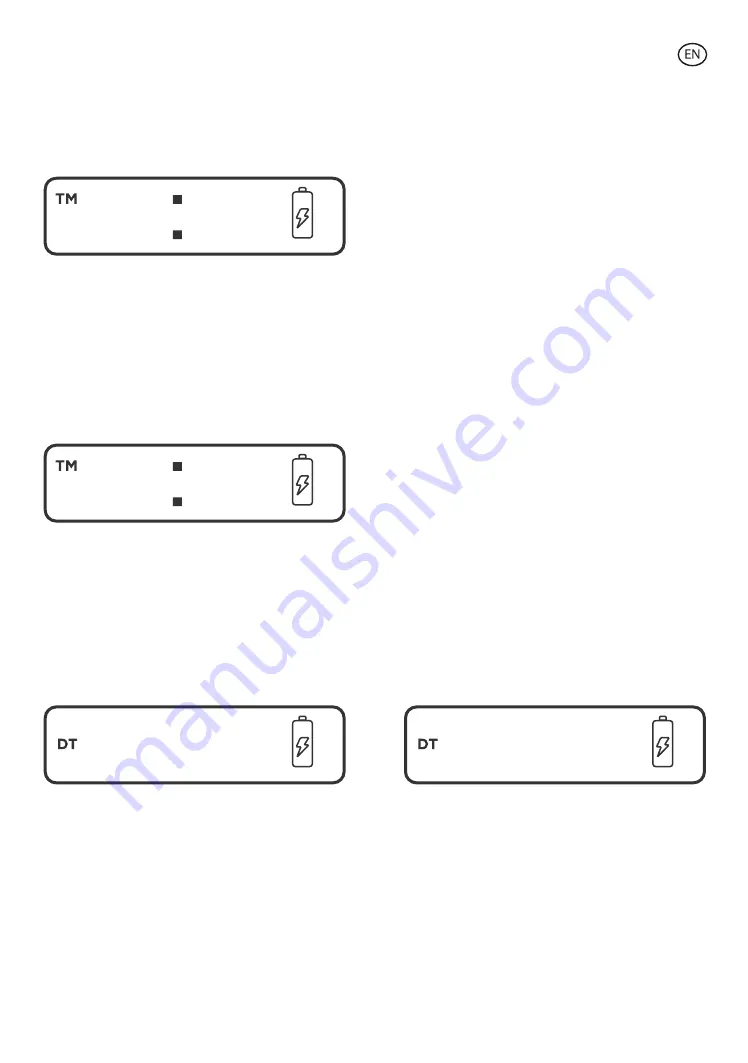
Indicator for wireless charging:
Wireless standby: figure flashes slowly
Wireless charging: figure is always ON
Protected Mode (not Qi compatible smartphone): figure flashes fast
Full charge icon (only for Samsung mobiles): figure is always on and shows
“100%” in LED Panel, as below:
Clock, Alarm Clock
LED Panel shows the ICONS as below:
There are two ways to show the information on LED panel: A display mode and 1
display mode.
"A" Display Mode
The system default setting is automatic. The Time/Date/Year/Alarm/Temperature
will be shown on LED panel sequentially, changing every 5 seconds. In display
mode, press and hold M key for 2 seconds to change to Setup Mode, press and
hold M key for 2 seconds again to return to Display Mode; In Setup Mode, press +
or - key to adjust the item parameter, press M key to confirm and finish, then
press and hold M key for 2 seconds to change to Display Mode.
" 1" Display Mode
You will need to press M key to change the shown items: Time/ Date/ Year/
Alarm/Temperature. Press and hold M key for 2 seconds to change to Setup
Mode, press and hold M key for 2 seconds again to return to Display Mode; In
Setup Mode, press+ or- to adjust the item parameter, press M key to confirm and
finish, then press and hold M key for 2 seconds to change to Display Mode.
Press + Key to switch to Temperature showing Mode in any other item display
Mode, then it will automatically turn to the previous showing Mode after 5
seconds.
Press - Key to shut down LED Panel in any other item Display Mode, press-key
again to turn on the LED panel.
Setup
Time setup
Power on, then it will show Time Display Mode automatically. The system default
time is 0:00, January 1, 2018. As below
TM icon will be on when the system enters the Time Display Mode. Then, press
and hold M button 2 seconds to switch to Time Setting Mode. Press+/- to select
24 hours or 12hours mode. Press M key to confirm, and then it will switch to the
Hour Setting Status, press+/-button to select the hour number, press M button to
confirm, then switch to Minute Setting Status, press +/- to select the minute
number, press M key to confirm. Press and hold M button for 2 seconds to exit
Setting Mode and switch to Display Mode.
Date setup
DT icon will be on when the system enters the Date Display Mode as below
figure A, press and hold M button for 2 seconds to enter the Month and Date
Setting Mode. Press +/- to set the month and day numbers. Press M to confirm.
For example, date June 28 will be shown as the B figure below. Press and hold M
button for 2 seconds to exit the Setting Mode and switch to Display Mode.
Year setup
Y icon will be on when the system enters Year Display Mode, as below figure A,
press and hold M key 2 for seconds to enter Year Setting Mode
,
Press +/- to set
the year numbers. Press M to confirm. For example, 2019 year will be shown as
below figure B. press and hold M for 2 seconds to exit Setting Mode and switch
to Display Mode.
00 00
18 28
01
01-
A
20
06-
B
Alarm clock setup
Alarm Clock default time is 0:00. Power on, press M key to switch to Alarm Clock
Display Mode, as below: TM icon will be on.
Icon is steady, not flashing between hour and minute number. The icon will
be displayed steadily when the Alarm is on, this icon will flash when the Alarm is
off. As below:
In Alarm Clock Display Mode, press and hold M key for 2 seconds and you will
enter the Alarm Clock Setting Mode. Press +/- to set the Alarm on/off. Press M to
confirm, then turn to Alarm Clock Time Setting Status, press + to set the Alarm
time, press M to confirm. For example, an Alarm Clock set to 11:53 am will be
shown as the figure below, press and hold M for 2 seconds to exit Setting Mode
and switch to Display Mode.
The Alarm Clock will be on at the set time of the day when it is on.
Display Style
Press M key switch to Display Style Setup Mode, as below figure A: Press and
hold M for 2 seconds to enter Display Style Setting Mode, Press+/- to select A or
1, press M to confirm. Figure A is A (automatic) Display Mode, figure B is 1
Display Mode. Short press M to exit Setting Mode and turn to display Mode.
Maintenance recommendations
• Regularly clean the product with a dry cloth. The product must be disconnected or switched off
when you clean it.
• Keep the connectors and/ or ports free from dust, lint, etc. to prevent improper connections.
• Avoid breaking the device. Do not put objects over it or bend it too strong.
• If the product includes a cable do not bend it too strong and do not pull from it to unplug the
product.
• Do not wet the product. Keep it always in a dry place, away from humidity.
• When not using the product, store it in a place free from dust, dirt, lint, liquids, etc.
• If water or other liquids enter the product interior, unplug it immediately from any attached
power source or device it is connected to.
• Avoid dropping or hitting the product. It might be damaged.
• Do not use the product for anything other than its intended use.
• Please recycle the product in accordance with local environmental laws and regulations.
Safety information
Please read the following instructions before using the device for the first time:
• When you use device keep it away from heat sources (fire) and from humidity sources (water and
other liquids).
• If the product is wet or damaged do not us it.
• Do not use the product with wet hands.
• Do not leave the product in contact with flammable materials.
• Do not expose the product to high temperatures (for example: inside a car during hot weather)
• Do not throw the product into fire.
• Keep the product away from children.
• Disconnect or switch off the product if you are not going to use for a long period of time.
• Do not use the device if you perceive any visible defects.
• Do not attempt to open or puncture the product. You might damage it.
• Do not use the product with incompatible devices.
• Do not dismount or modify the product. These actions will invalidate the Warranty.
Legal Note
Hereby, Atlantis Internacional S.L. declares that this product is in compliance with the essential
requirements and other relevant provisions of Directive 2014/53/EC.
The features and functions described in this manual are based on tests made by Atlantis
Internacional S.L. It is the user’s responsibility to examine and verify the product after its purchase.
Atlantis Internacional S.L. is not responsible and will never be liable for any personal loss or injury,
economical loss, material loss or any damage due to misuse, abuse or improper installation of the
product.
For electronical devices with Bluetooth: Atlantis Internacional S.L. is not responsible and will never
be liable for any function, communication and connection failure between the product and
Bluetooth enabled devices.
Electronic and electrical devices disposal
This symbol indicates that electrical and electronic equipment is to be collected separately.
• This product is designated for separate collection at an appropriate collection point. Do not
dispose of as household waste.
• The final price of this product includes the cost necessary for the correct environmental
management of the generated waste.
• If the equipment uses batteries, they must be removed from the equipment and disposed in an
appropriate collection center. If the batteries cannot be removed, do not attempt to do it yourself
since it must be done by a qualified professional.
• Separate collection and recycling helps conserve natural resources and prevent negative
consequences for human health and the environment that might result from incorrect disposal.
• For more information, contact the retailer or the local authorities in charge of waste
management.







