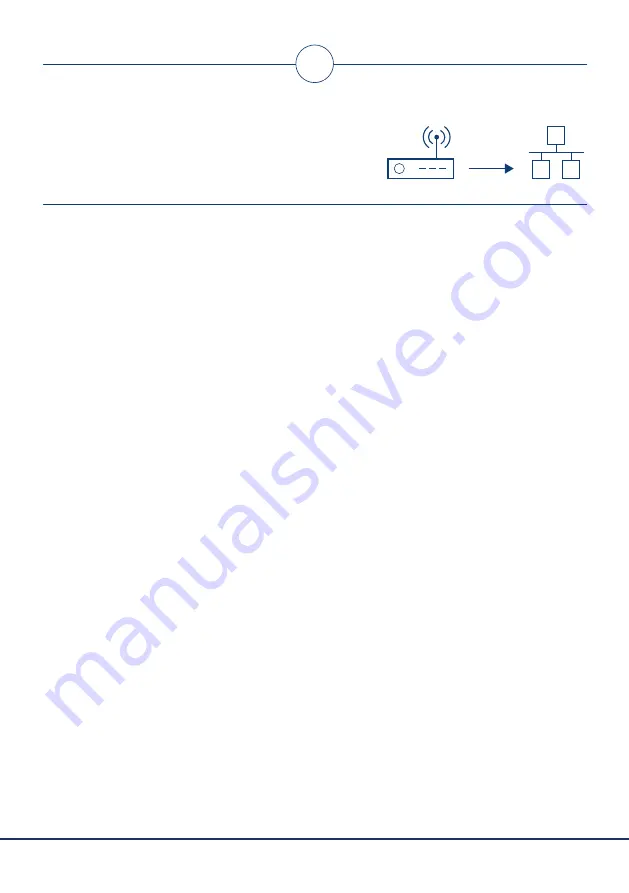
1
2
QIAsphere Connectivity Package Quick Start Guide 12/2020
Connect QIAsphere Base
to local network
2
Wireless network
connection
1.
Plug in Wi-Fi/Bluetooth adaptor into QIAsphere
Base. Power on the QIAsphere Base by
plugging in the QIAsphere Base power cord.
2.
Wait for approximately 5–10 minutes until
User 1
LED is on. Then, connect your PC to the
QIAsphere Base
ETH0
Port via Ethernet cable.
3.
On your PC web browser (e.g., Chrome or
Mozilla Firefox) open QBSP* by entering this
URL:
https://172.16.0.1
4.
Log in with default user name
admin
and
default password
Qiagen@123
.
5.
Change password as prompted.
6.
Go to
Network configuration
. Select the
desired Wi-Fi network and enter the Wi-Fi
password. Then
,
click
Connect
.
7.
QIAsphere Base is successful connected.
Note
down QIAsphere Base
IP address
from
the
QBSP main screen, e.g., 192.168.1.10.
8.
Click
Log out
on the side menu and close
the
browser.
9.
Remove the cable between PC and
ETH0
port.
Wired Ethernet
connection (with DHCP**)
1. Connect QIAsphere Base
ETH 1
port to a
wired network using the Ethernet cable.
Power on the QIAsphere Base by plugging
in the QIAsphere Base power cord.
2. Wait for approximately 5–10 minutes until
User 1
LED is on. Then, connect your PC to the
QIAsphere Base
ETH0
Port via Ethernet cable.
3. On your PC web browser (e.g., Chrome or
Mozilla Firefox) open QBSP* by entering this
URL:
https://172.16.0.1
4. Log in with default user name
admin
and
default password
Qiagen@123
.
5. Change password as prompted.
6. QIAsphere Base is successful connected.
Note down QIAsphere Base
IP address
from
the QBSP main screen, e.g., 192.168.1.10.
7. Click
Log out
on the side menu and close
the browser.
8. Remove cable bewteen PC and
ETH0
port.
* QIAsphere Base Setup Portal. QIAsphere Base uses self-assigned certificate. Therefore, the browser may issue a
security warning. Ignore the warning or add an exception to access QSBP.
** Most Ethernet networks support automated IP address assignment using DHCP. In some special cases, networks do not
support DHCP. In this case, static IP settings can be configured following section 7.1.2 of the QIAsphere user manual.














