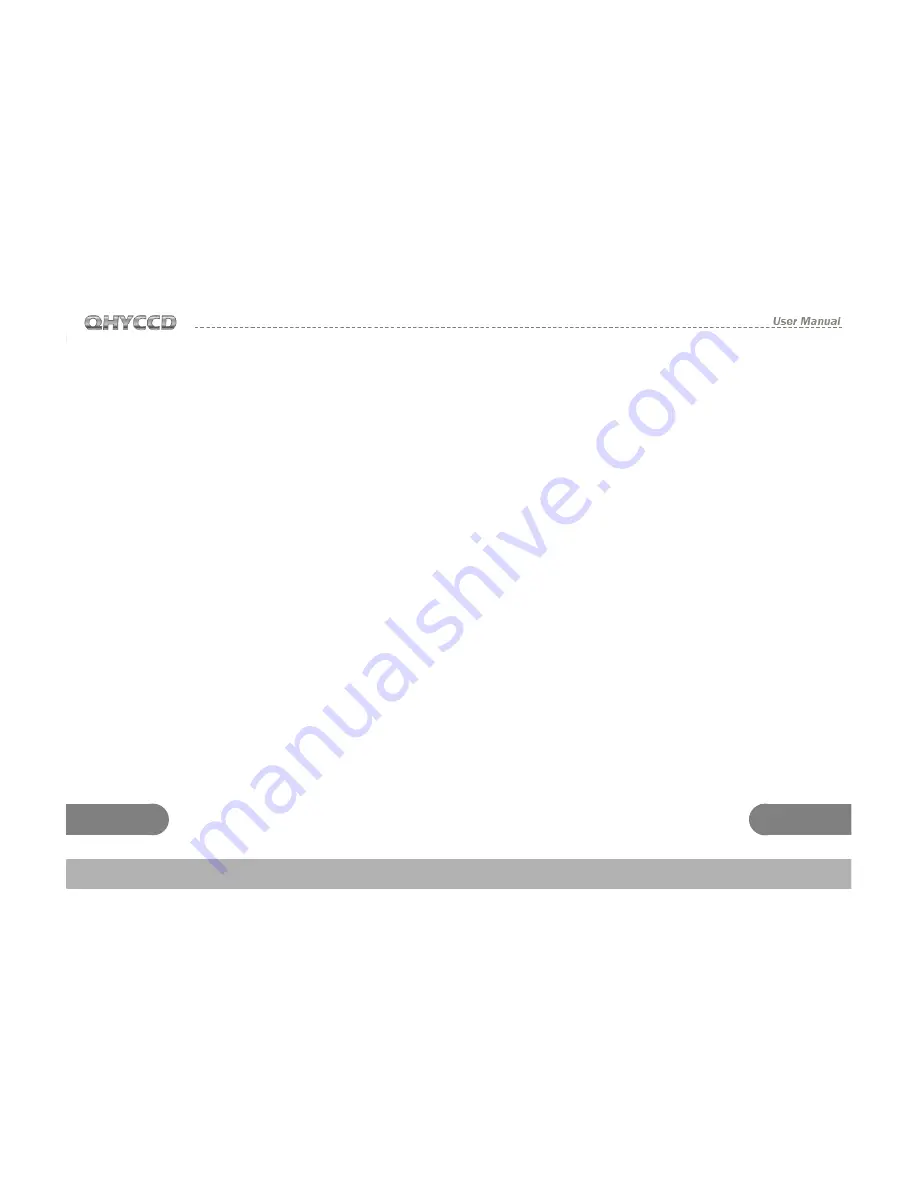
13
14
WWW.QHYCCD.COM
Guiding by using QHY5 in MAXim DL
QHY5 contains a guiding port, it can be used as
a guiding ccd with ASCOM. QHY5 uses 1*1 bin
and normal download speed default. It can use
subframe mode to guide.
1.
Connect the QHY5 and the equatorial
mount’s guide spot.
2.
Run MAXim
DL, choose View-Camera
Control Window, choose Setup-Setup
Camera-Camera Model-ASCOM-Advanced,
in the ASCOM Camera Choose window,
choose the CMOS QHY5 Camera, and click
the Properties button, set Gain and Offset
and so on. After setting, click the Connect
button.
3.
Choose the Guide table in the Camera
Control window.
4.
Set expose time.
5.
Click Settings, open the Guide Settings
window. Click the Reset button in the Expose
Setting area, the subframe will use the full
frame, click OK to save it.
6.
Choose Expose, click Start, QHY5 will take a
photo.
7.
After the photo show, adjust the Screen
Stretch to watch the suitable image.
8.
Click the Settings button again, open the
Guider Settings windows. Use the mouse
to select an area on the image, this is the
subframe, click OK. Generally, it contains
a star which will be used as the guided
star.
9.
Choose Expose, click Start to take a photo,
the photo is the subframe which was
selected.
10. Choose Calibrate.
11. After calibration, click Options, choose No
Calibration.
12. Choose Track. Click Start to begin guiding.
13. Click Graph, to show the guiding graph.
Note:
When guiding in MaxIm DL, the first a few
images may be black, it is no problem,
after capturing nearly 10 images, it will be
normal.









