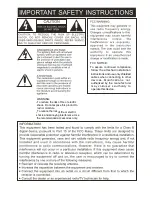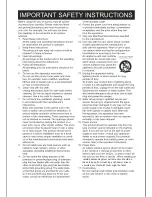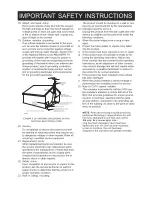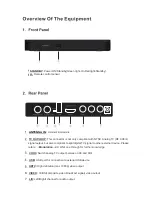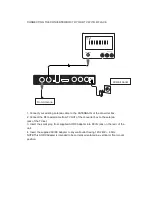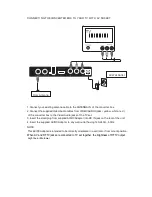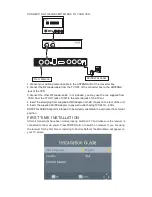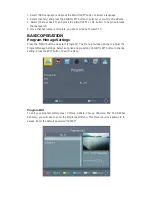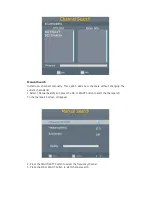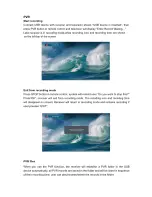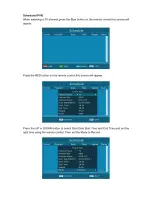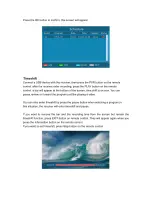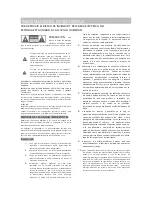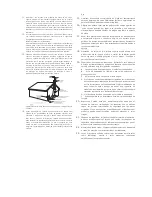Set Favorite Program
You can create a shortlist of favourite
Set favourite TV program:
1.
Select the preferred program then press the FAV button. A star symbol will appear and
the program is marked as favourite.
2.
Repeat the previous steps to select more favourite programs.
3.
Press OK, to confirm and press exit to save, press again to exit to the menu.
Disable favourite TV program:
Press the FAV button, move the cursor to highlight the program with a star-shaped symbol,
select “disable” on screen.
View Favorite Program
1.
Press the FAV button and the favourite menu will appear.
2.
Press the UP/DOWN button to highlight the program that you have marked as favourite.
3.
Press the OK button to select your favourite program.
Delete a TV program
1.
Select the program then press the 04 Delete button, a message will appear. Press OK
button to delete the program.
2. Repeat the previous steps to select more programs to delete.
Skip TV Program
1.
Select the program you would like to skip and press the 02 Skip button, a skip symbol
will appear. The program is marked as skipped.
2.
Repeat the previous steps to select more programs to skip.
3.
To confirm and exit the menu, press EXIT button.
Disable a skipped TV program:
Press the 02 Skip button on skipped program.
Move a TV Program
1.
Select the preferred program then press 01 Move button. A move symbol will appear.
2.
Press the UP/DOWN button to move the program.
3.
Press the OK button to confirm.
4.
Repeat the previous steps to move more programs.
Lock Program
You can lock the selected programs for restricted view:
1.
Select the preferred program then press 03 Lock button, a lock-shaped symbol will
appear. Input password “000000”, now the program is marked as locked.
2.
Repeat the previous steps to select more programs.
3.
To confirm and exit the menu, press the EXIT button.
4.
Press the 03 Lock button to disable the locked program.
Содержание CV-100
Страница 1: ...CV 100...
Страница 4: ...following the power supply cord or...
Страница 21: ......
Страница 22: ......
Страница 23: ......
Страница 25: ...MANUAL DE USUARIO CV 100 Lea este manual antes de la instalaci n y uso...
Страница 31: ...1...
Страница 32: ...1 a a a a b b b b c c c...
Страница 33: ...a a b b c c d e d 2...
Страница 34: ...Service ONID Ordenar la identificaci n de la red orignial 3 2...
Страница 35: ...3 a b...
Страница 38: ...5 6 Close Caption...
Страница 39: ...7...
Страница 40: ......
Страница 41: ......
Страница 42: ......
Страница 43: ......