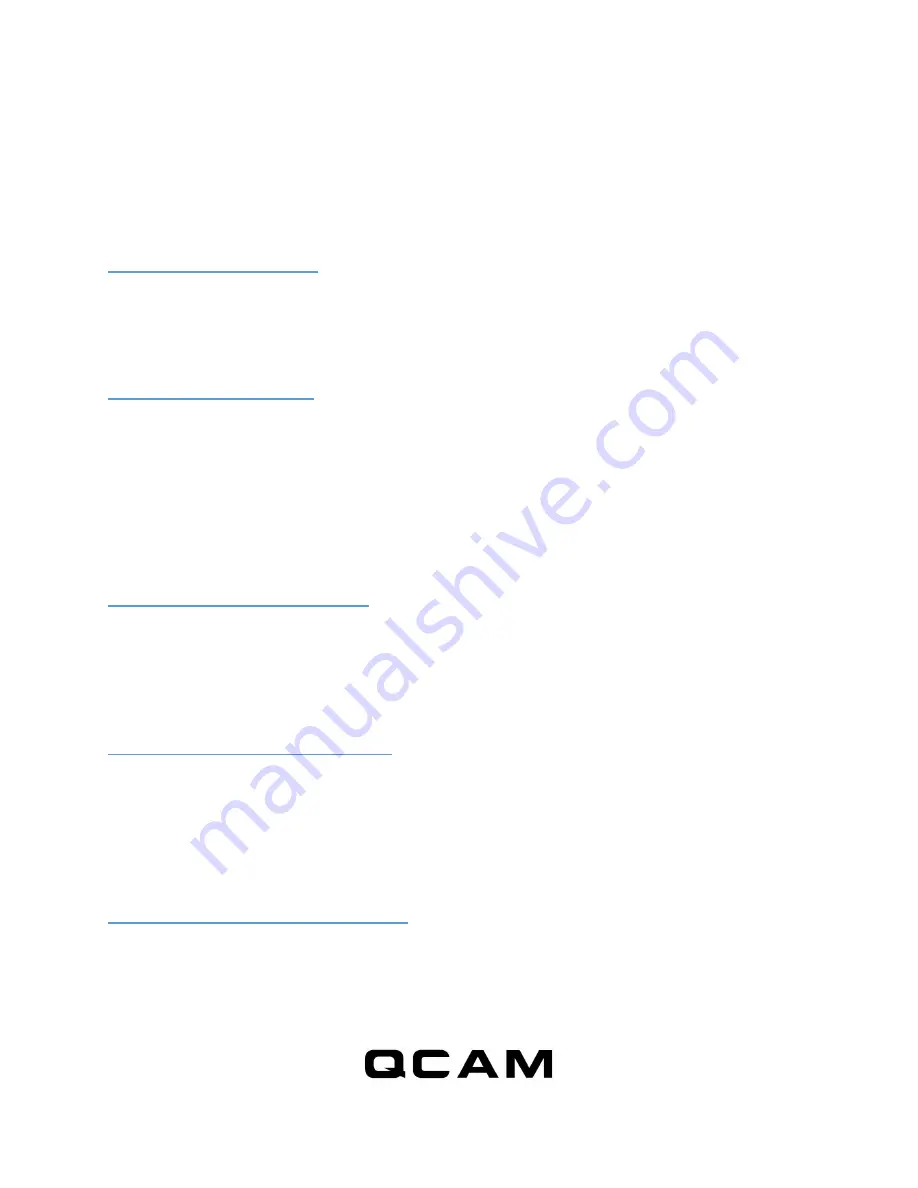
6
7. Recording
The power button is located on the right side of the camcorder. It can turn the camcorder on or off.
7.1 Start Recording
Press and hold the Power button until the green LED is on (approximately 2 seconds), and then release
the button. When you see the green LED flashing, the QSD-721 is recording. If you see otherwise, please
read the
Status
section below.
7.2 Stop Recording
Press and hold the Power button until the green LED is off (for approximately 2 seconds).
WARNING: Turn off the camcorder before removing the microSD card!
8. Status
8.1 Without DC adapter
Green LED on: camcorder is booted up
Red LED on: no card, card failed, battery low, or card is full (not in circular recording)
Green LED flashing: normal recording
Green / Red LED intermittent flashing: battery low and recording
8.2 DC adapter plugged in
Orange LED on: charging but no recording
Green LED on: charging complete but no recording
Green LED flashing: charging complete and recording
Green / Orange LED intermittent flashing: charging and recording
Red LED on: no card, card fail or card full (not in circular recording)
8.3 Connected to computer
Orange LED on: charging
Green LED on: charging complete




























