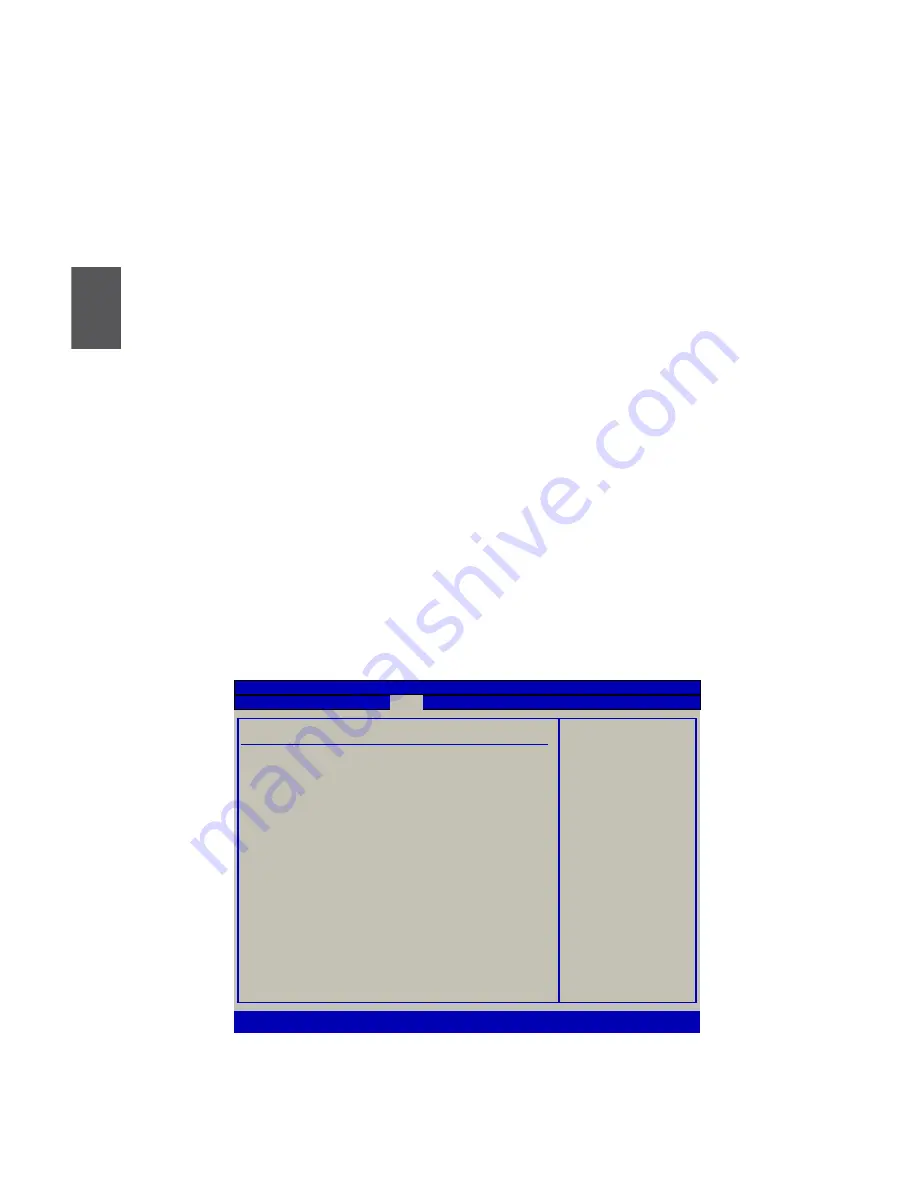
3
10
Make sure you have these ready :
1. An external USB DVD-ROM drive. (Other purchase)
2. QBOX driver CD. (In this package)
3. Windows XP Install CD. (Other purchase)
Before we continue :
■
Your QBOX power is off.
■
Connect the USB DVD-ROM drive to one USB port of QBOX and power it on.
3-1 Install Windows XP
1. Push power on button to turn on your computer, then press <DEL> key to enter BIOS Setup.
2. Put the Windows XP Install CD into the USB DVD-ROM drive.
3. Select and go to the “Boot” menu, set the “1st Boot Device” to “USB: Optical DVD RW”, press
<F10> key to save change and exit BIOS.
Boot Settings
Specifies the boot
sequence from the
Quick Boot
[Enabled]
available devices .
Quiet Boot
[Disabled]
A device enclosed in
Onboard LAN Boot ROM
[Disabled]
parenthesis has been
disabled in the
Boot Device Priority
corresponding type
1st Boot Device
[USB:Optical DVD RW]
menu.
2nd Boot Device
[HDD:PM-FUJITSU MHZ]
3rd Boot Device
[USB:Generic- SD/MM]
4th Boot Device
[Network]
←→
Select Screen
1st Removable Drive
[USB:Generic- SD/MM]
↑↓ Select Item
2nd Removable Drive
[USB:Generic- MS/MS]
+- Change Field
F1 General Help
1st Hard Disk Drive
[HDD:PM-FUJITSU MHZ]
F7 Discard Changes
1st CD/DVD Drive
[USB: Optical DVD RW]
F10 Save and Exit
ESC Exit
v02.61 (C)Copyright 1985-2006, American Megatrends, Inc.
Main Advanced Security Boot Exit
Boot
BIOS SETUP UTILITY





























