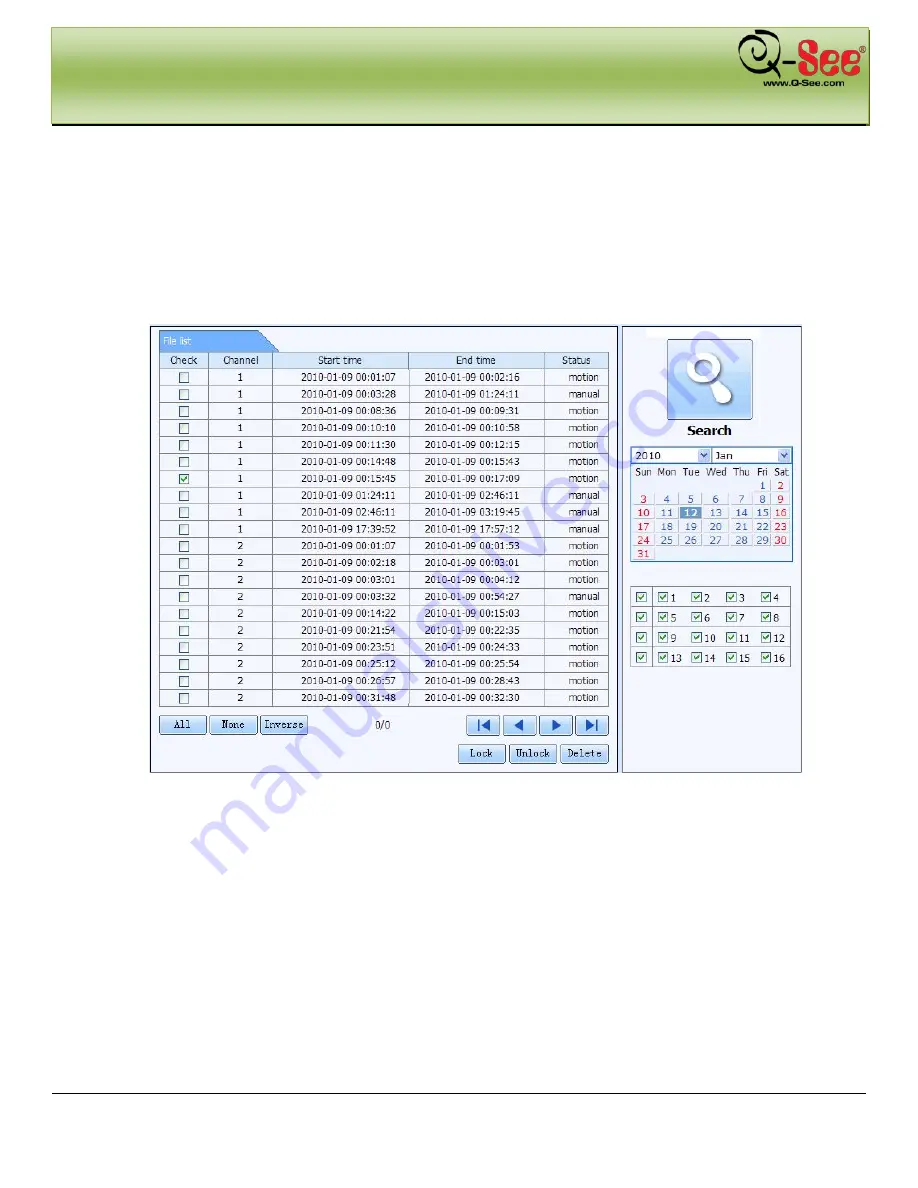
REMOTE SURVEILLANCE
QT426 User Manual
69 |
P a g e
Step 2:
Click the highlight date and select record channels and then checkmark the event type: motion and
sensor, click “search” button
Step 3:
The events will be display in the event list box, double-click an item to playback
File Management
Step 1:
Enter into Search
file management; refer to Fig 7-30:
Fig 7-30 File Management Interface
Lock:
select a file in the file list box, click “Lock” button to lock this file so it can’t be deleted or overwritten (unless
hard drive is formatted).
Unlock:
select a locked file, click “unlock” button to unlock this file
Delete:
select an unlock file, click “delete” button to delete this file from file list






























