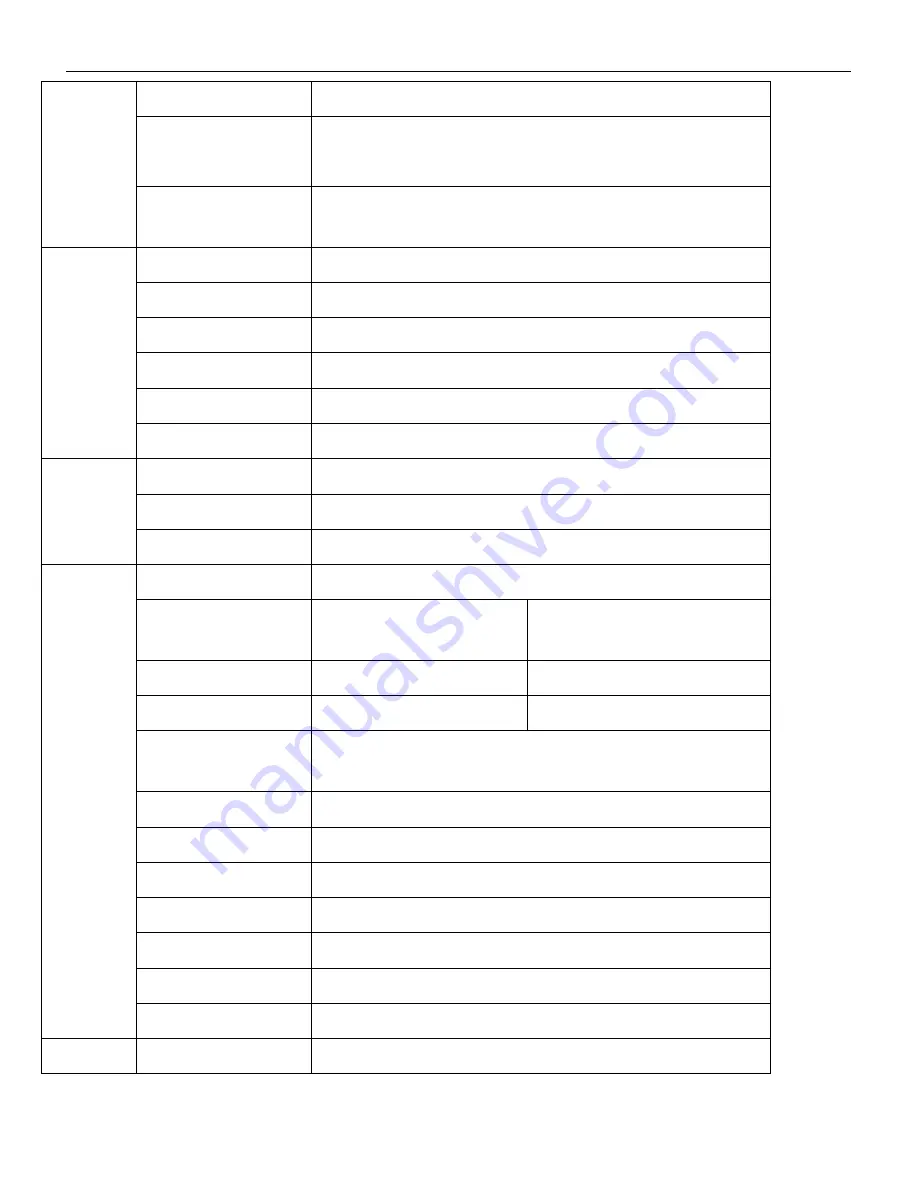
QT19D328SC User’s Manual
25
Video Display
Single picture, built-in quad display
Video Standard
PAL system:
25 frames/second
CCIR625 lines
50 fields
NTSC system:
30 frames/second
CCIR625 lines
50 fields
System Resources
Real time recording resources, one or four channels can play backward at the same
time
;
one or four channel monitoring, network real time monitoring
Audio
Audio Input
Two channels independent input
600
Ω
RCA
Audio Output
Two channels independent output
600
Ω
RCA
Basic Output Gain
1.0-2.2V
Distortion Plus Noise
≤
-30dB
Recording Solutions
Volume and Image are Synchronized
Audio Compression
MPEG-1
LAYER2
System
Operating Language
English
Operating Interface
OSD (On Screen Display) menu
Password control
Password for users and administrators
Digital
Processing
and Storage
Image Compression
MPEG-4
Variable bit streams/ Constant bit streams
Image format
Built-in quad
:
CIF format
(
352×288
pixels
)
Single picture
:
HD1 format
(
704×576
pixels
)
Video code rate
6.25-350Kbyte/s
6.25-250Kbyte/s
Video volume taken in H.D.
22.5M-1260Mbyte/hour
22.5M-900Mbyte/hour
Resolution
Play backward 352×288 Pixels
,
real time monitoring 704×576 pixels
,
VGA output
704×576 pixels
Video current standard
ISO14496
Audio current standard
ISO11172
Audio code rate
24Kbyte/s
Audio volume taken in H.D.
86.4Mbyte/hour
Internal Storage
One IDE hard drive
,
up to 300GB
Image quality
8 adjustable levels
:
1-8 with 1 highest quality
Data read and write method
Full duplex
Alarms
Motion Detection
192 detecting areas can be set, and 16 levels adjustable sensitivity



















