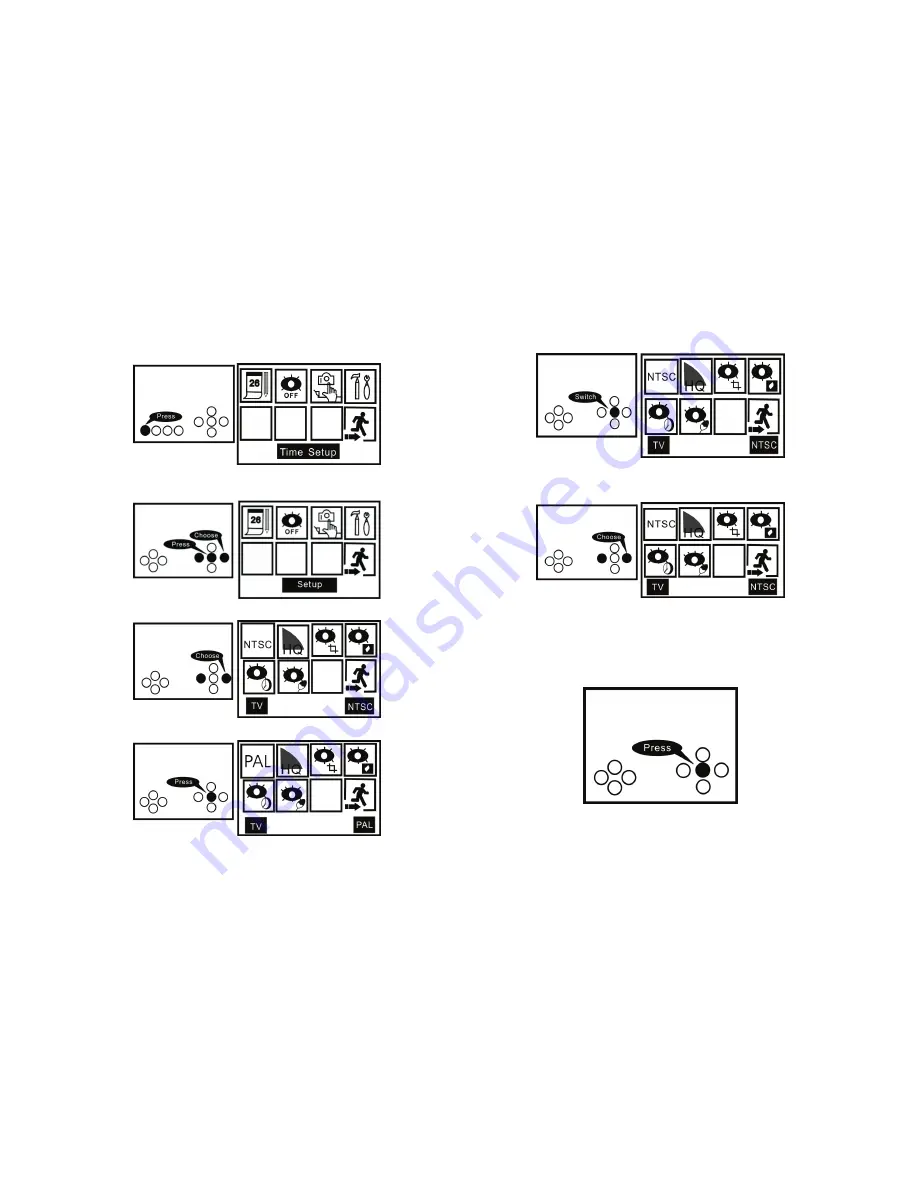
8
NTSC/PAL Setup
(1)
Press MENU to enter system main menu.
(2)Press LEFT/RIGHT to setup option, then press OK to confirm.
(3) Press LEFT/RIGHT to NTSC/PAL option, then press OK to confirm.
(4) Press OK to switch to PAL mode (default is NTSC mode).
(5) Press OK again to switch to NTSC
mode.
(6) Press LEFT/RIGHT to Exit option then press OK to exit..
Exit Setup
Press MENU to exit directly.




















