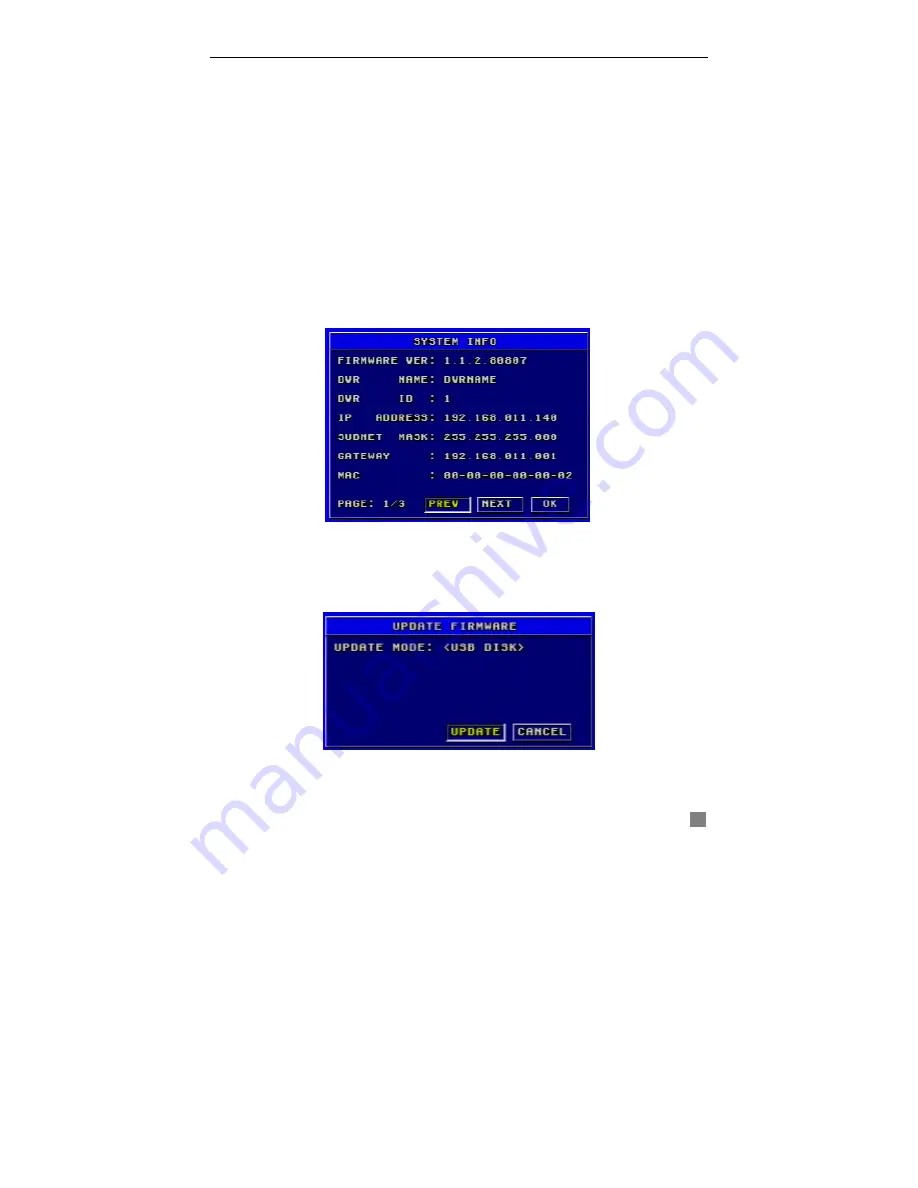
QSTD5304 Digital Video Recorder User Manual
27
1. LOCAL, NET, AND OTHER
Check the corresponding items of local operation, network client operation
and other operation first. (Note: VLOSS is video loss)
2. TIME
Select start time and end time of the log file you want to view.
Press "
OK
" button to view the event log; Press "
CANCEL
" or "
ESC
" button to
cancel this operation.
The information in log files contains start time, end time and log file types. For
example, 110707:092151 means 2007-7-11 9:21:51 and N-L means the
LOGIN of the NET.
If there are too many log lists, you can use "
PREV
" button to page up and
"
NEXT
" button to page down.
SYSTEM INFORMATION
System information submenu is shown as Fig. 3.30. It displays the
information about the system, such as firmware version, device name, DVR
IP ADDRESS, Client information and so on.
Fig 3.30 System Information
Press the "
INFO
" button on the front panel and it will display the system
information on the screen.
UPDATE FIRMWARE
Fig 3.31 Update Firmware
Update Firmware submenu is shown as Fig. 3.31. Users can use USB flash
drive to update the firmware.






























