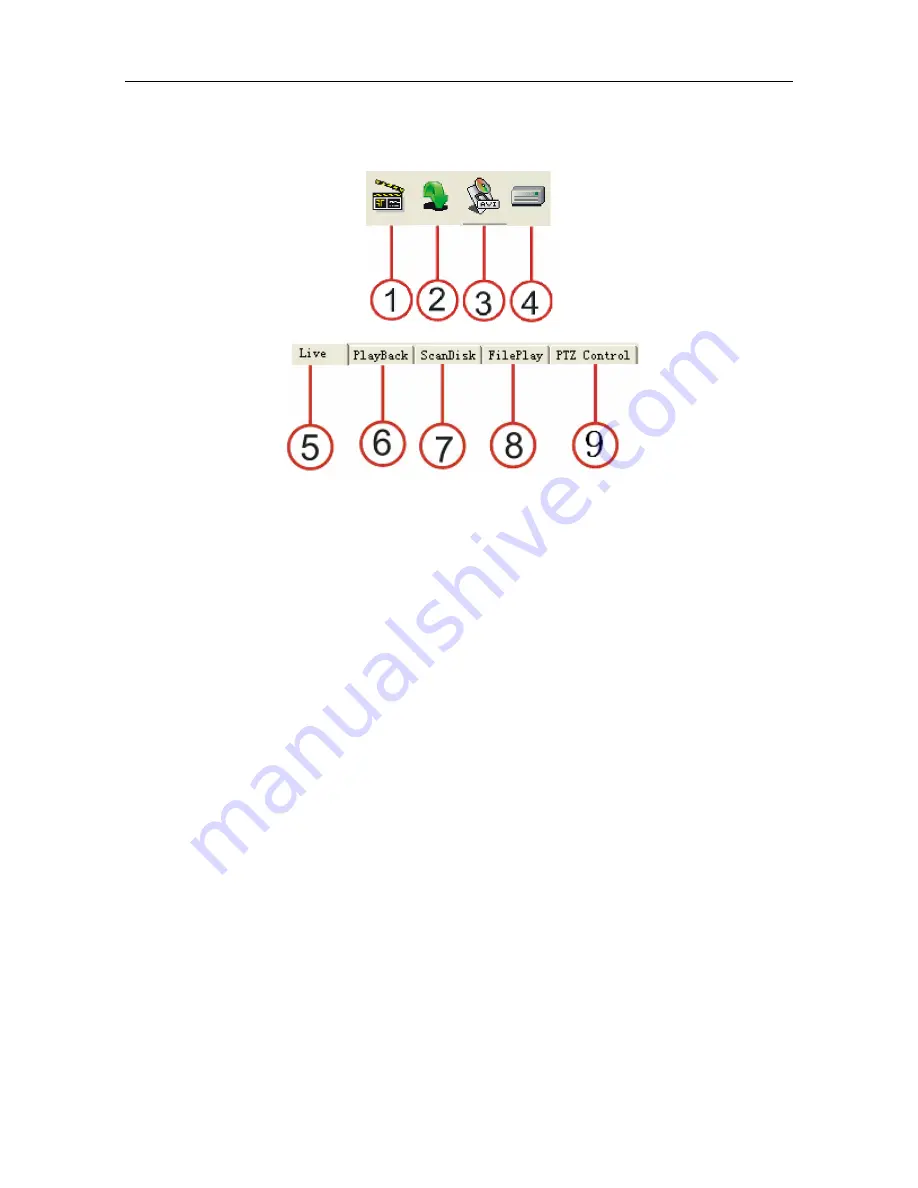
8/16 Channel Digital Video Recorder
54
The control buttons in the main Netviewer window are:
1.
PLAY:
Click to start playing video on the DVR
2.
STOP:
Click to stop playing video.
3.
AVI:
Click to save the video in AVI format in the computer.
4.
LOCAL:
Video is saved in the computer by clicking LOCAL.
5.
Live:
Select this tab button to see video in real time. Click the PLAY button.
6.
PlayBack:
To view playback video in the DVR. Refer to Net Search operation below.
7.
ScanDisk:
To set for viewing the video in the HDD or CD-RW recorded in the DVR when
connected to the computer.
8.
FilePlay:
To set for playing video files on the computer.
9.
PTZ Control:
To control the Fast Speed Dome Camera through the PC.
•
AVI Save:
When playing video, click the AVI button and the video will save as AVI format
on the computer. The file can be played back with any media player that supports this
format.
•
Local:
When playing video, click the LOCAL button and the video will be saved in the
computer. To play files with this software refer to File Play.
•
Live Operation
: If the software is in live mode (click Live) and then clicking PLAY will
connect to the DVR. Live pictures will be transmitted to the channels display area on the
main window. Click STOP to quit live transmission.
•
Net Search operation
: if the software is in net search mode (click PlayBack), net search
window will display. First select the HDD (Master or slave) of the DVR. The menu icons
are activated.





























