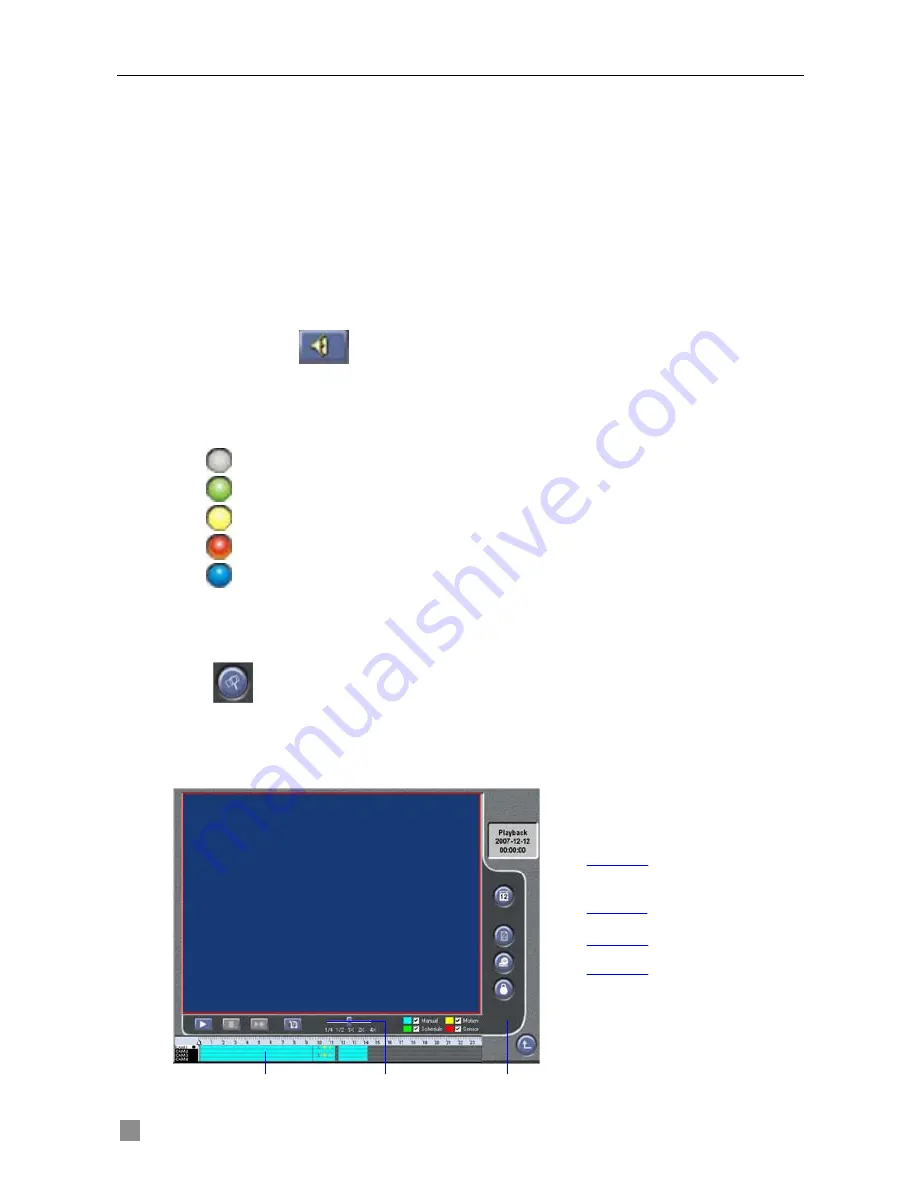
QSDF8204 Digital Video Recorder User Manual
38
4.2.4 Record
STEP1
Click "
DVR Record
" button.
STEP2
Select "
Start Record
" in drop down list to record.
STEP3
Select "
Stop Record
" in drop down list to stop recording.
4.2.5 Camera Audio (for cameras that have microphones)
There are two options: close camera audio and open camera audio. The
setting steps are:
STEP1
When you are in live display mode or playback mode, select a
channel to display in Large Picture mode.
STEP2
Right-click the image and then select "
Open Audio
" to play the
camera’s audio.
STEP3
Click
button to turn the audio up or down.
4.2.6 DVR Status Panel
Meanings of the colored indicator lights in the main interface are shown
below:
1.
Grey light: Normal State
2.
Green light: Manual Record State
3.
Yellow light: Motion Detection Record State
4.
Red light: Sensor Alarm Record State
5.
Blue light: Video Loss State
4.3 Remote Playback and Search
4.3.1 Remote Playback
Click
button on Main Interface to enter playback mode, which is shown
as Fig 4.5 Remote Playback.
Search By Date
Search By Channel
Backup
Lock
Snap Picture
Event Search
Record Playback and Control
Fig 4.5 Remote Playback






























