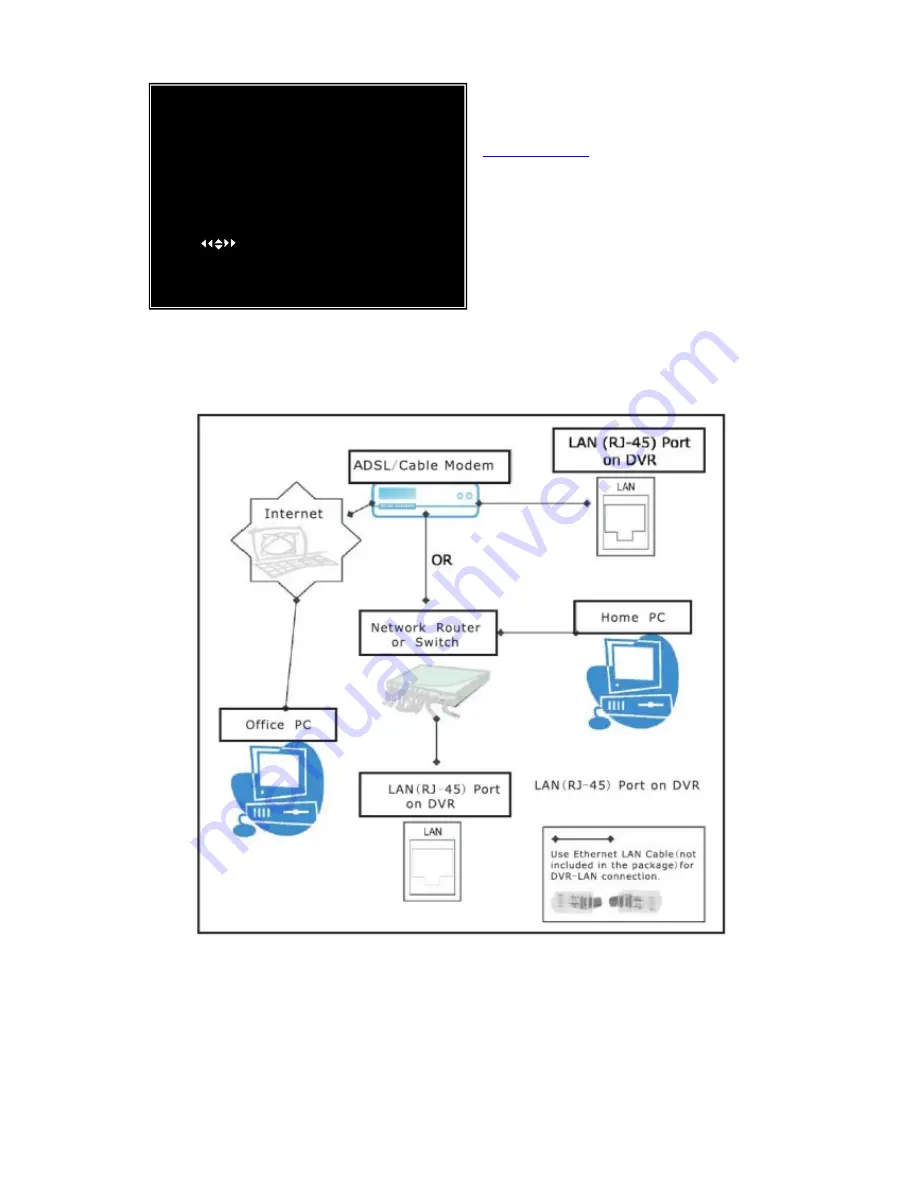
15
DDNS SETUP
DDNS PROVIDER
DDNS USER NAME
DONS PASSWORD
DOMAIN NAME
( ) MOVE (SEL)SELECT (MENU) EXIT
LAN-DVR Connection
See the diagram below for steps to connect your DVR to a local area network or the Internet. For remote
monitoring from your computer you must have a LAN connection available or Internet access service.
Suitable network routers and switches are available in electronics retail stores from Netgear, D-Link, or
Linksys.
You need to register a www.dyndns.com to get a free account if you want to use a domain name instead of a
dynamic address .After registration you will have a username and password. You can also register your domain
name on the website. Please refer to Chapter 5, P. Network Setup for more details. There you will learn how to
input the DDNS username, password, and domain name. You can log in from anywhere by using Internet Explorer
and entering your DVR’s domain name.
DDNS SETUP
:
First, create an account at
www.dyndns.com
and apply for a hostname for your
DVR. Second, fill in the info that the DVR needs.
[Note] This is an option you can use instead of using
a static address to access the DVR. You need to have
a computer attached to the same router as the DVR
and it always needs to be on.
[WWW.DynDNS.COM]
[ ]
[ ]
[ ]


























