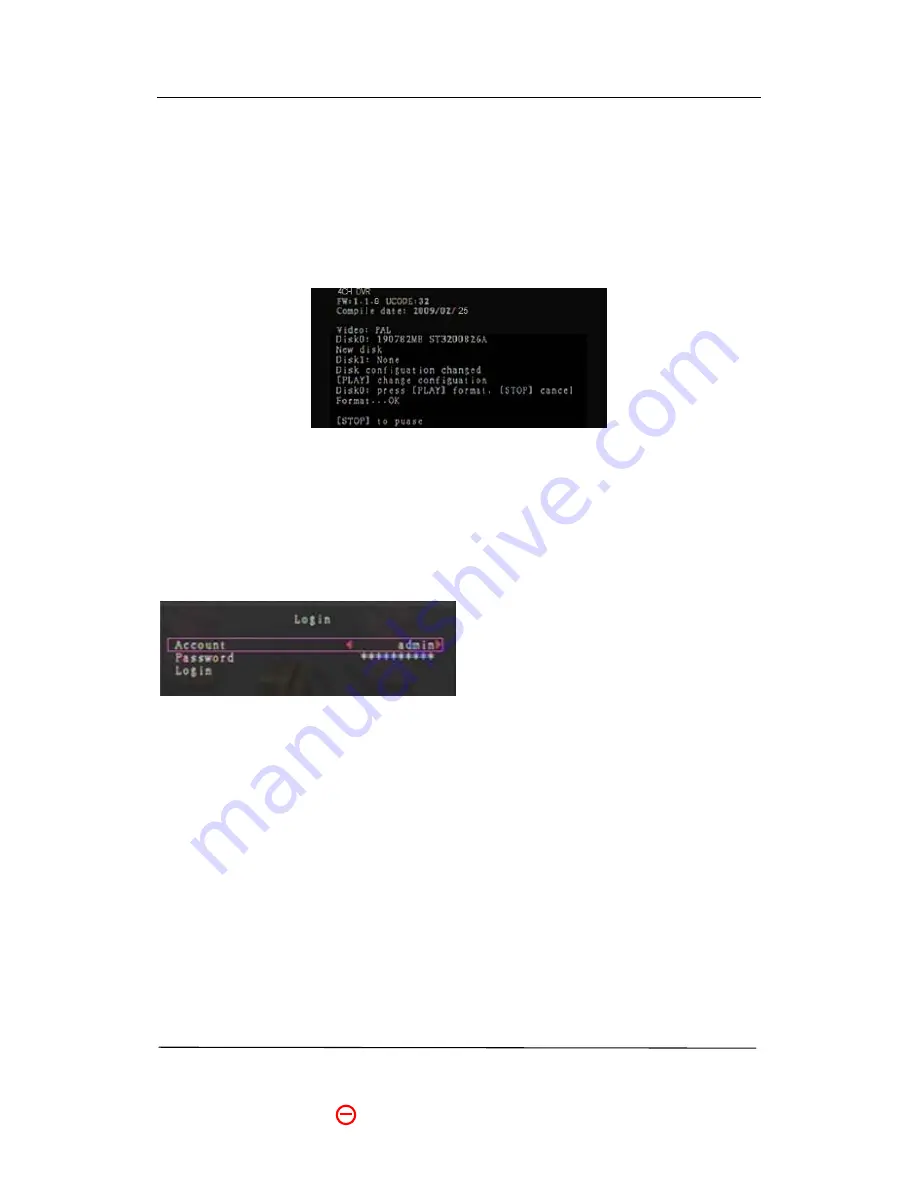
Operation Manual-4CH Duplex DVR
8
5.5 DVR Power Connection
Connect the DVR power adapter to the adapter jack at the rear panel of the DVR unit.
It will boot up the system.
If users install a new hard drive, it will ask you to format the hard drive before the system
starts to run (
Below Fig
). Choose format option by pressing the “PLAY” button.
Below is the information of input/output voltage for the power adapter:
Input: AC 100-240V, 50/60Hz, 1.5A
Output: DC +12V == 3A
6. SETUP
After installing a new hard drive on the
system, user needs to format the hard drive
first. The system opens to the login window,
there are three password levels in the
system, including
admin
(highest),
operator
, and
guest
(lowest).
If the user does not
login to the system, he can only view live video display. And when the user logs into
the system, if he doesn’t operate the system within one minute the system will
logout automatically.
The system allows up to four user accounts. The administrator can set up the login name,
password and level for each user. The administrator can also add or delete users as he
wants to. (Please refer to Section
6.6.2
for Account Setup.)
The
admin
can operate everything. The
operator
can operate anything except examining
user accounts, formatting hard drives and modifying his password level. The
guest
can

























