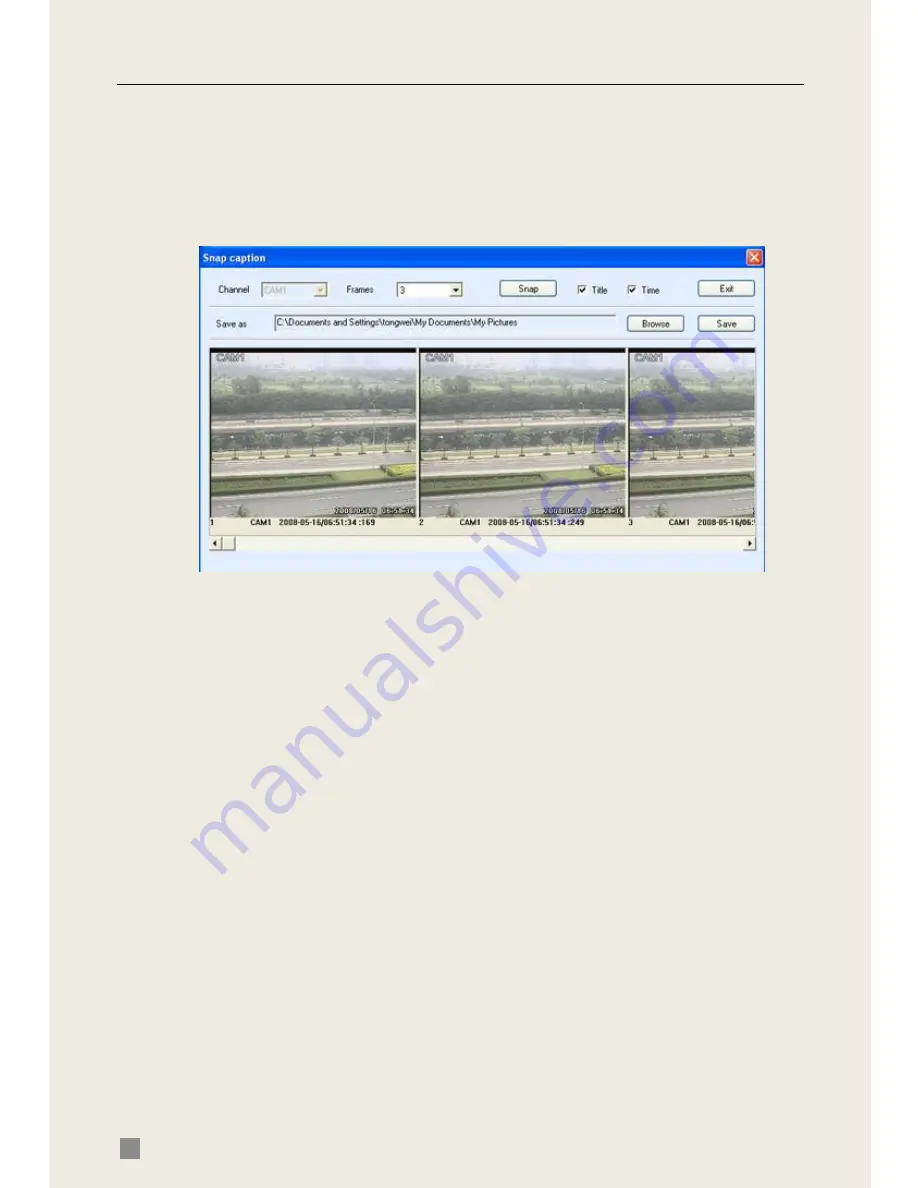
QSD2308L/QSD2316L DVR User
’s Manual
52
④
,
⑤
and
⑥
are the function blocks. When one is active, the button will
show orange.
Snap pictures:
STEP1
Click on a channel to choose. Click the button, a window will
appear as in Fig 6.3 Preview Snap.
Fig 6.3 Preview Snap
STEP2
Select frames captured one time. Enable Title and Time, it will
capture title and time simultaneously.
STEP3
Click Snap to capture pictures.
STEP4
Click Browse to set saving path. Click Save to save pictures to
HDD on the computer and the saving folder window will pop up.
STEP5
Click Exit to return to live preview interface.
Color adjustment:
Click on a channel to adjust. Drag the slide bar to adjust Brightness, Contrast,
Hue, and Saturation. Click Default to reset them to original value.






























