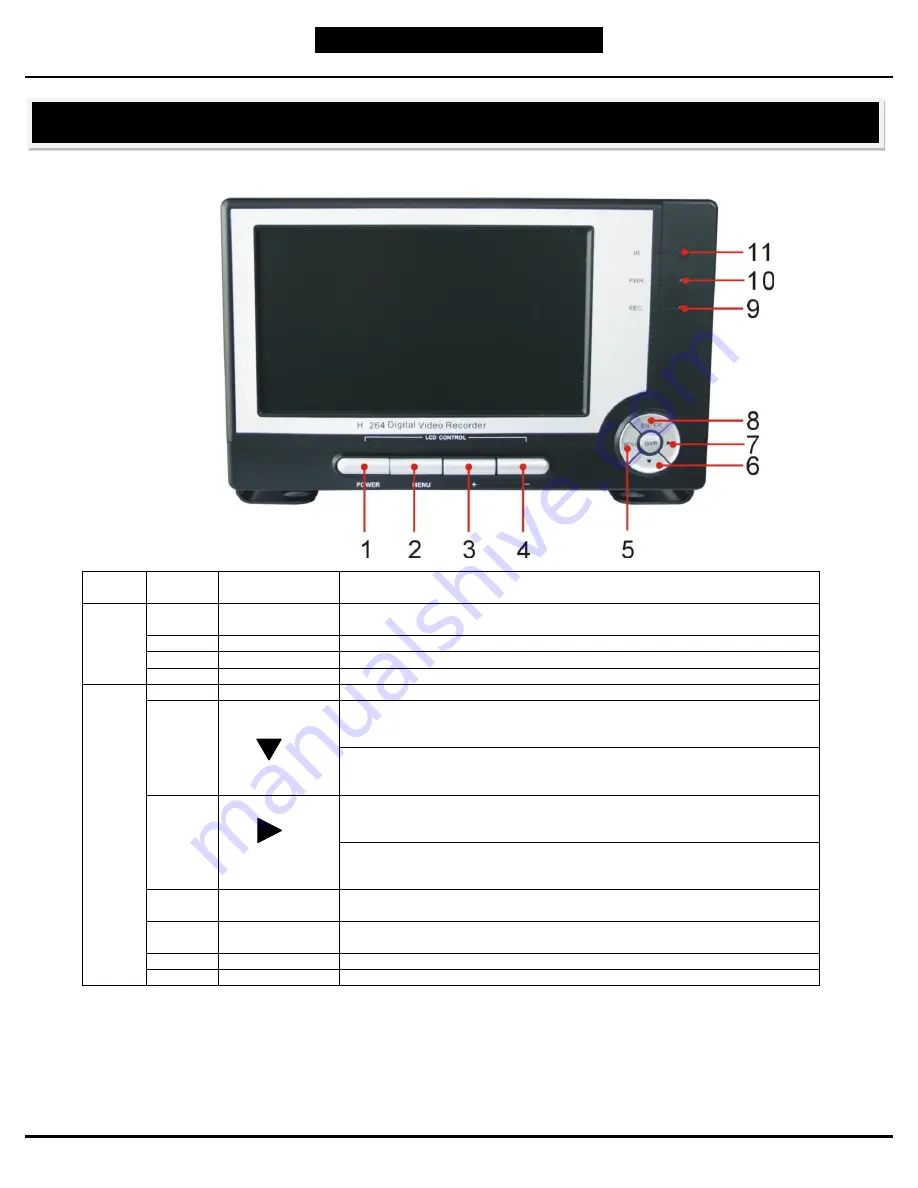
Q-SEE QUICK SETUP GUIDE
.
M
M
O
O
D
D
E
E
L
L
N
N
U
U
M
M
B
B
E
E
R
R
Q
Q
R
R
4
4
0
0
7
7
4
4
-
-
4
4
1
1
8
8
3 |
P a g e
Device
Item
Number
Button Name /
Symbol
Function
LCD
1
POWER
On: The LCD screen is displayed in a basic activation status;
Off: The LCD screen enters into sleep mode.
2
MENU
Press once to display LCD main menu. Press again to exit LCD main menu.
3
+
Increase and confirm setting value
4
-
Decrease and confirm setting value
DVR
5
MENU
Press once to display DVR main menu. Press again to exit DVR main menu.
6
When pressed while the Main Menu is not displayed, the down arrow button
allows you to scroll through the video feeds transmitted from each camera
hooked up to your system.
When pressed while the Main Menu is displayed, the down arrow button
allows you to navigate the Main Menu Interface and select the icon of the
program you wish to access.
7
When pressed while the Main Menu is not displayed, the right arrow button
allows you to scroll through the video feeds transmitted from each camera
hooked up to your system.
When pressed while the Main Menu is displayed, the right arrow button will
allow you to navigate the Main Menu Interface and select the icon of the
program you wish to access.
8
ENTER
When pressed while the Main Menu is displayed, the ENTER button will allow
you to enter into the sub-menu of the program you wish to access.
9
REC.
When the “Red” Indicator Light Flashes, it Means the Hard Drive is Being
Read or Written to
10
PWR
If the “Green” Indicator Light is on, the System is Getting Power.
11
IR Receiver
Receives Signal from Remote Control
PART 3: DVR CONTROLS - FRONT PANEL



















