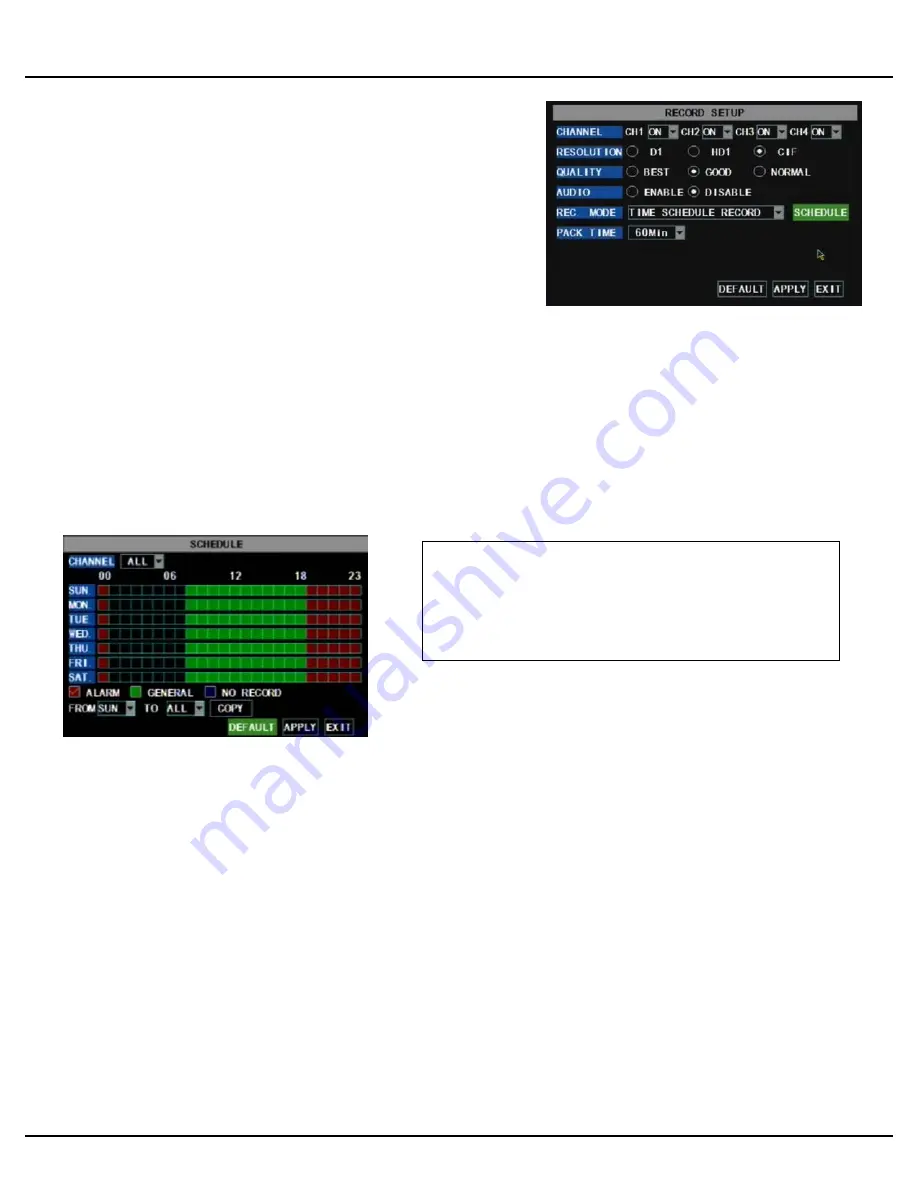
Q-SEE QUICK INSTALLATION GUIDE
M
M
O
O
D
D
E
E
L
L
N
N
U
U
M
M
B
B
E
E
R
R
Q
Q
R
R
4
4
0
0
4
4
-
-
4
4
1
1
1
1
6 |
P a g e
PART 8 - TO START RECORDING
Using higher resolution and quality settings results in better video quality, but takes up more space on the hard drive.
Choosing lower settings result in lower video quality, but takes up less space on the hard drive.
AUDIO:
If audio is ENABLED sound will be recorded with the video from the channels, and will have audio output in
playback mode. If audio is DISABLED, sound will not record, and there will be no audio output in playback mode
(Audio cameras or a microphone is required to record the sound).
REC MODE:
Sets DVR to record on Manual, Motion Detection, and Time Schedule Recording (detailed instructions
below).
PACK TIME:
Choose the time length of all recorded files: 15, 30, 45, 60 min.
(Max = 60 min)
Manual Recording:
From the Record Setup screen set the Rec Mode to “ALWAYS”. Your DVR will continuously record and separate files will be
created with the Pack Time intervals you selected.
Time Schedule Recording:
From the Record Setup screen, set the Rec Mode to “TIME SCHEDULE RECORD” and click “SCHEDULE” in green. This
will display the Schedule menu (see below image). Select the channels (cameras) that you wish to record on a
schedule. The options are: All, CH-1, CH-2, CH-3, and CH-4 respectively. The channel you select will be highlighted in
“Blue”, and the unselected channels will be “Grey. Click on the green GENERAL option box then click on the boxes for
the days and times that you want to record using this option on the timeline. You can use the [From – To] pull-down
menus and COPY button to copy settings from one day to another day, or all days. Your DVR will record on it’s Time
Schedule, and separate files with the Pack Time Interval you selected. Click APPLY to activate your customized
schedule, and then reboot the DVR.
You can also click on the DEFAULT button to use the system defaults. The system default settings are:
Hr 01:00 am-07:59 am : No recording
Hr 08:00 am-18:59 pm : General recording (Time Schedule)
Hr 19:00 pm- 00:59 am : Alarm recording (Motion Detection)
This System offers 3 modes for recording:
1. Manual 2. Time Schedule 3. Motion Detection.
From the main menu, select RECORD to enter into the Record Setup
menu (shown at right).
CHANNEL: “ON” enables video to record from the respective camera. If
the channel is set to “OFF”, video from that channel will not record.
RESOLUTION: D1=704x480, HD1=704x240, CIF=352x240
QUALITY: Best, Good, Normal
Grid Explanation:
Red = Alarm (motion detection) recording
Green = General (time schedule) recording
Transparent = No recording
Blue = The channel and date selected.










